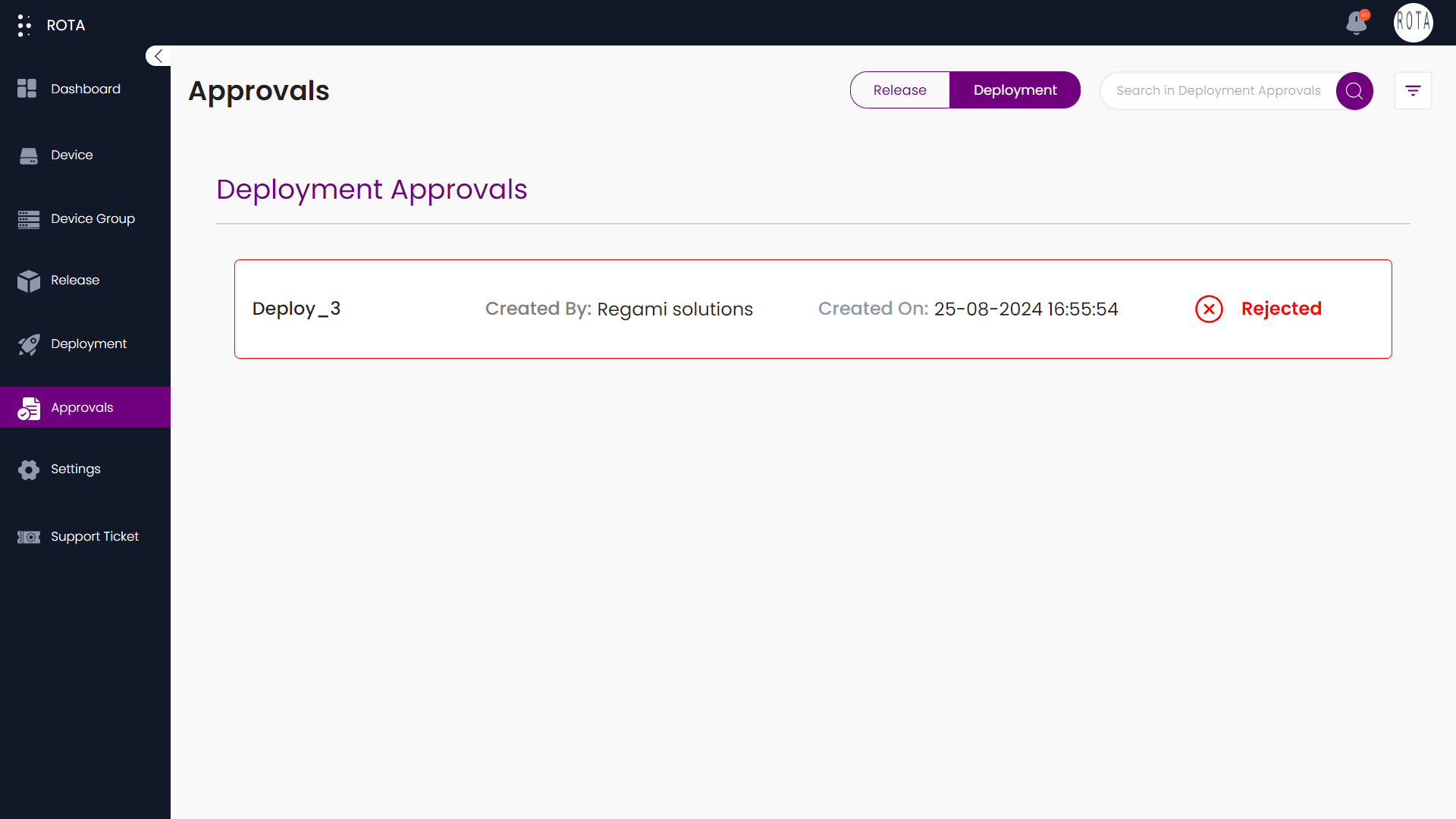Approvals
Introduction
This guide gives you an idea about how approvals work, like who can give approvals for which process approvals are needed. You can give approvals for Releases and Deployments that you have created. You can navigate between release approvals to deployment approvals by clicking on the release or deployment tab present at the top. You can search and filter release approvals and deployment approvals easily based on the approval status,release type, and group name by clicking on the filter icon present at the top right corner.
Types of approval status:
Pending : when the release or deployment is created by the user.
Approved : when release or deployment is approved by the user.
Rejected : when the user rejects the release or deployment.
Once you approve or reject the release or deployment, you can’t change the approval status again.
Release Approvals
Introduction
This section displays all the releases the user created. Initially after creating, these releases are pending. You can search and filter release approvals based on the approval status, release type by clicking on the filter icon present at top right corner. This guide gives you an idea about how to approve the releases or how to reject the releases. Once you approve or reject the release you can’t change the approval status again.
Step-by-Step Guide How to Approve or Reject Releases:
Step 1: Navigate to approvals and click on Release.
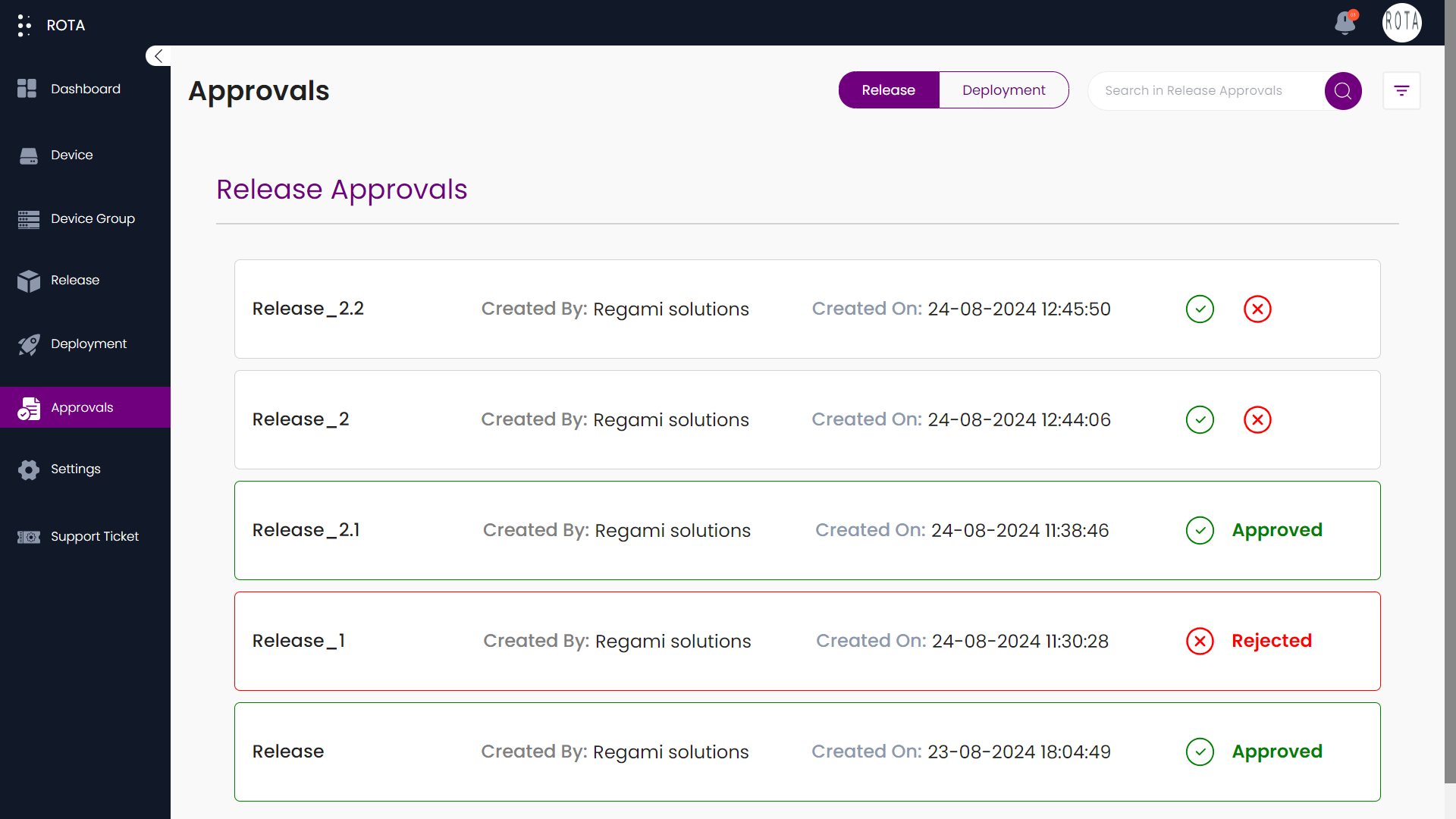
- Step 2: Release Details
You can see the release details like release name, who created that release and when that release was created.
you can either approve or reject the release.
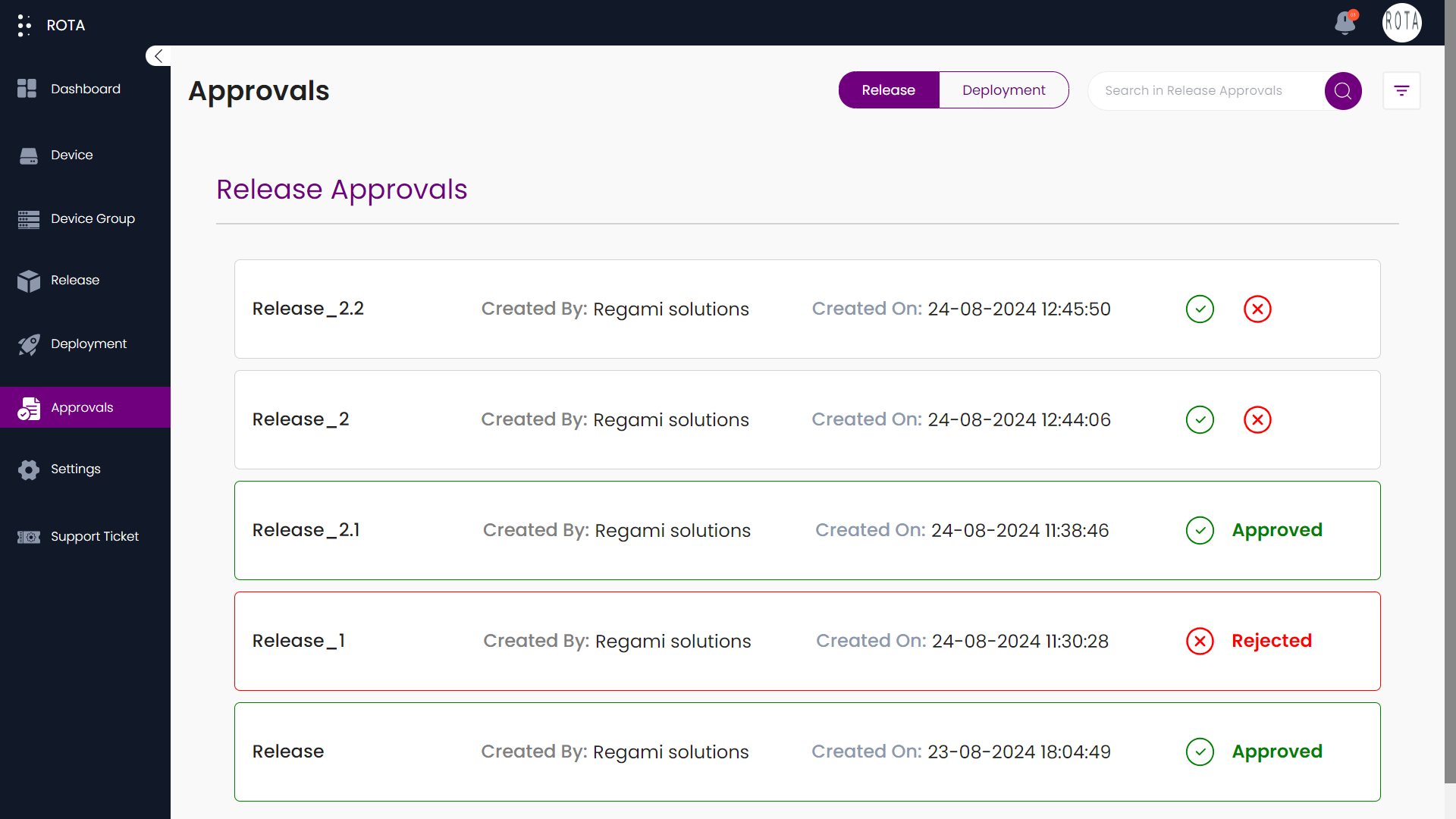
- Step 3: Approve Release
- Method 1
Click on ✔️ to approve the release.
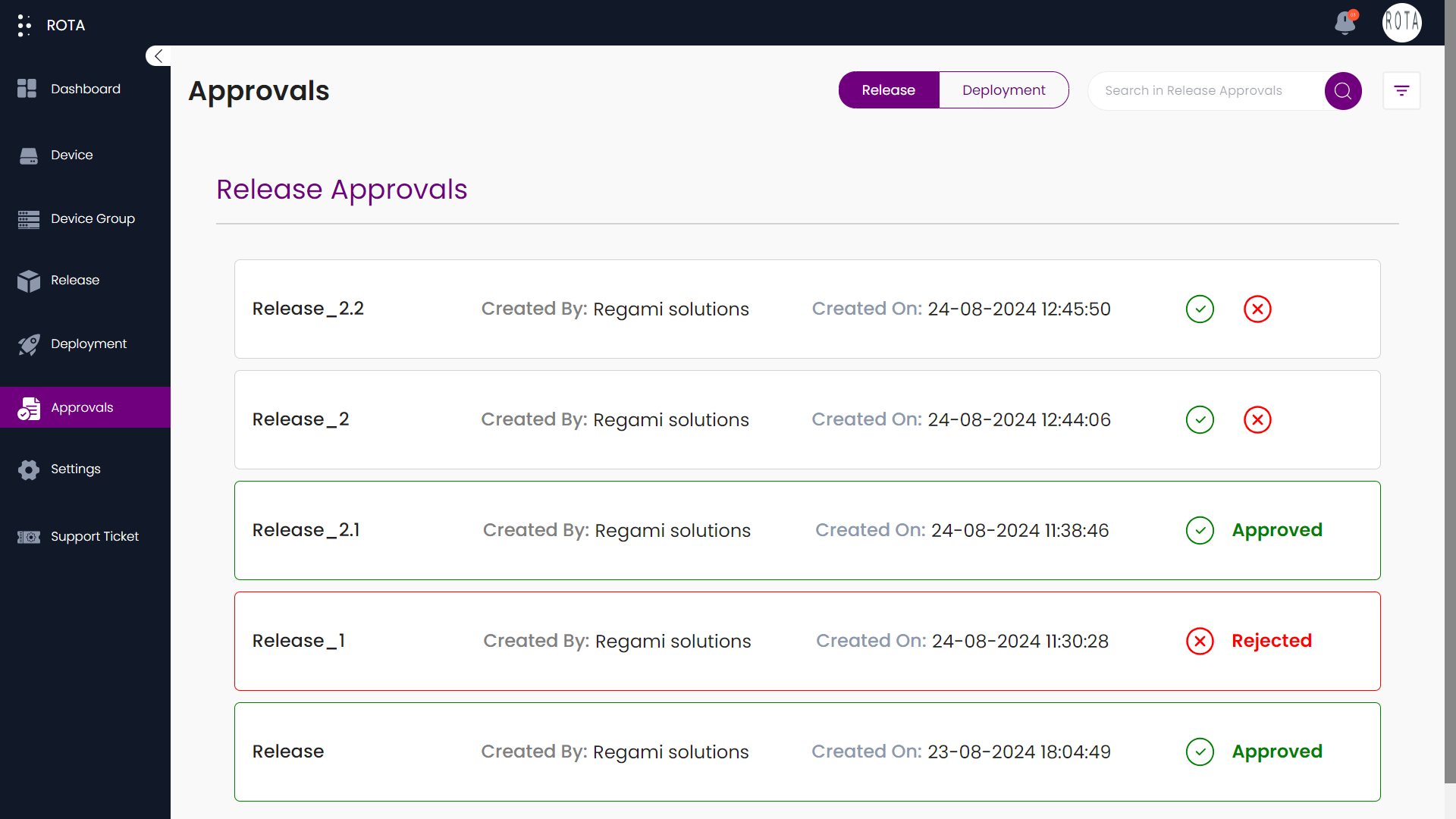
- Method 2
Click on the release, now you can see detailed information about the release.
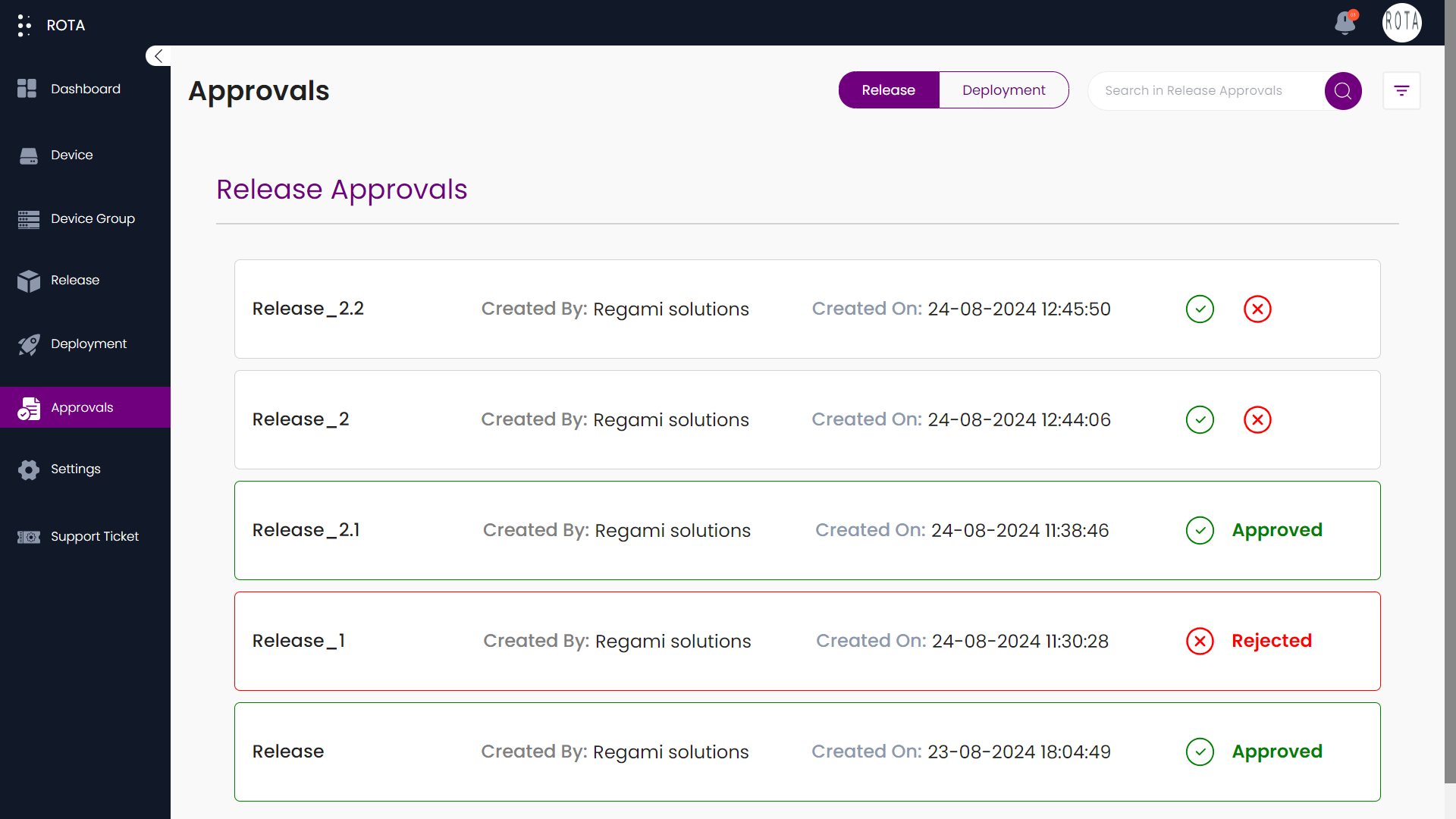
Click on Approve.
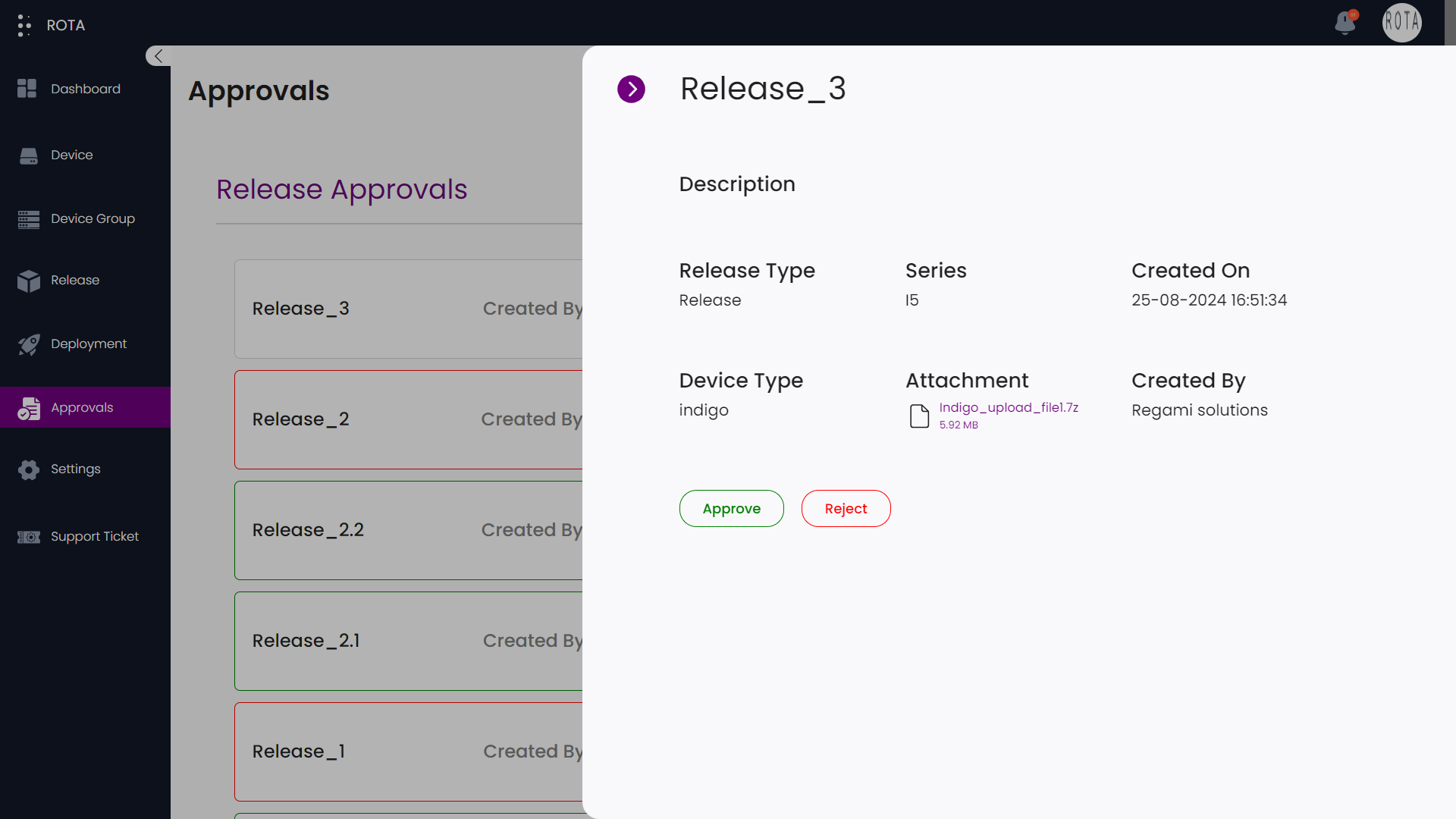
you can see that the release is approved.
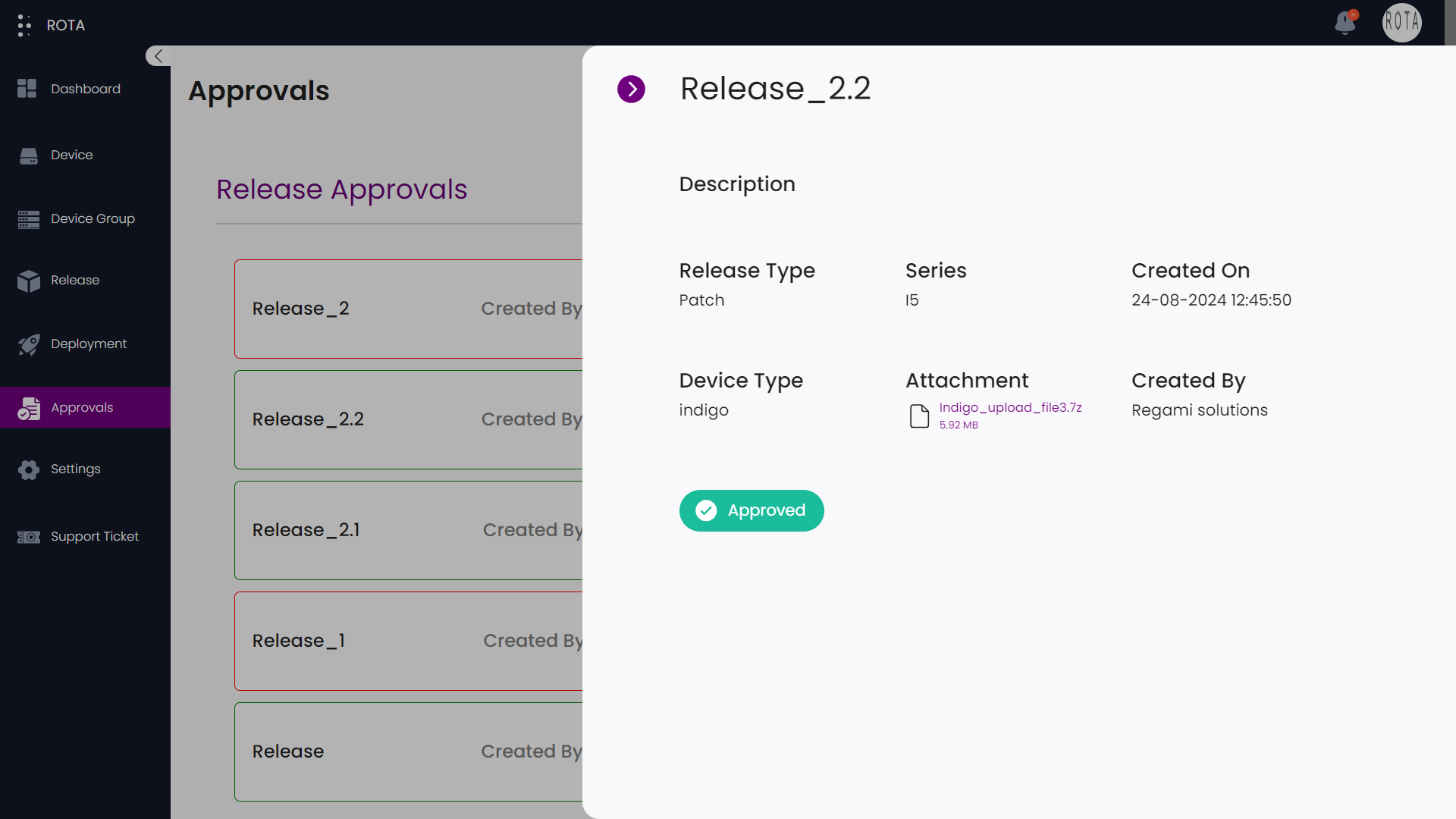
- Step 4: Reject Release
- Method 1
Click on ❌ to reject the release.
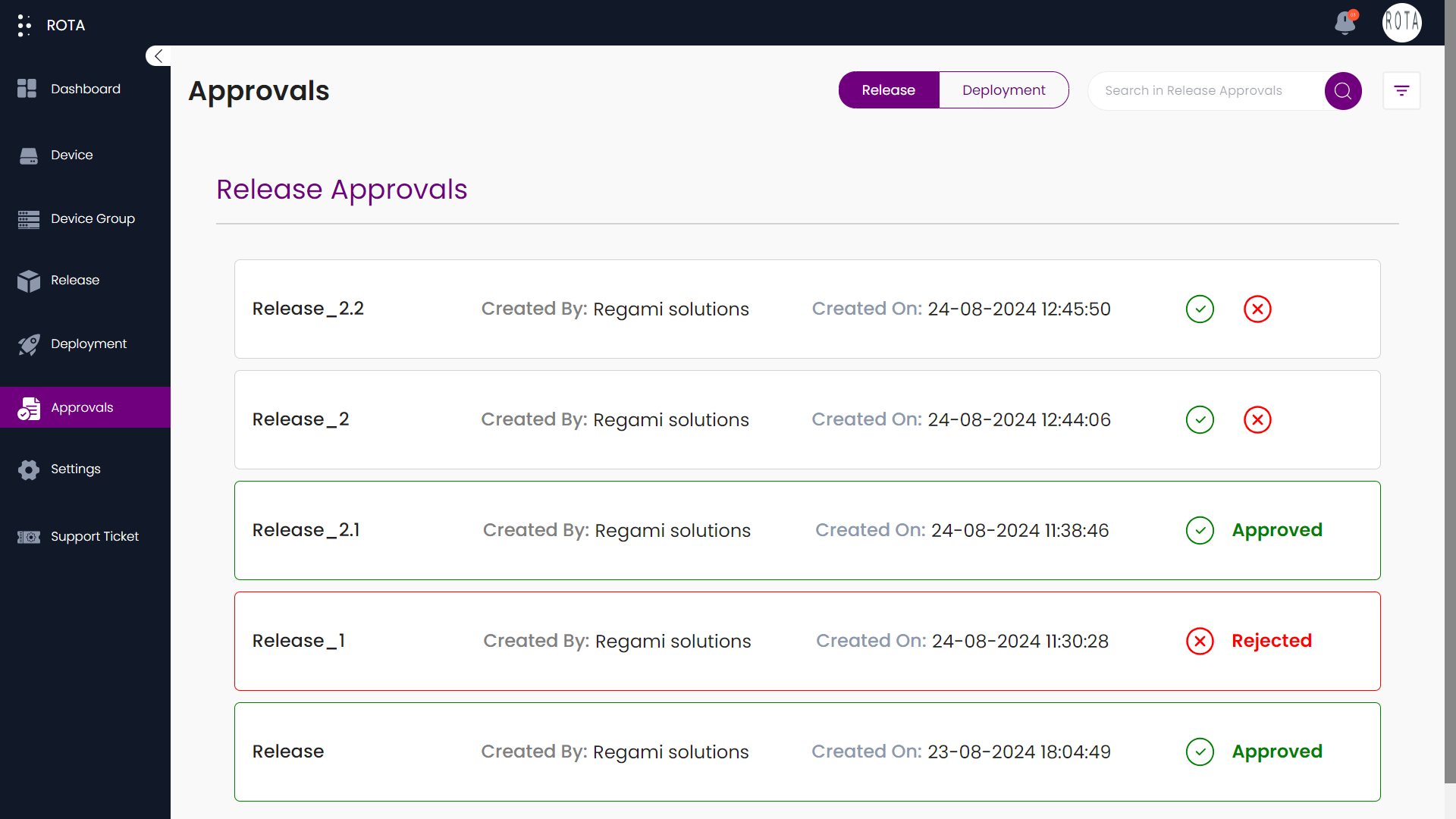
A dialogue box will open asking for confirmation to reject the release.
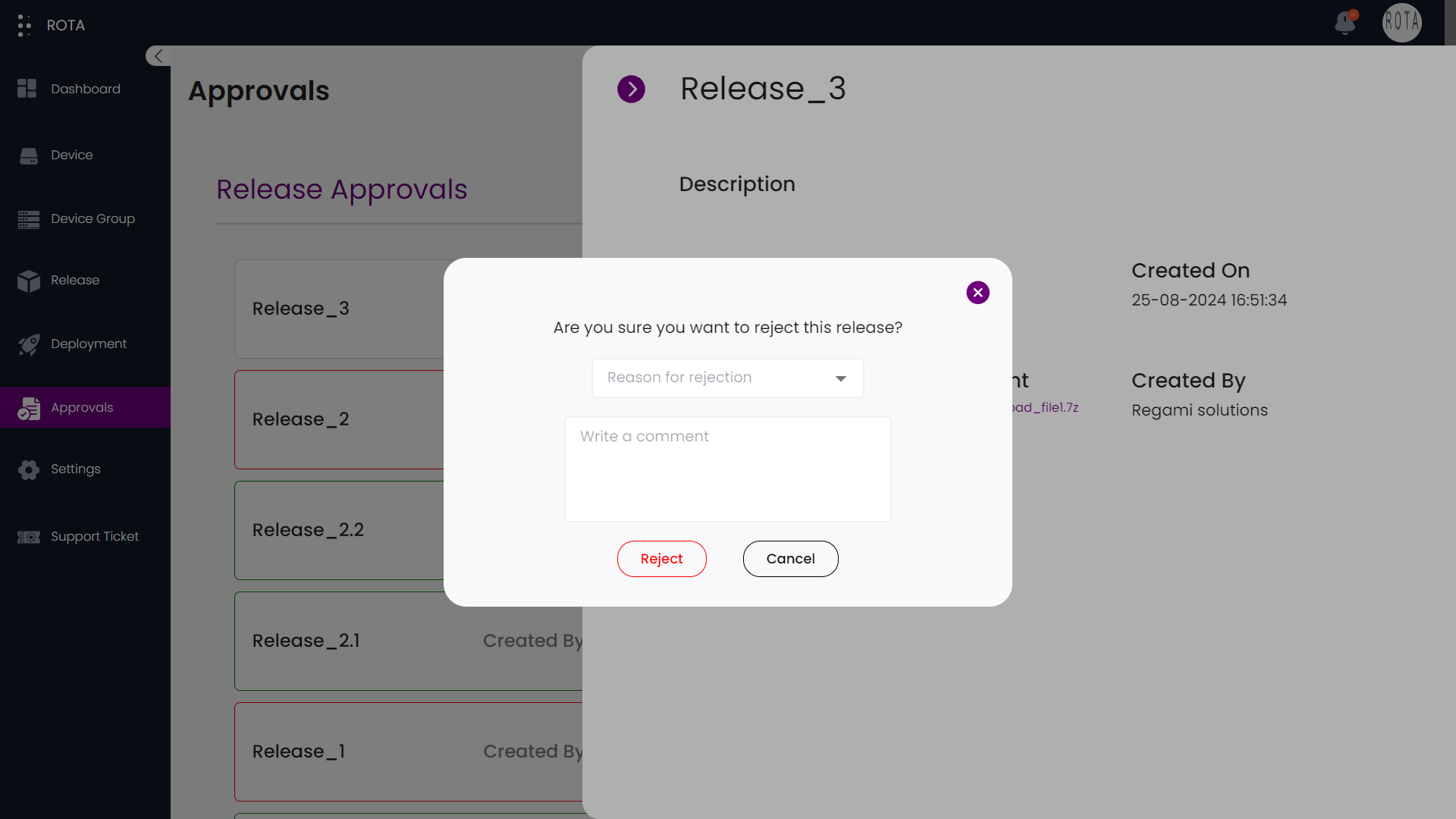
If you want to reject the release, select the reason for rejecting the release from the dropdown, write a comment, and click on Reject.
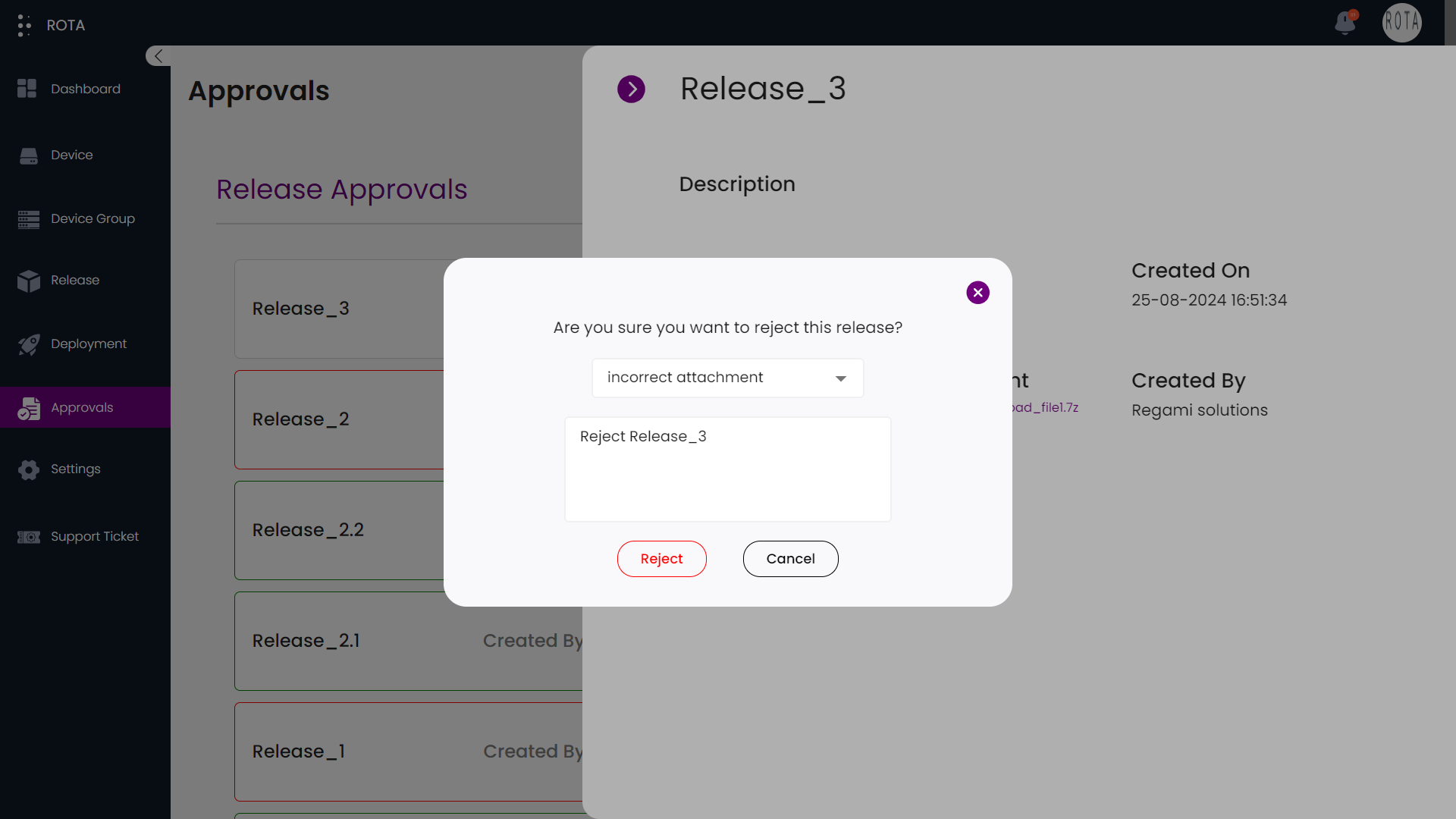
- Method 2
Click on the release, now you can see detailed information about the release.
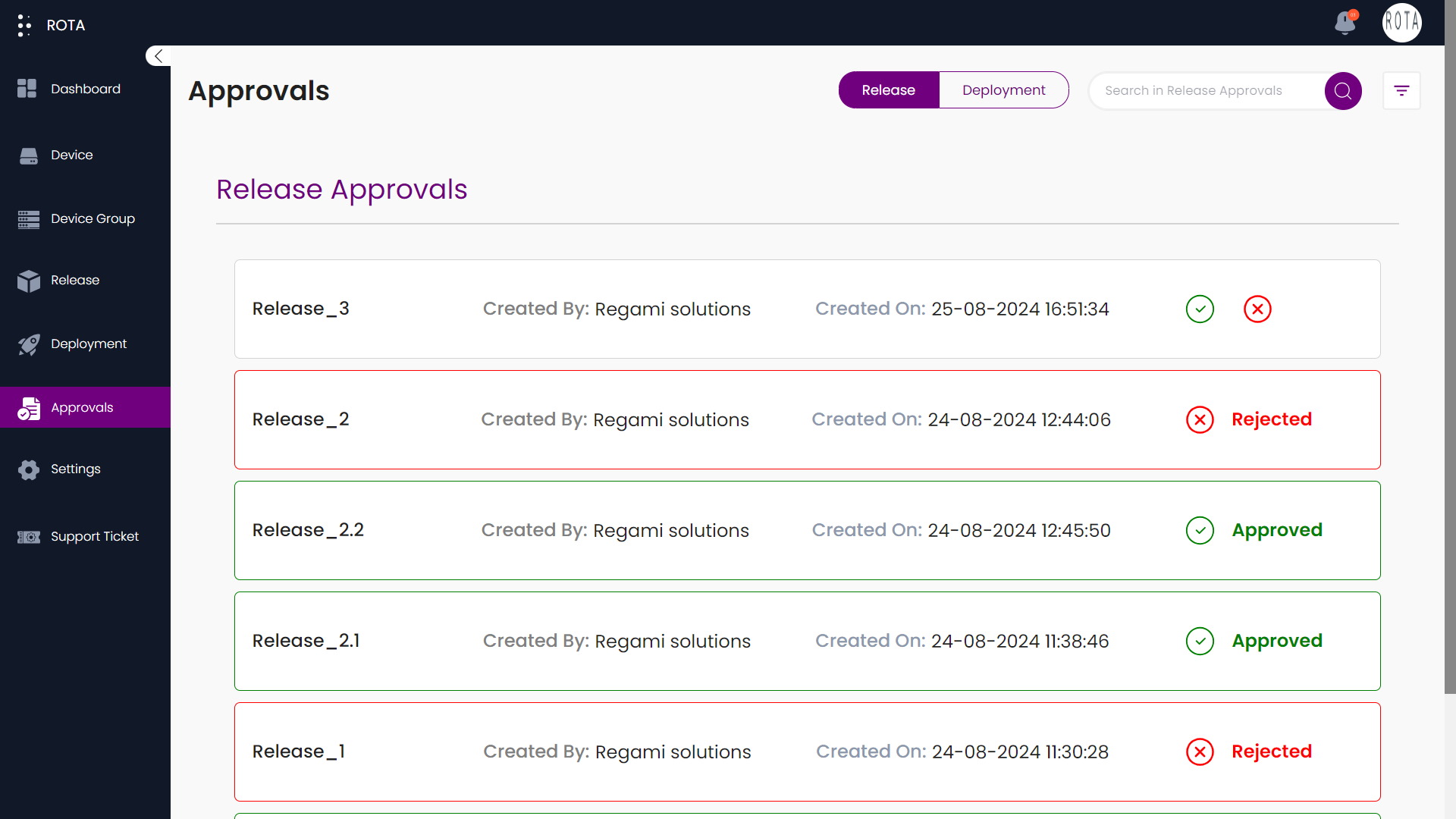
Click on Reject.
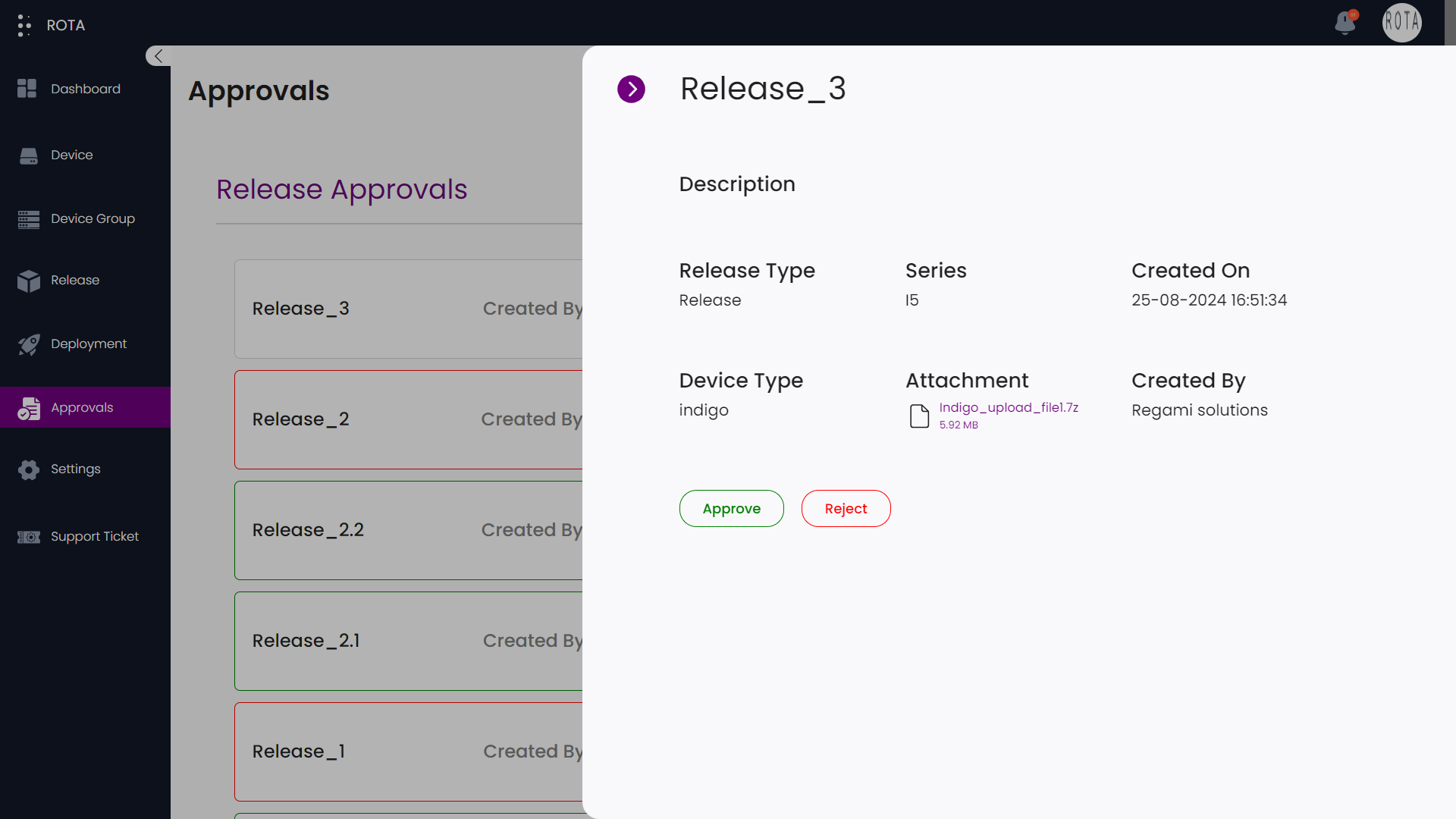
A dialogue box will open asking for confirmation to reject the release.
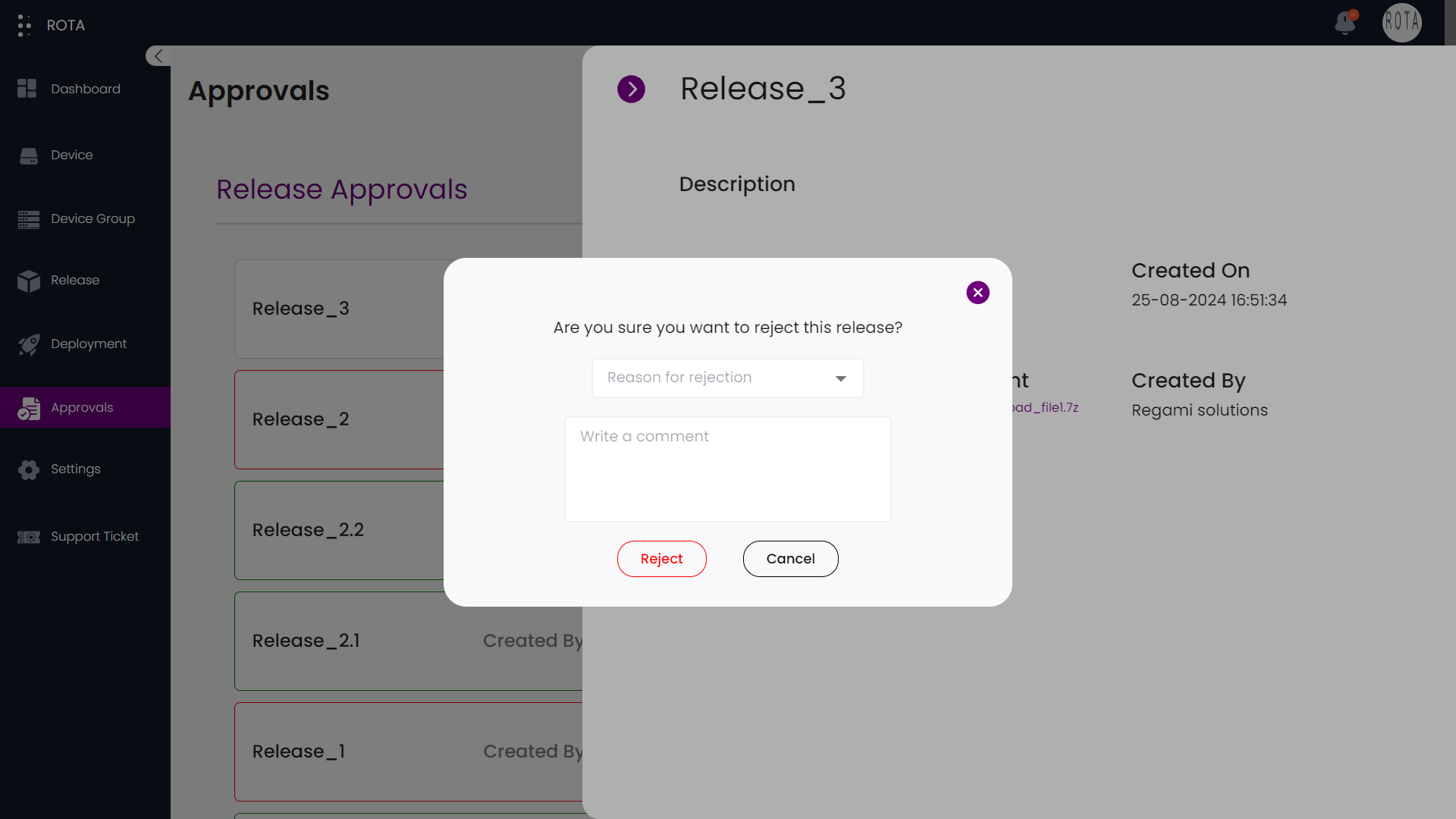
If you want to reject the release, select reason for rejecting the release from the dropdown, write a comment, and click on Reject.
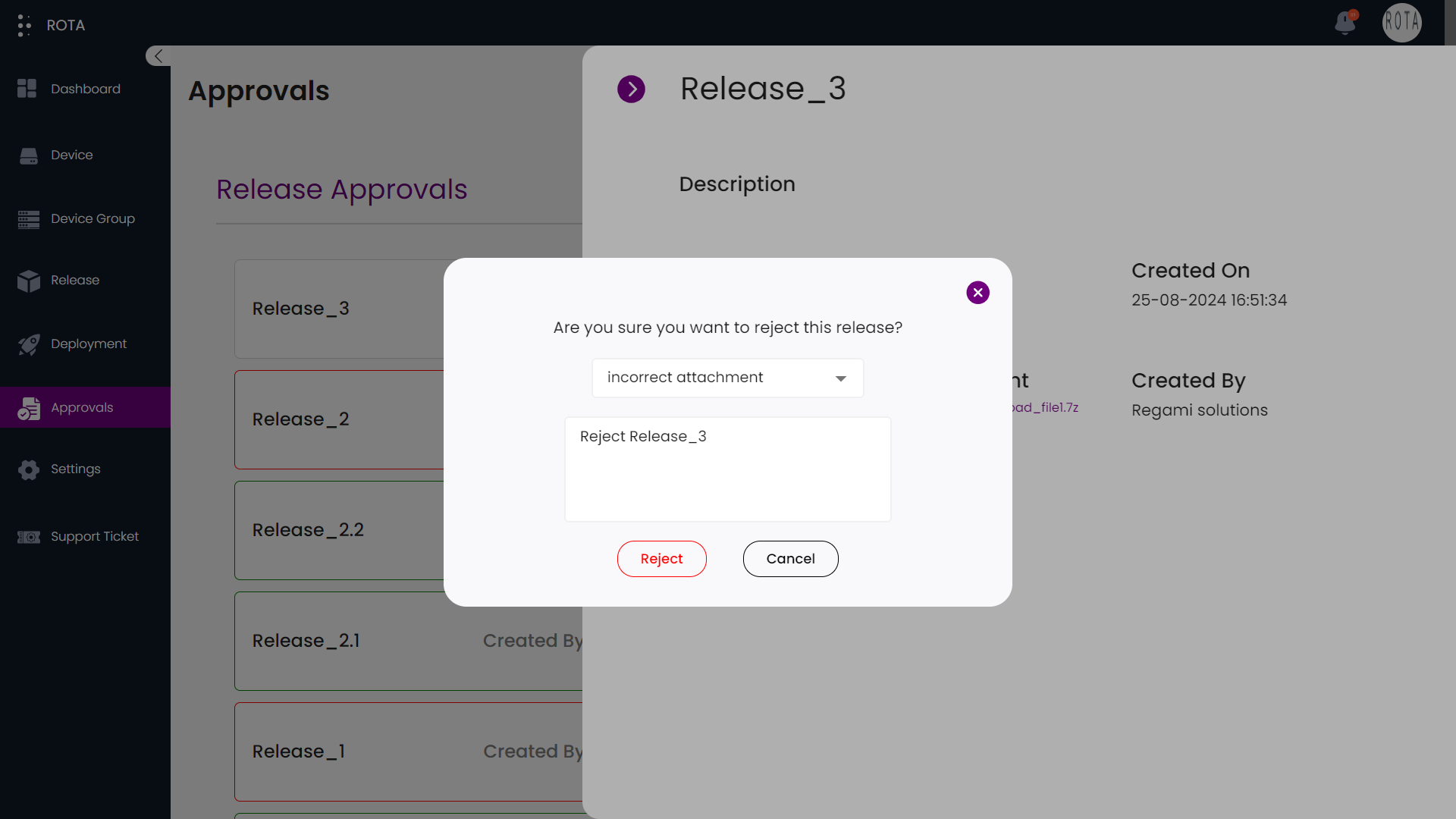
you can see that the release is rejected.
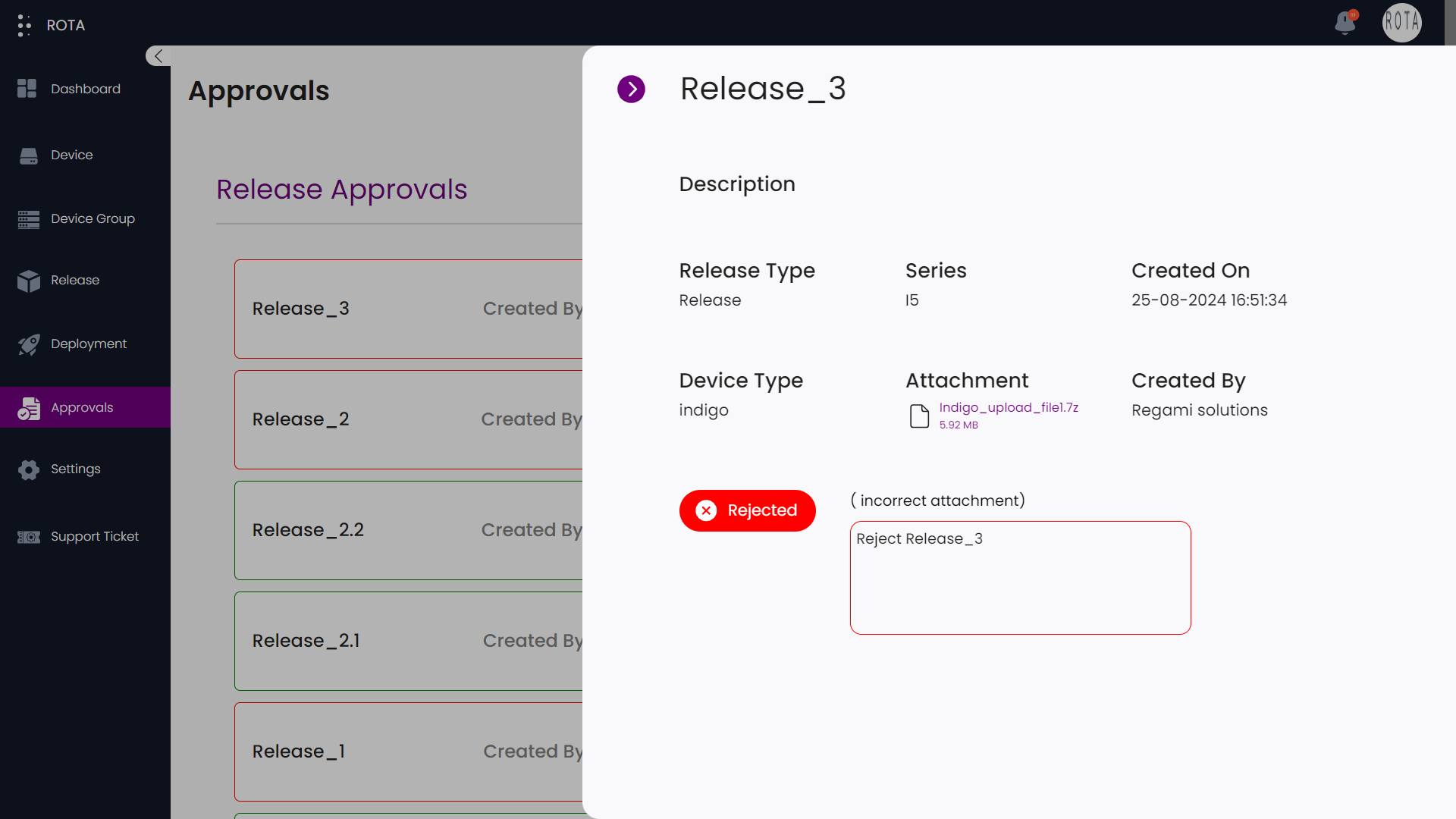
Deployment Approvals
Introduction
This section displays all the deployments the user created. Initially after creating, these deployments are pending. You can search and filter deployment approvals based on the approval status, and group name by clicking on the filter icon present at the top right corner. This guide gives you an idea about how to approve the deployments or how to reject the deployments. Once if you approve or reject the deployment you can’t change the approval status again.
Step-by-Step Guide How to Approve or Reject Deployments:
Step 1: Navigate to approvals and click on Deployment.
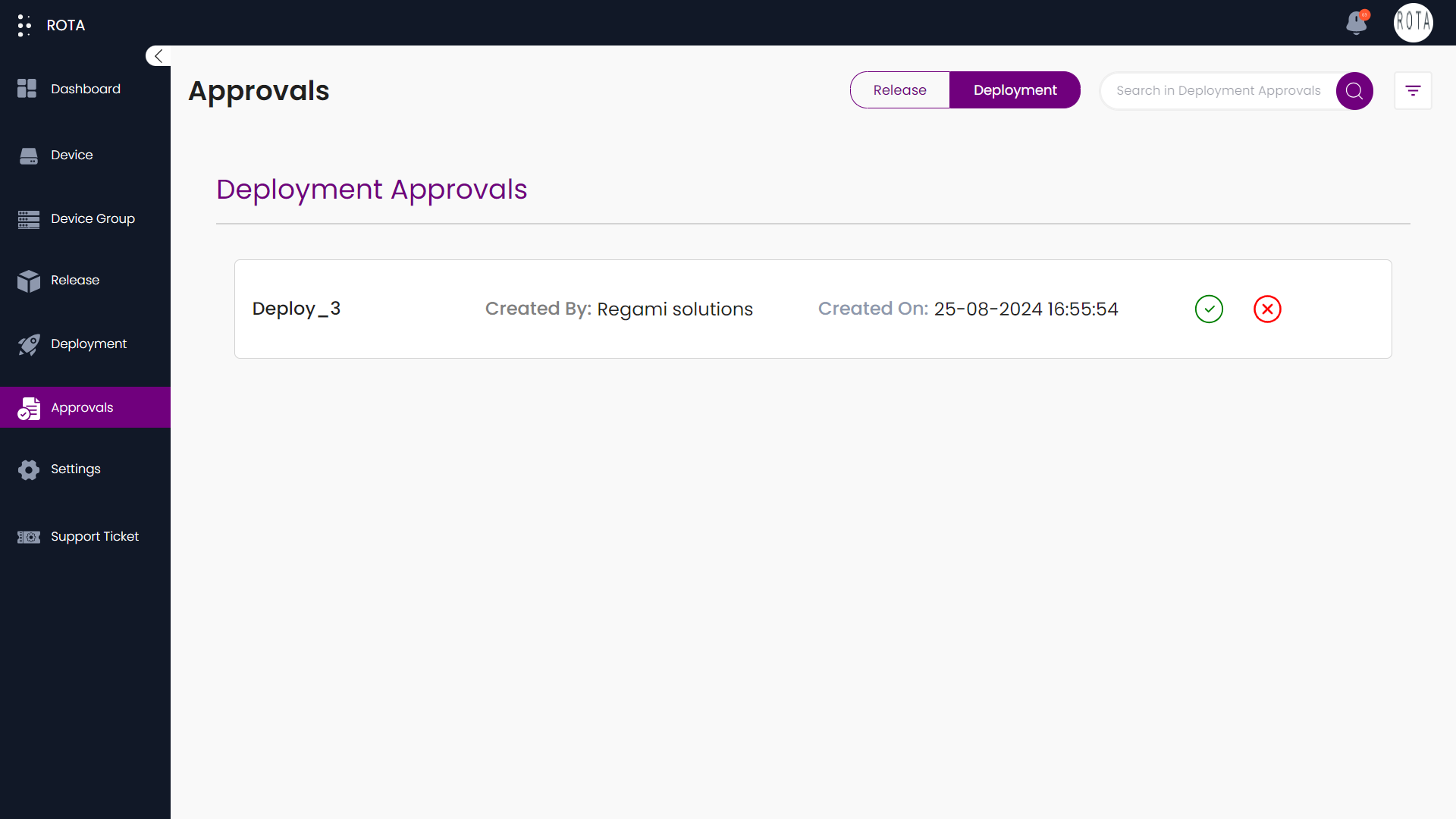
- Step 2: Deployment Details
You can see the deployment details like the deployment name, who created that deployment and when that deployment was created.
you can either approve or reject deployment.
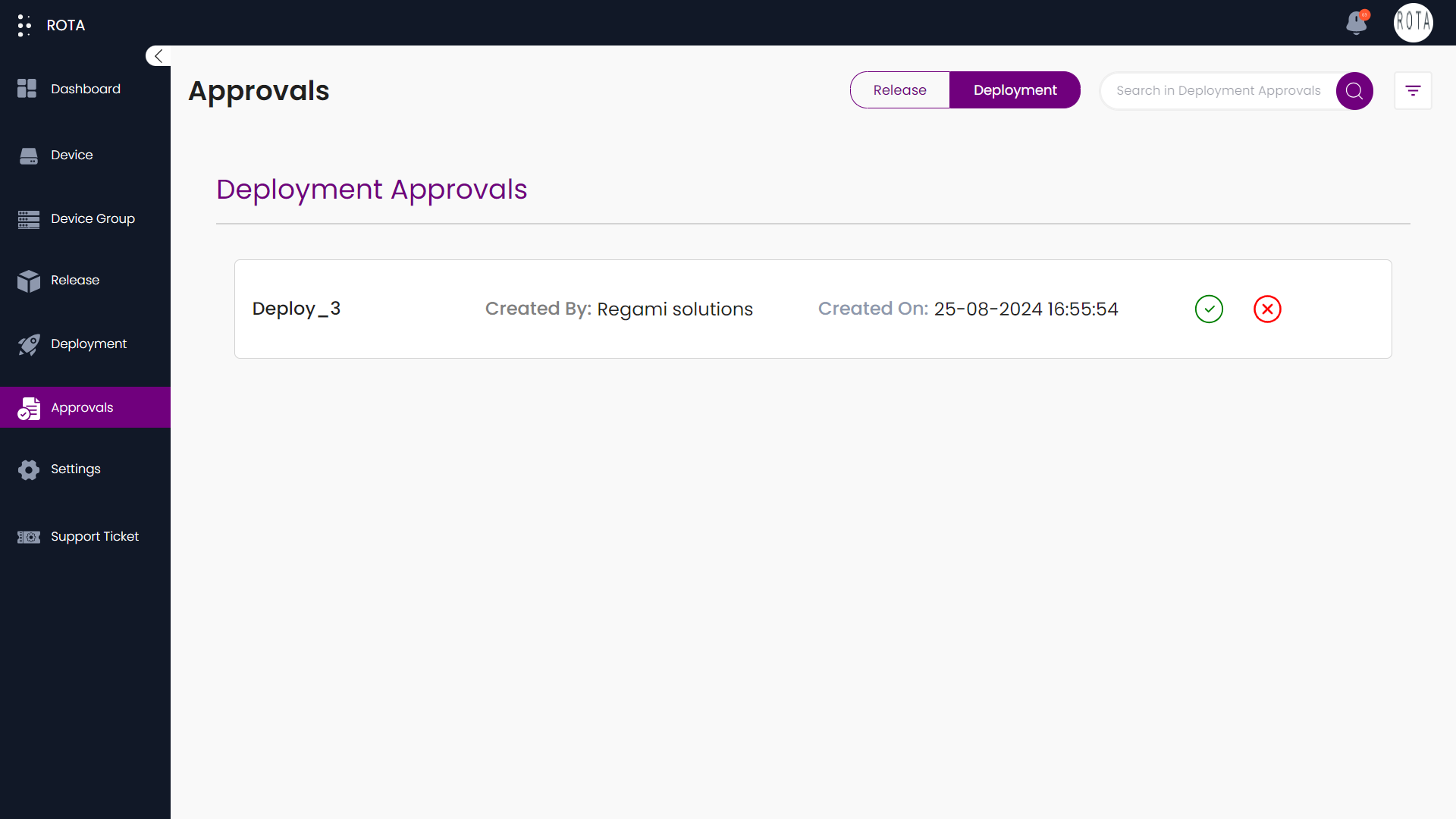
- Step 3: Approve Deployment
- Method 1
Click on ✔️ to approve the deployment
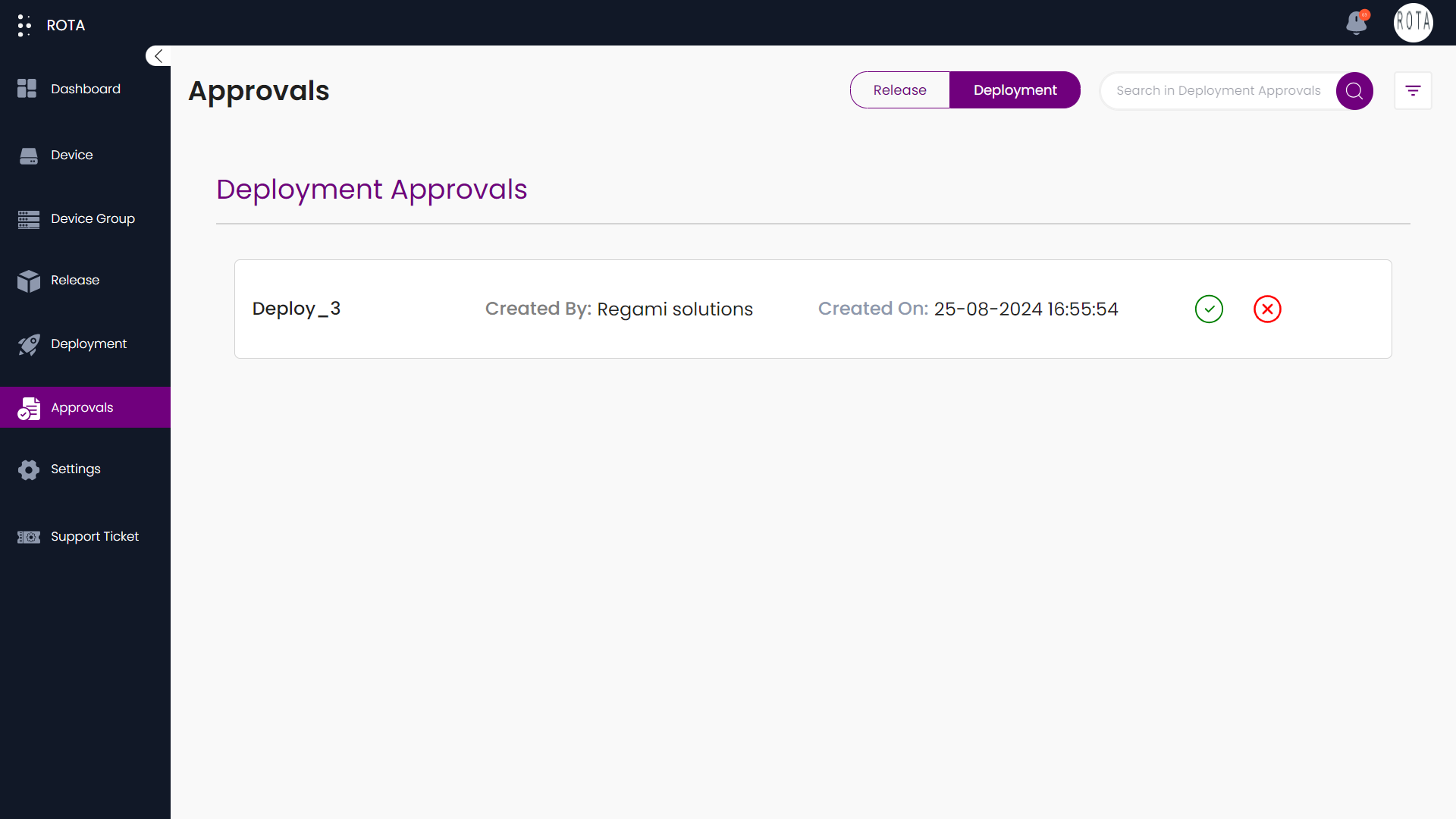
Method 2
Click on the deployment, now you can see detailed information about the deployment.
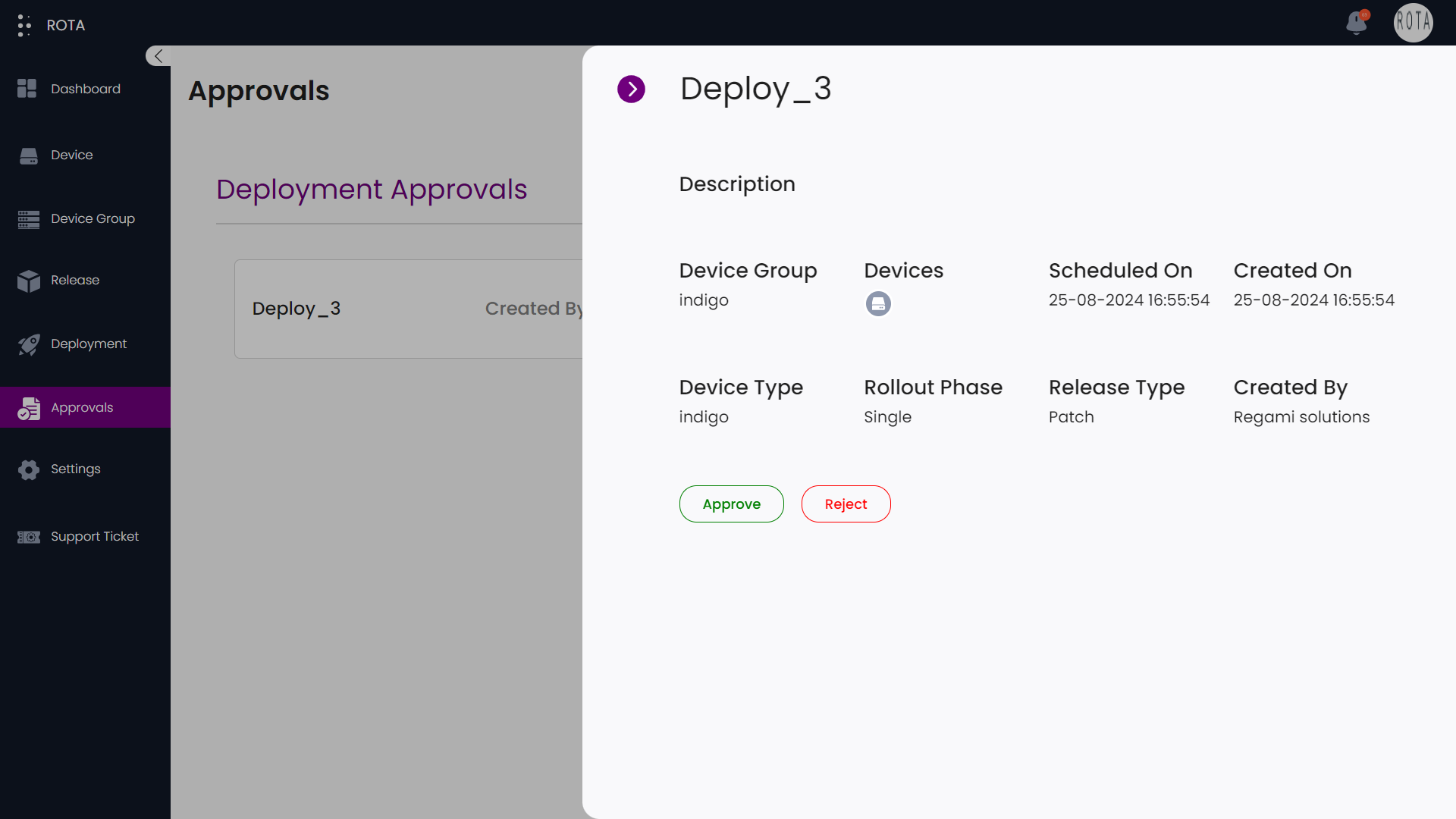
Click on Approve.
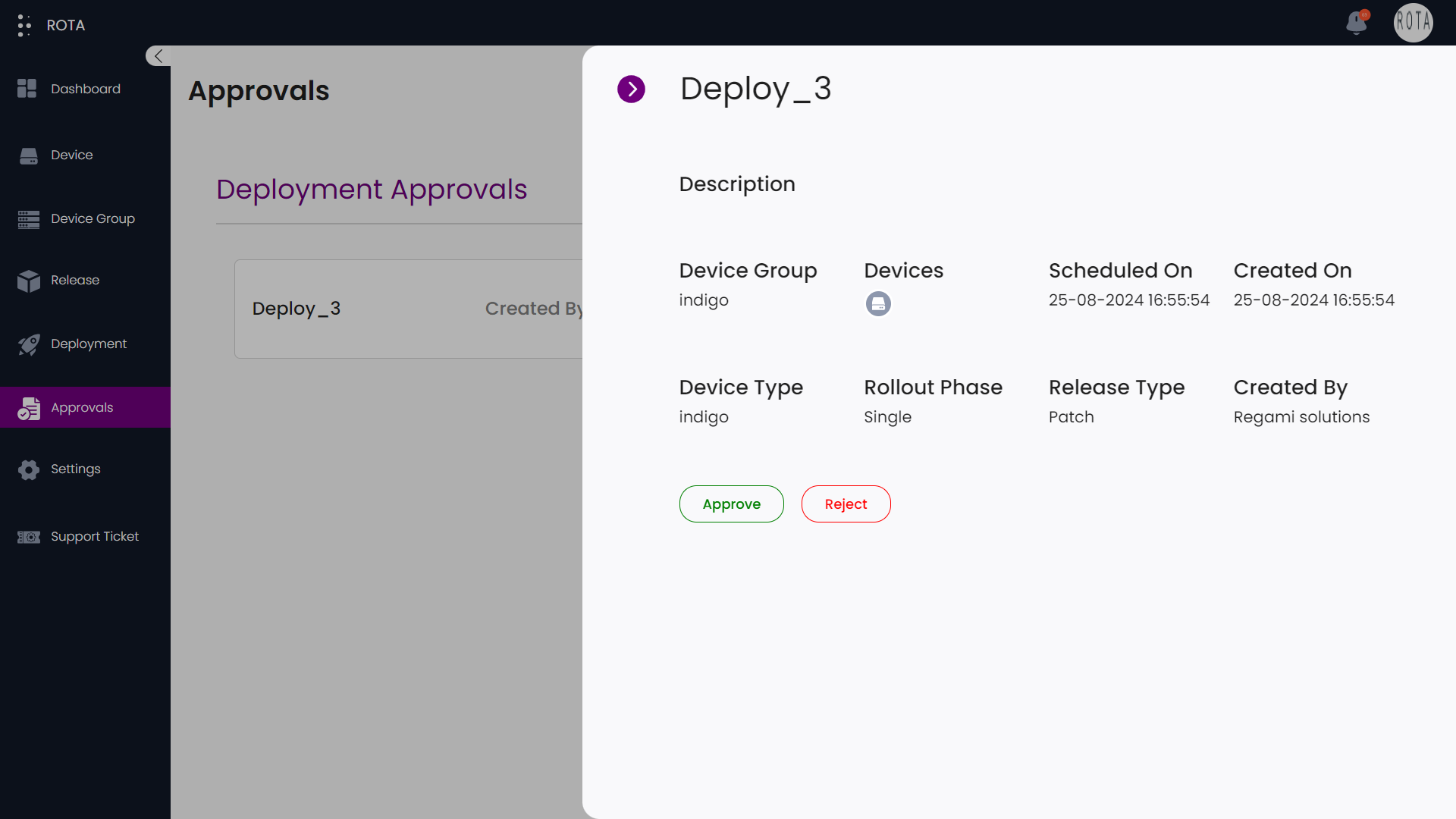
you can see that deployment is approved.
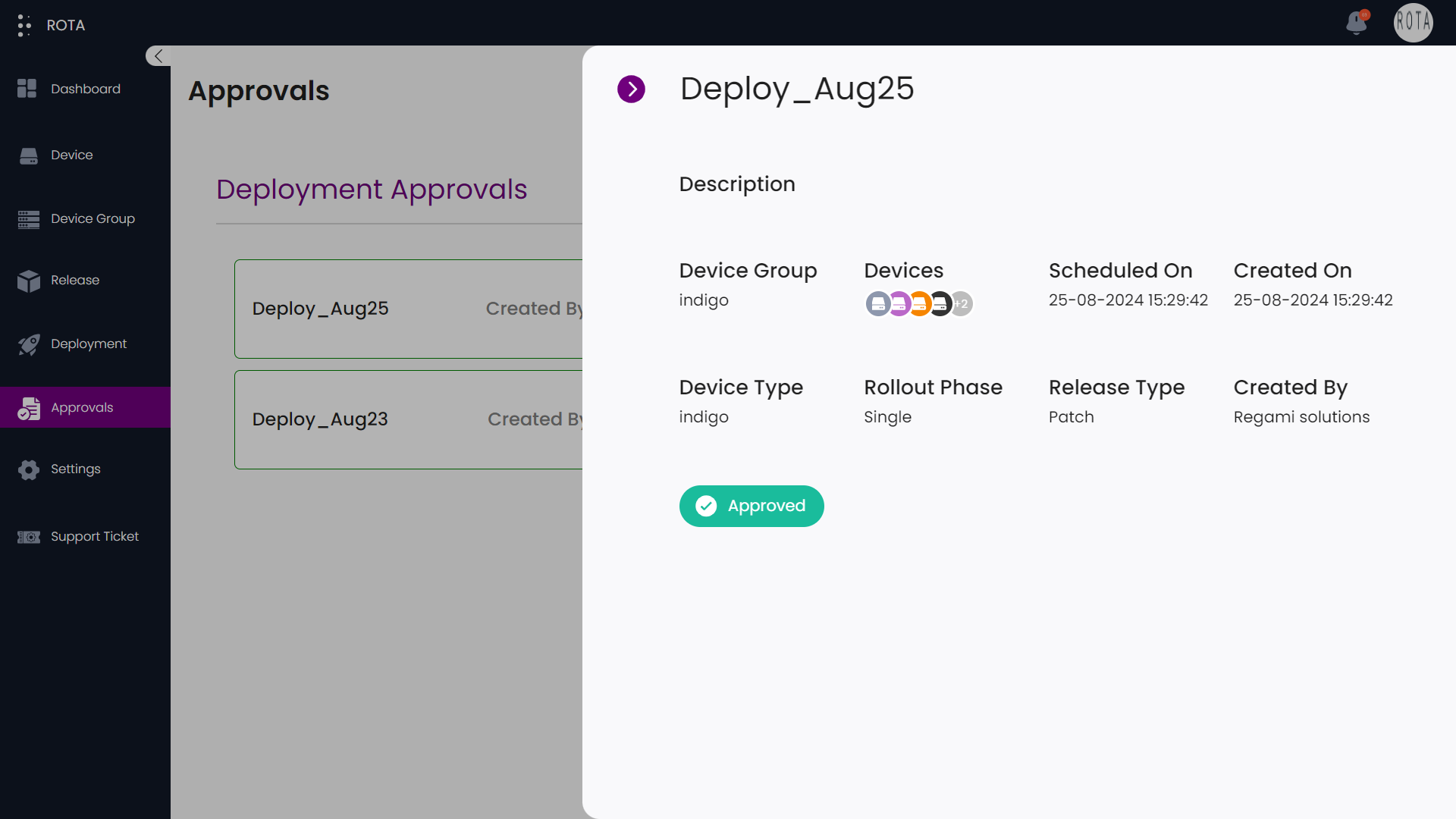
- Step 4: Reject Deployment
- Method 1
Click on ❌ to reject the deployment.
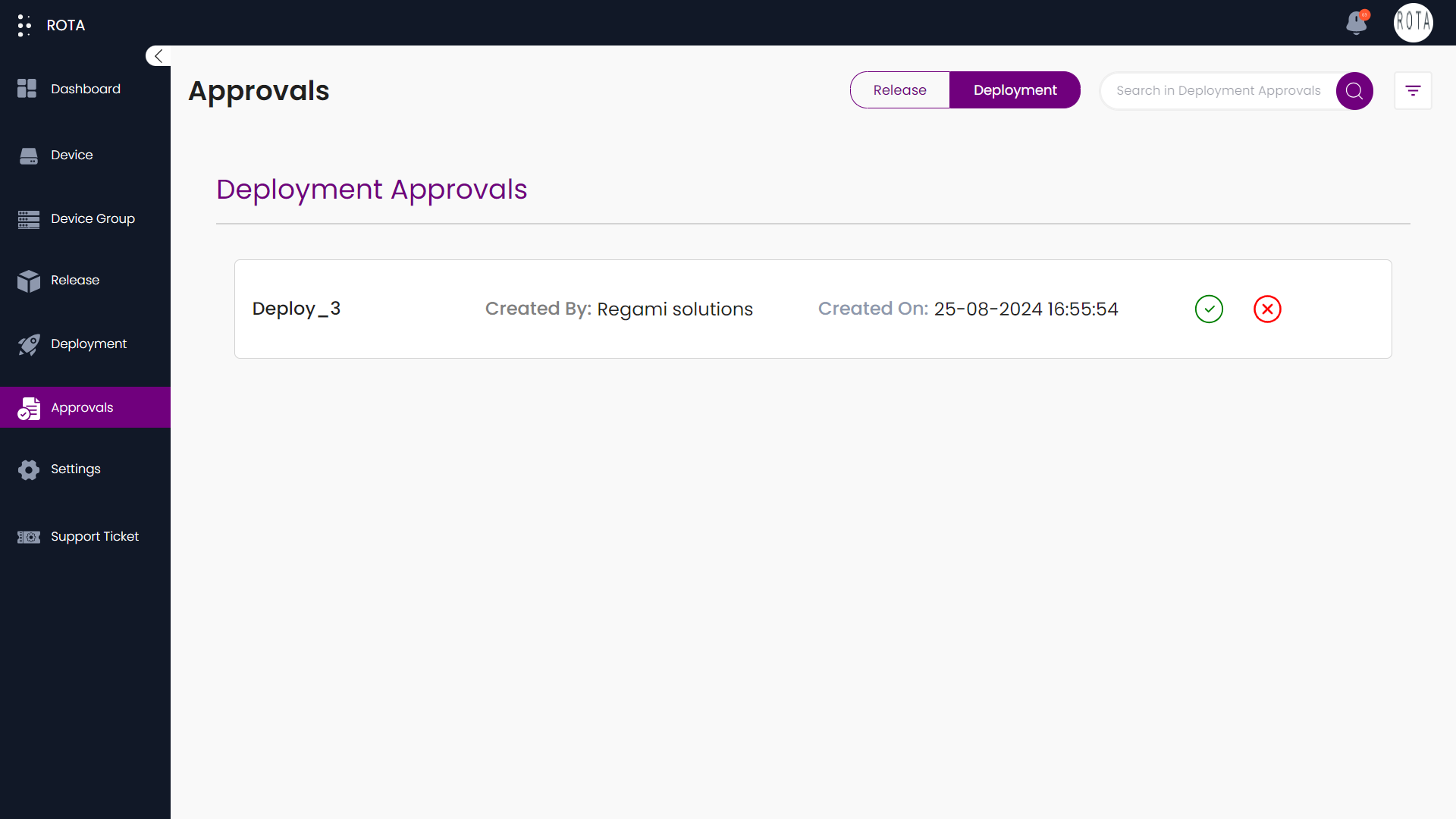
A dialogue box will open asking for confirmation to reject the deployment.
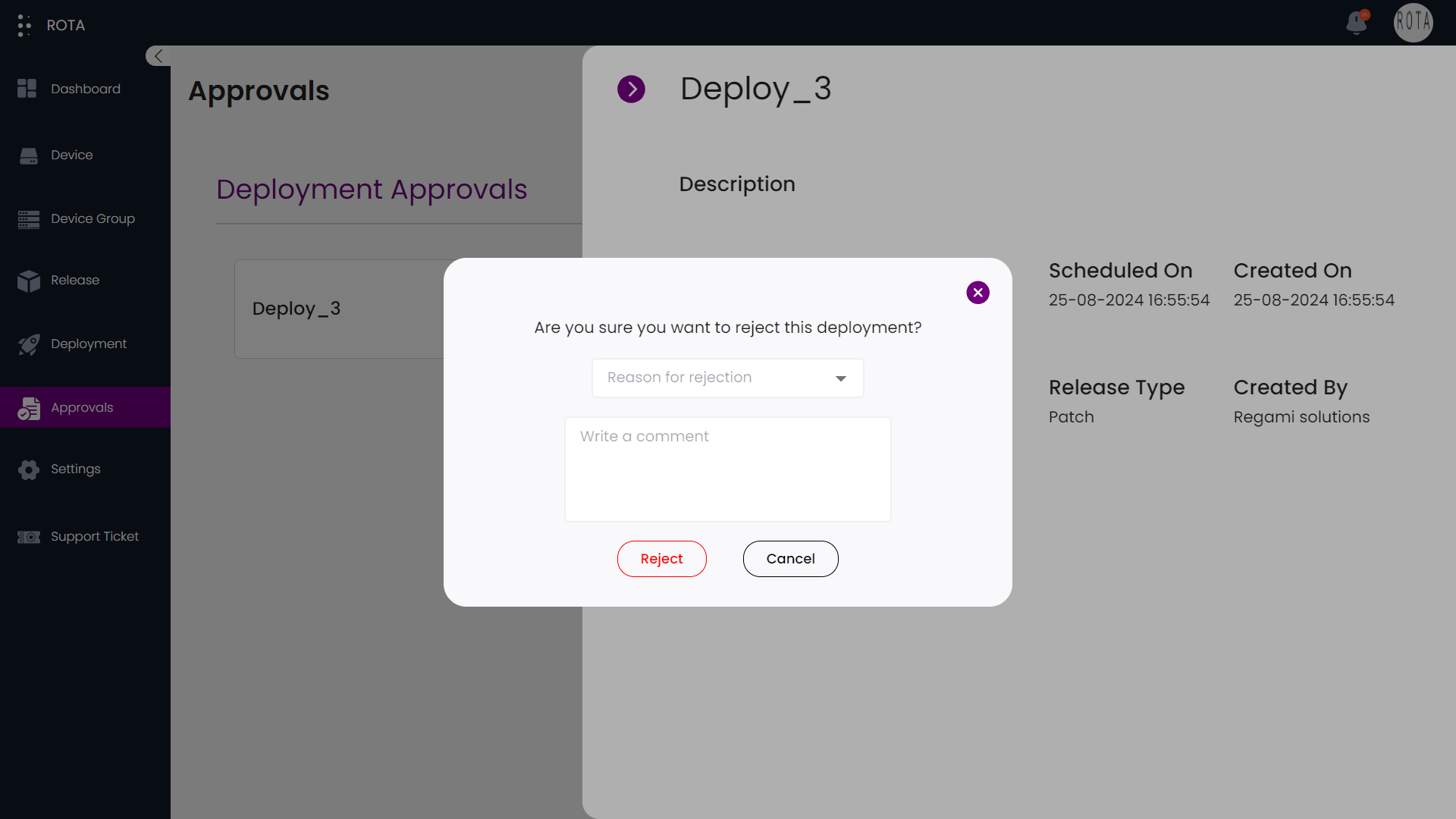
If you want to reject deployment, select the reason for rejecting the deployment from the dropdown, write a comment, and click on Reject.
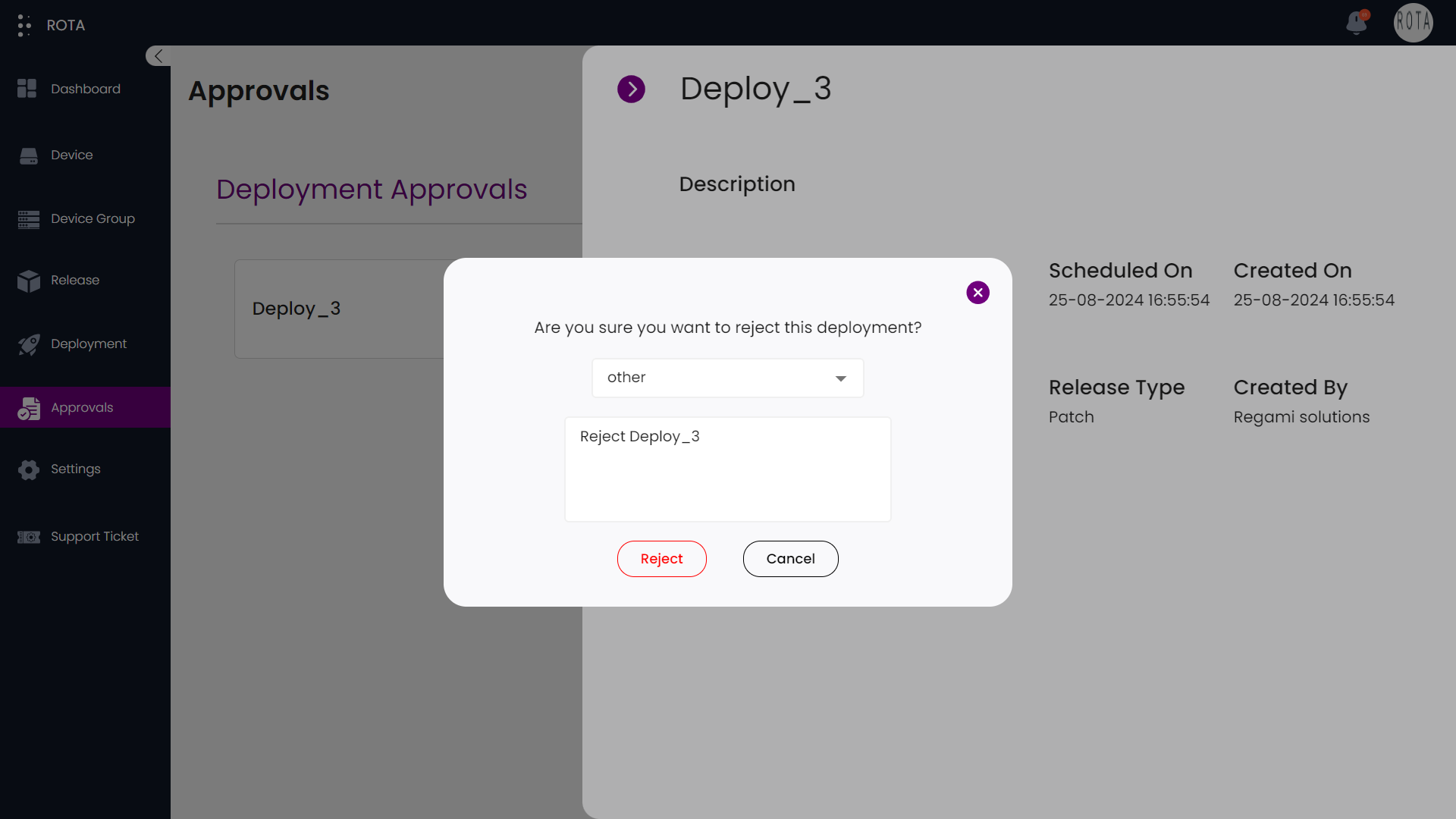
Method 2
Click on the deployment, now you can see detailed information about the deployment.
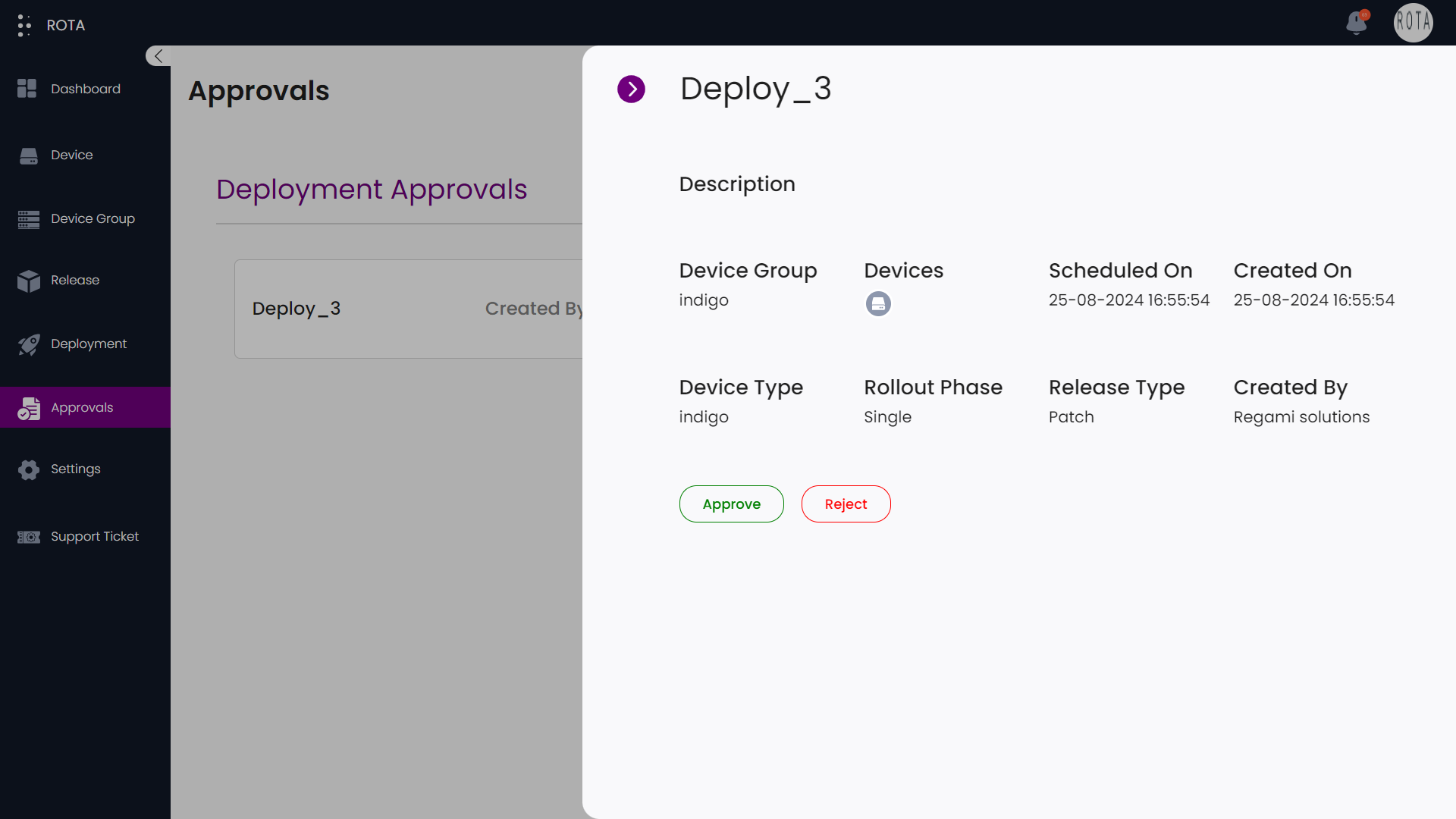
A dialogue box will open asking for confirmation to reject the deployment.
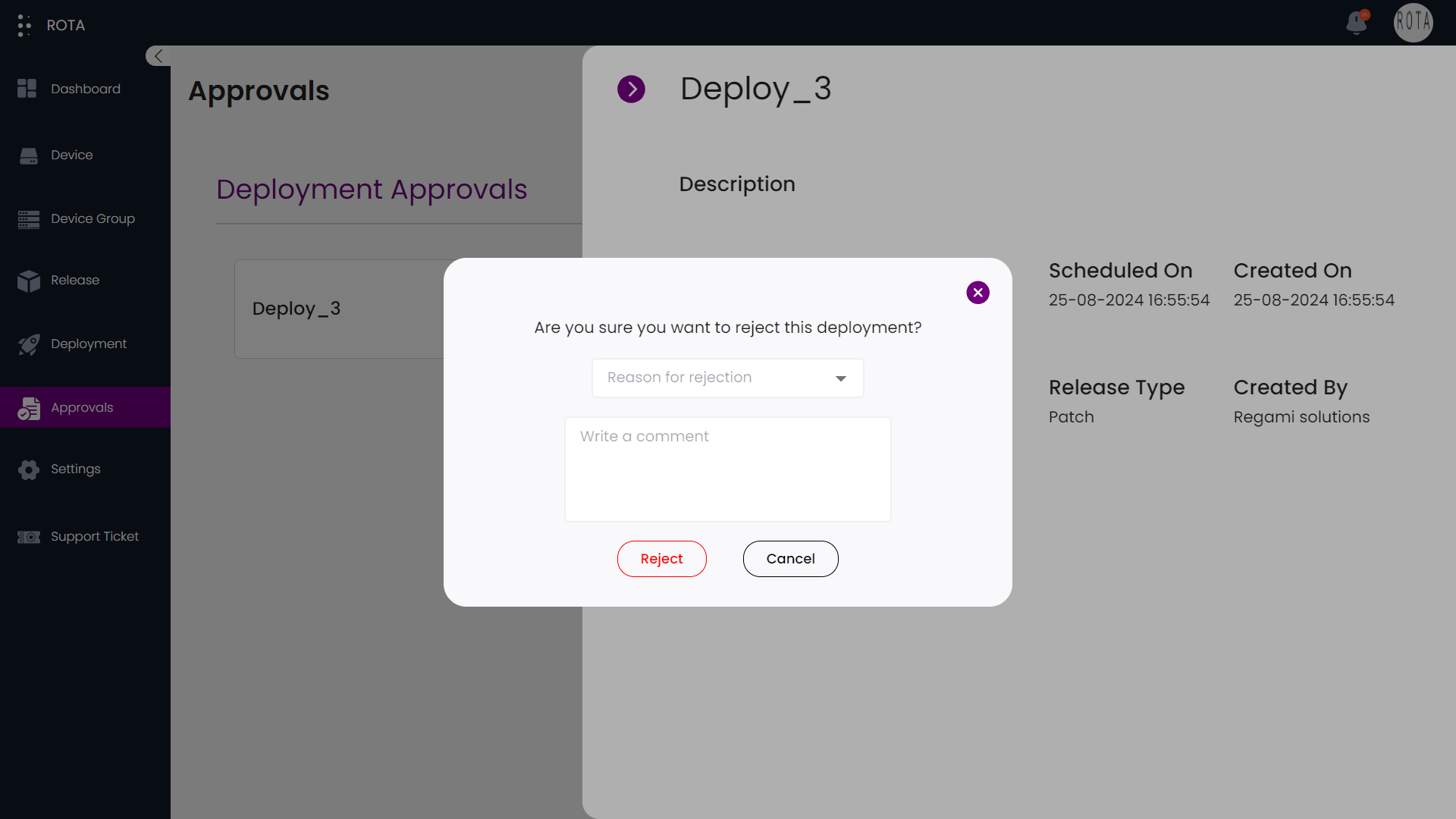
If you want to reject deployment, select the reason for rejecting the deployment from the dropdown, write a comment, and click on Reject.
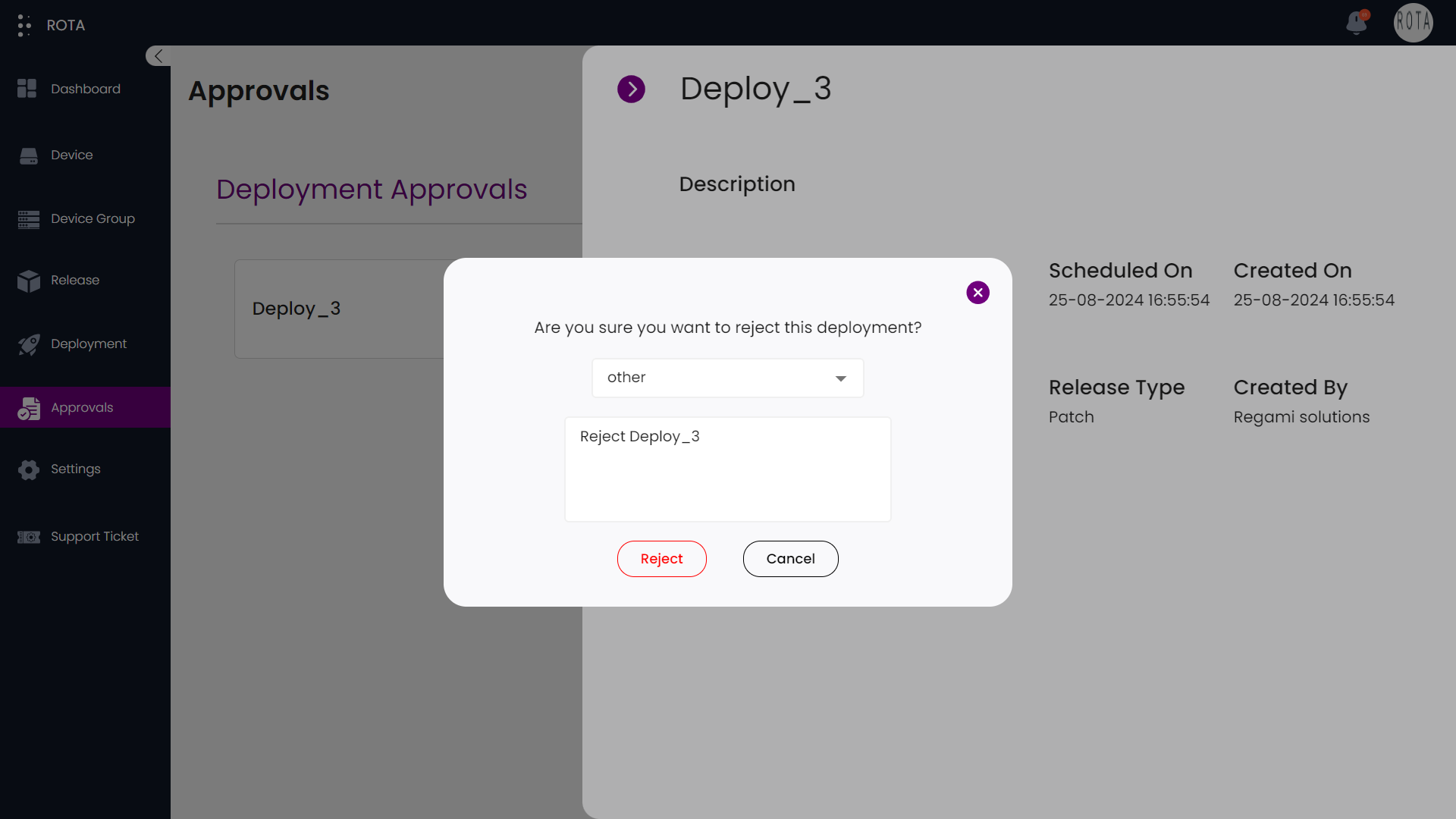
you can see that deployment is approved.