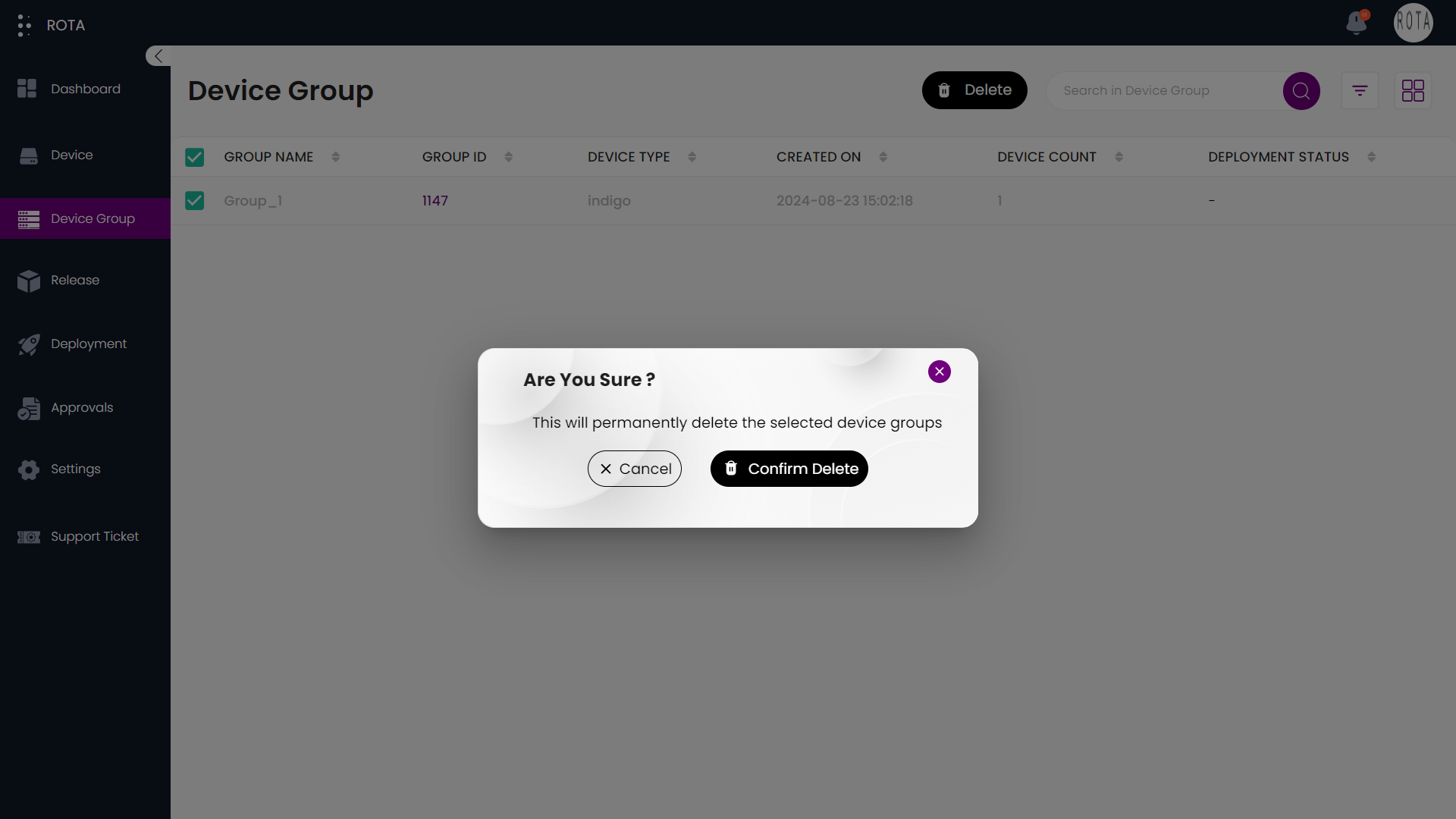Device Group
Introduction This document provides an overview of the handling of device groups like creating new device groups, and adding devices to existing device groups. You can search and filter device groups easily based on the device type and deployment status and also can change the view type to list view or card(grid) view by clicking on the list icon present at the top right corner.
Create Group
Steps to Create Group:
Step 1: Click on Create Group
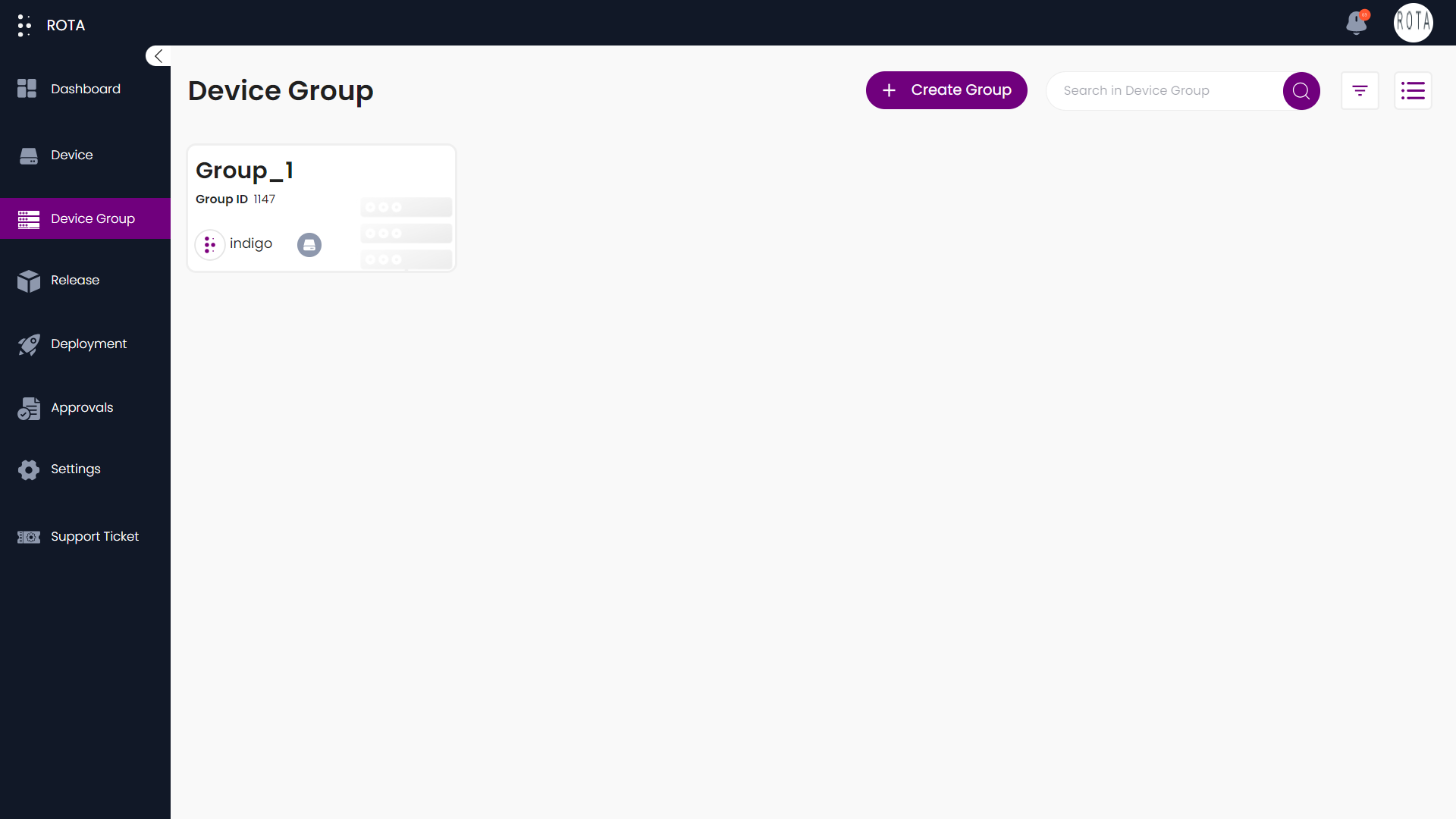
Step 2: Enter the group name and select the device type from the dropdown.
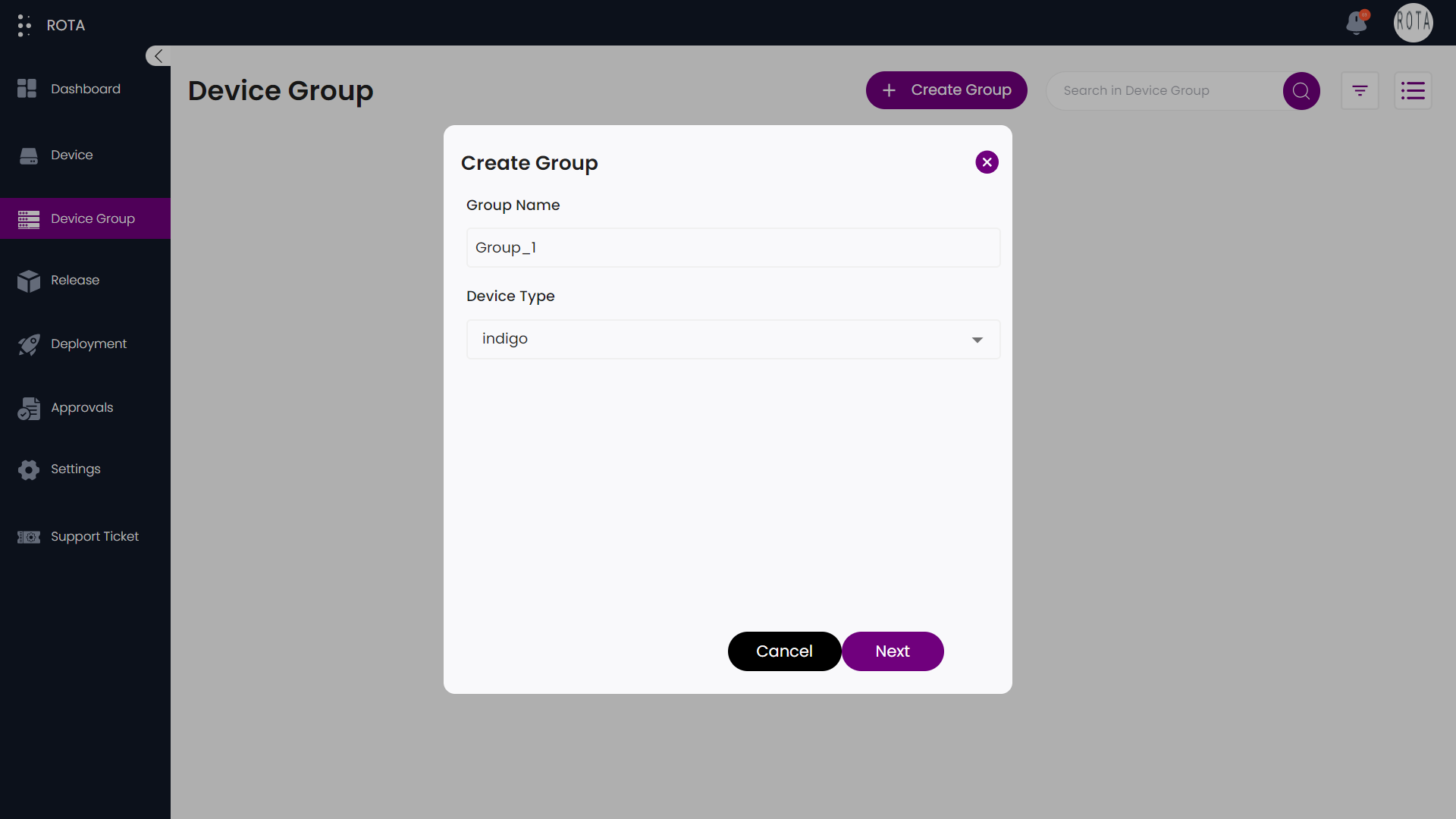
Step 3: Click on Next to proceed further or click on Cancel if you don’t want to create a group.
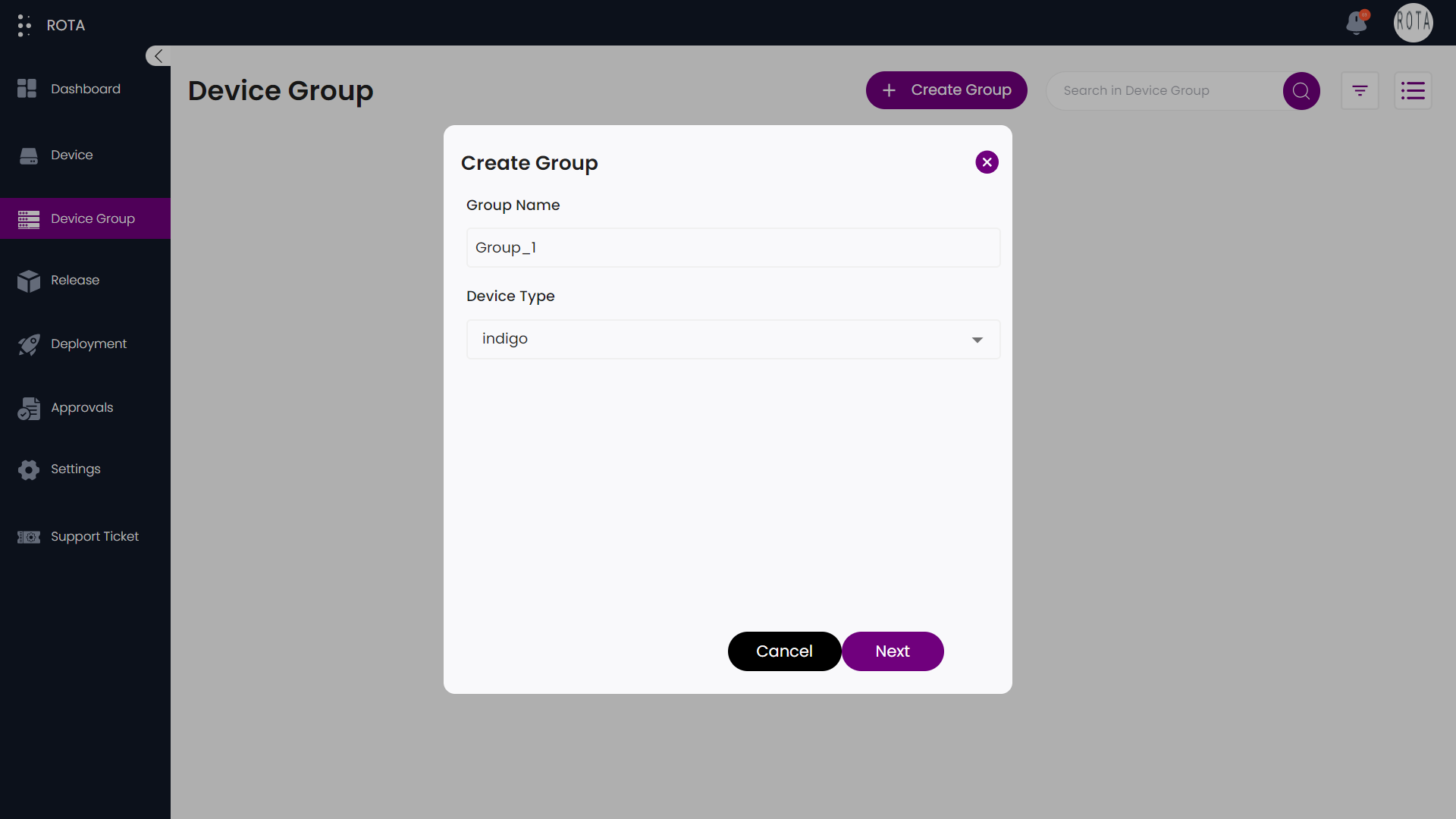
Step 4: Select the devices that you want to add to the group from dropdown.
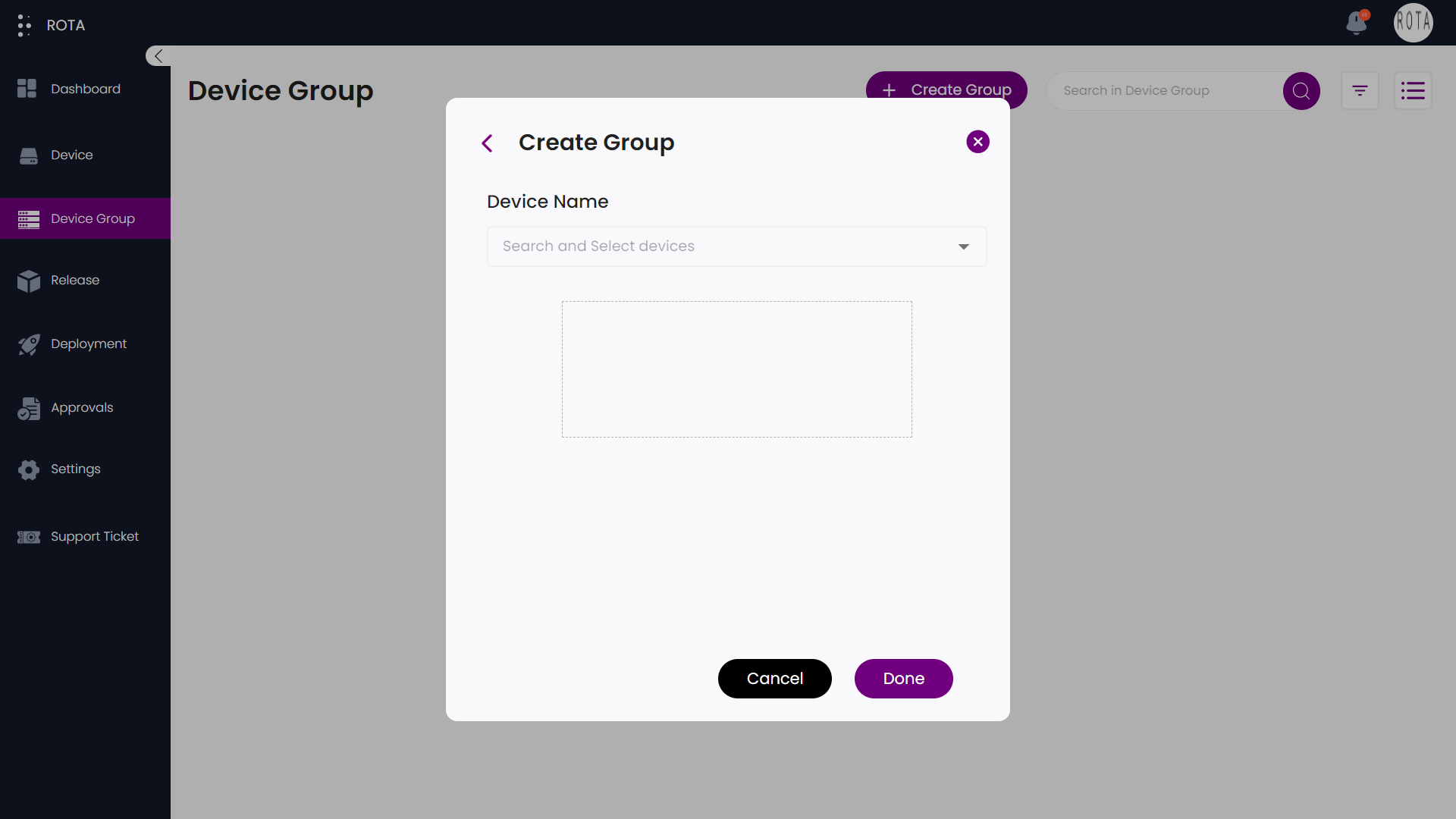
Step 5: You can remove the selected devices if you want by clicking on the device name in the dotted box present below the dropdown.
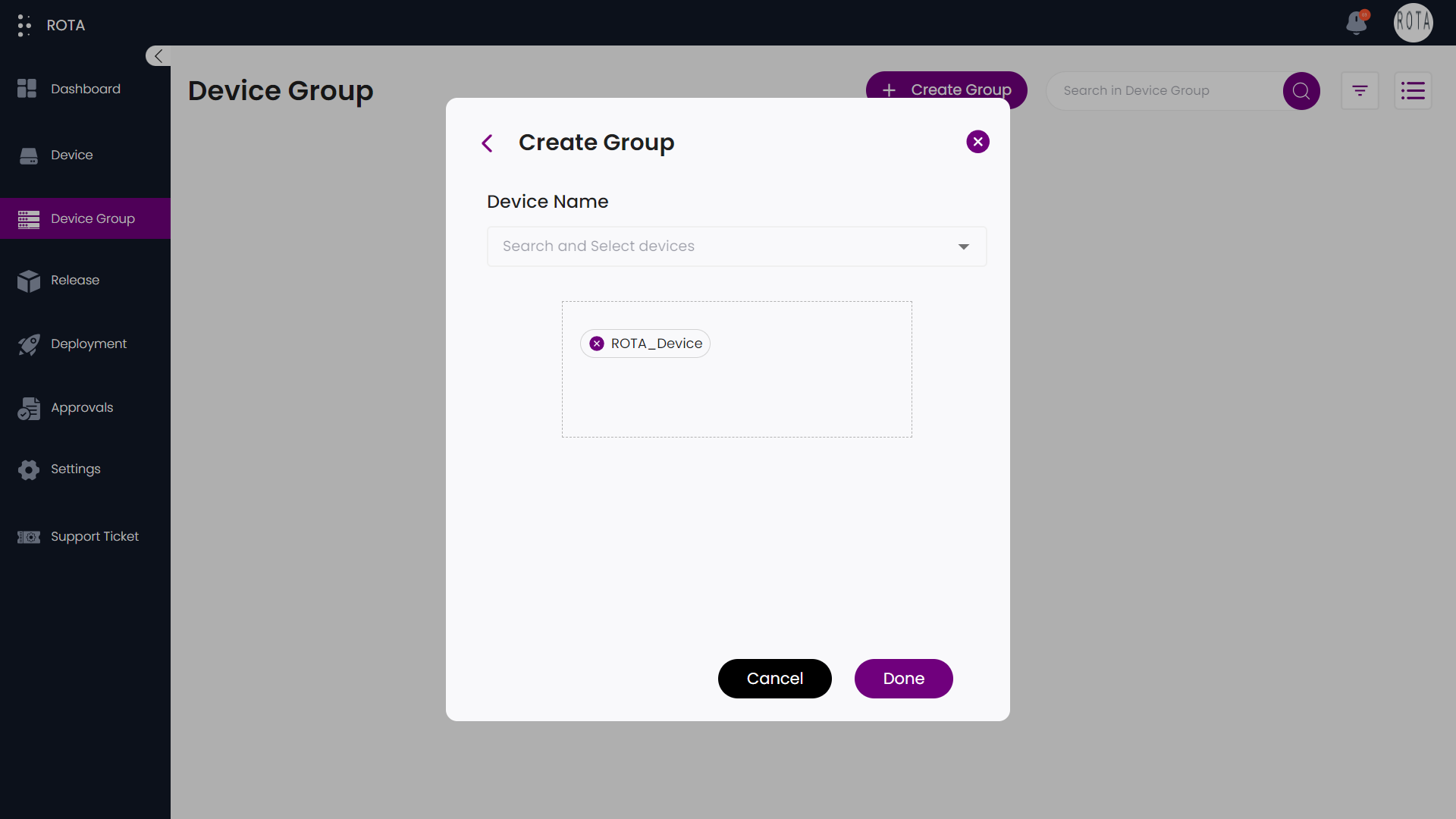
Step 6: Click on Done to create a group or else click on Cancel if you don’t want to create a group.
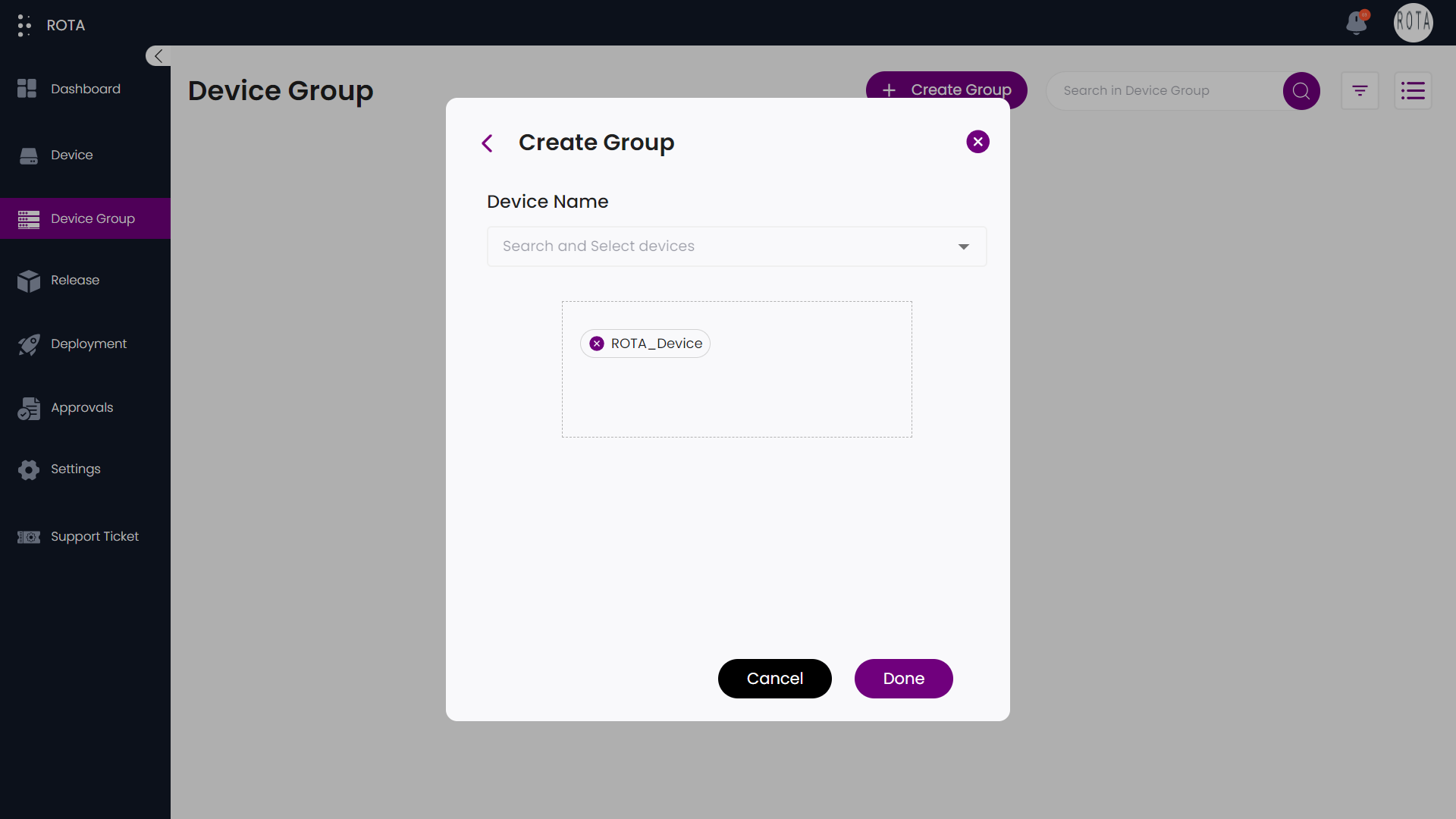
Step 7: If the devices you have selected are present in another group then a dialogue box will open asking confirmation to proceed further or not.
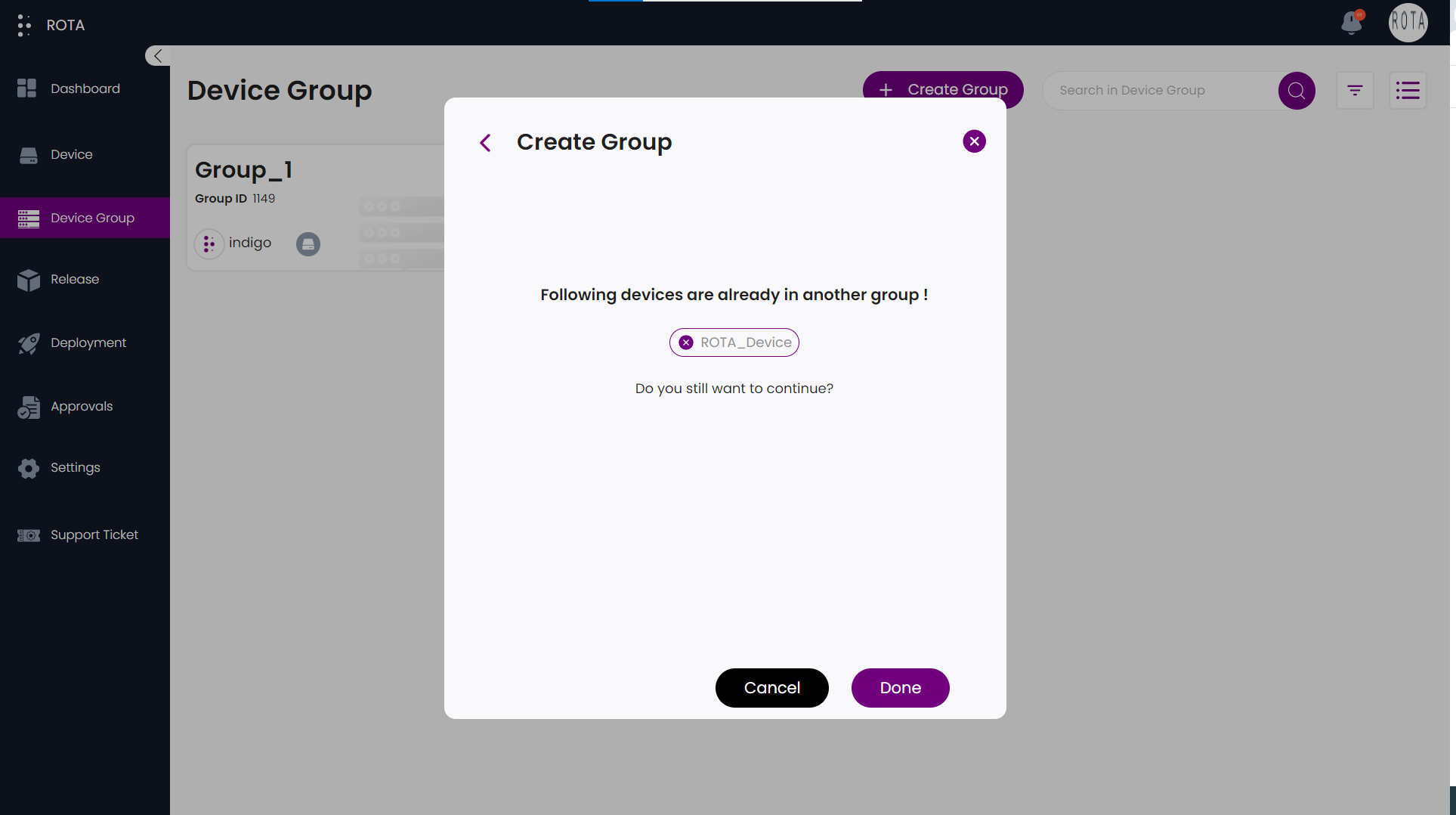
Step 8: If you want to proceed click on Done or else click on Cancel and start from step 1 to create a new group.
Add Devices to Existing Group
Steps to Add Devices to Existing Group :
Step 1: Click on the group to which you want to add devices.
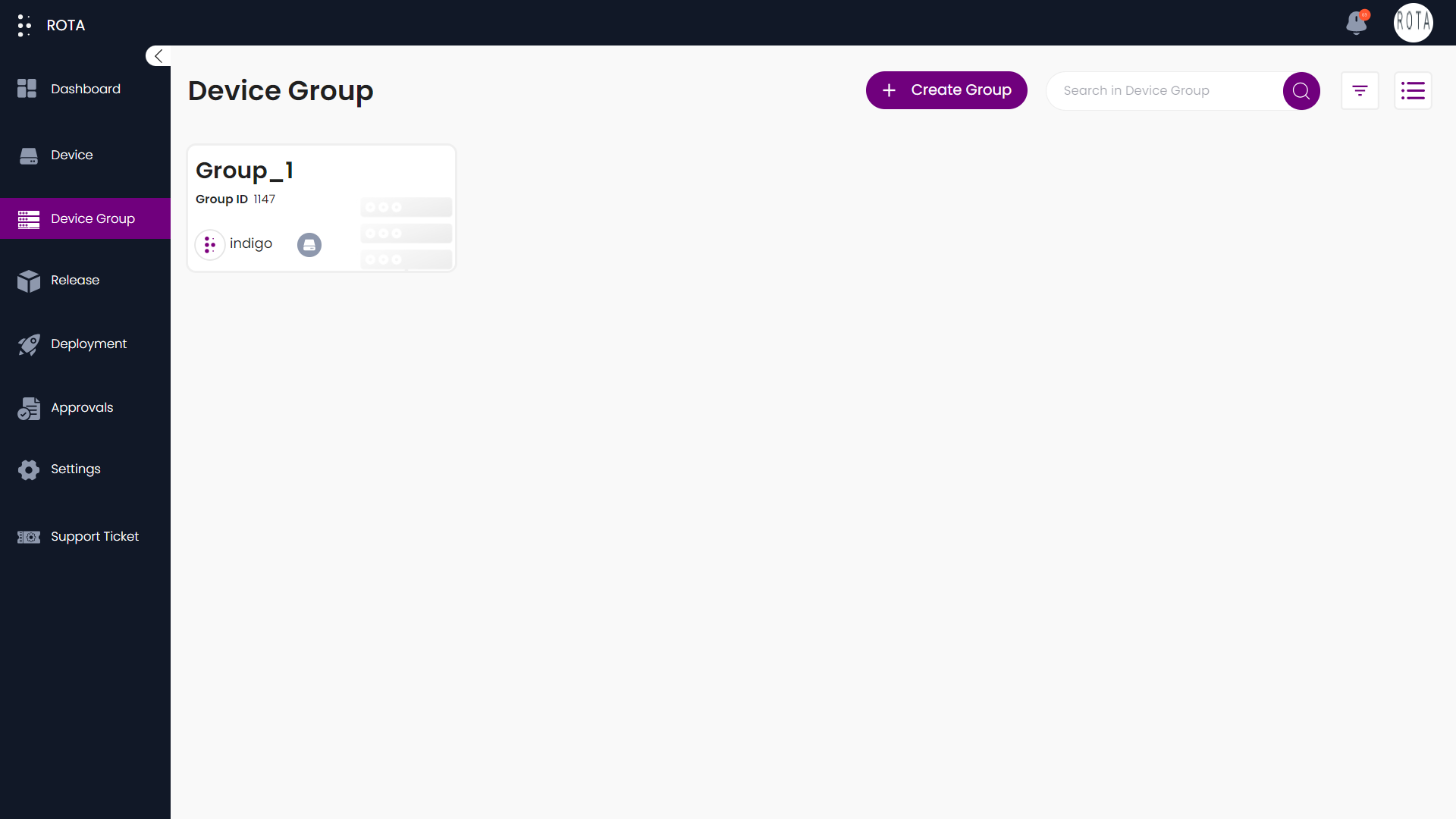
Step 2: Select the devices that you want to add to the group from dropdown.
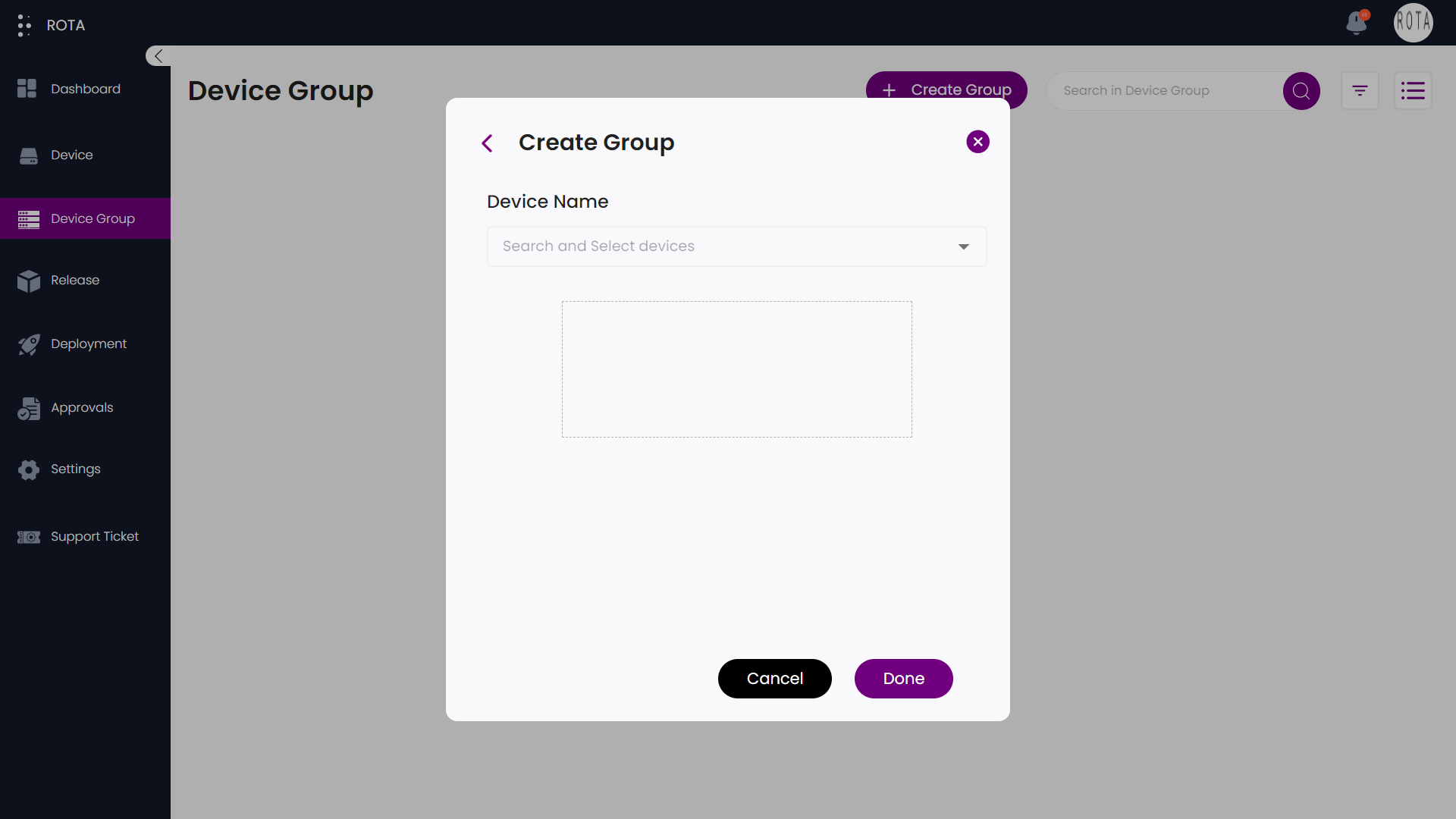
Step 3: You can remove the selected devices if you want by clicking on the device name in the dotted box present below the dropdown.
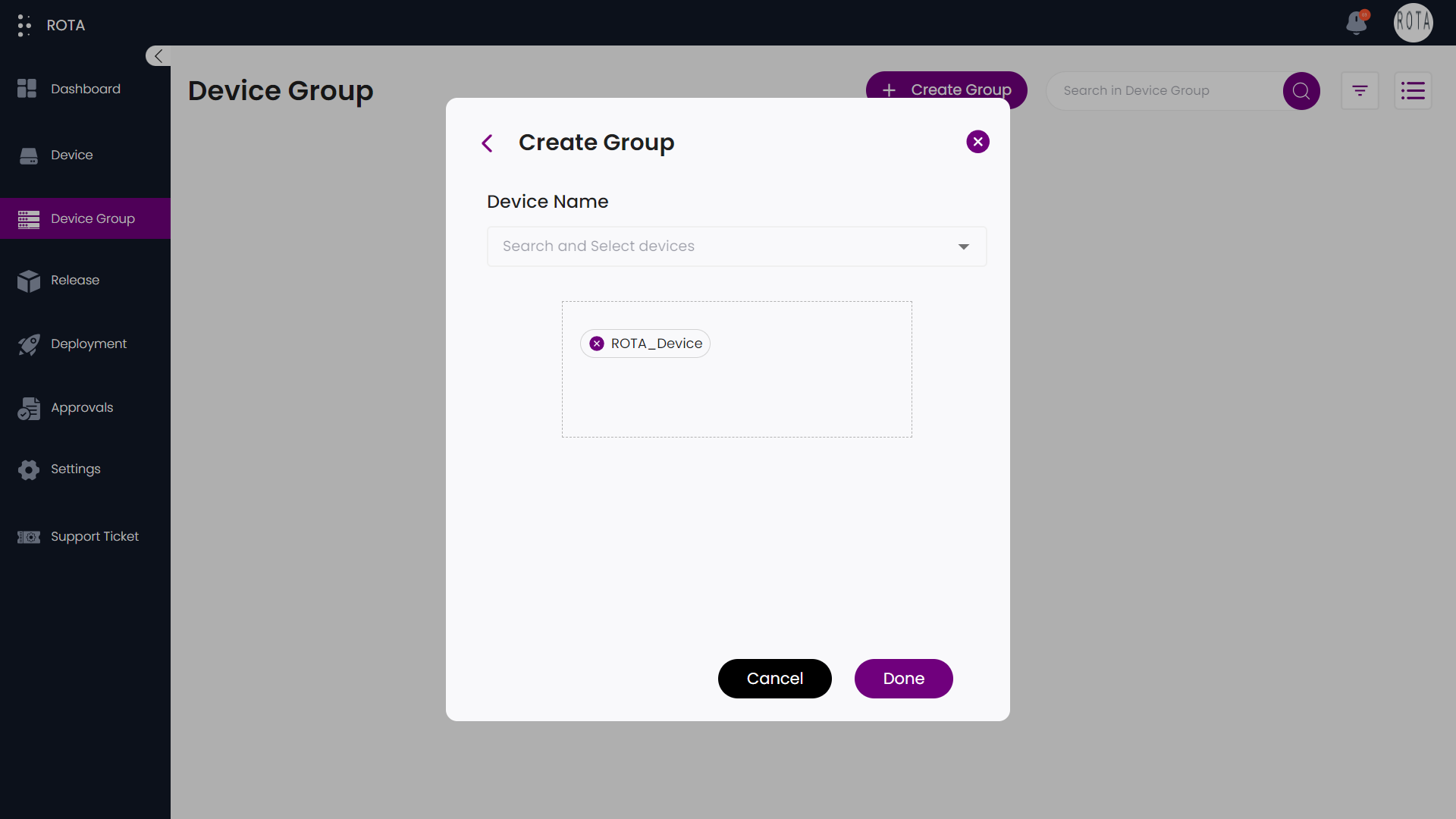
Step 4: Click on Done to create a group or else click on Cancel if you don’t want to create a group.
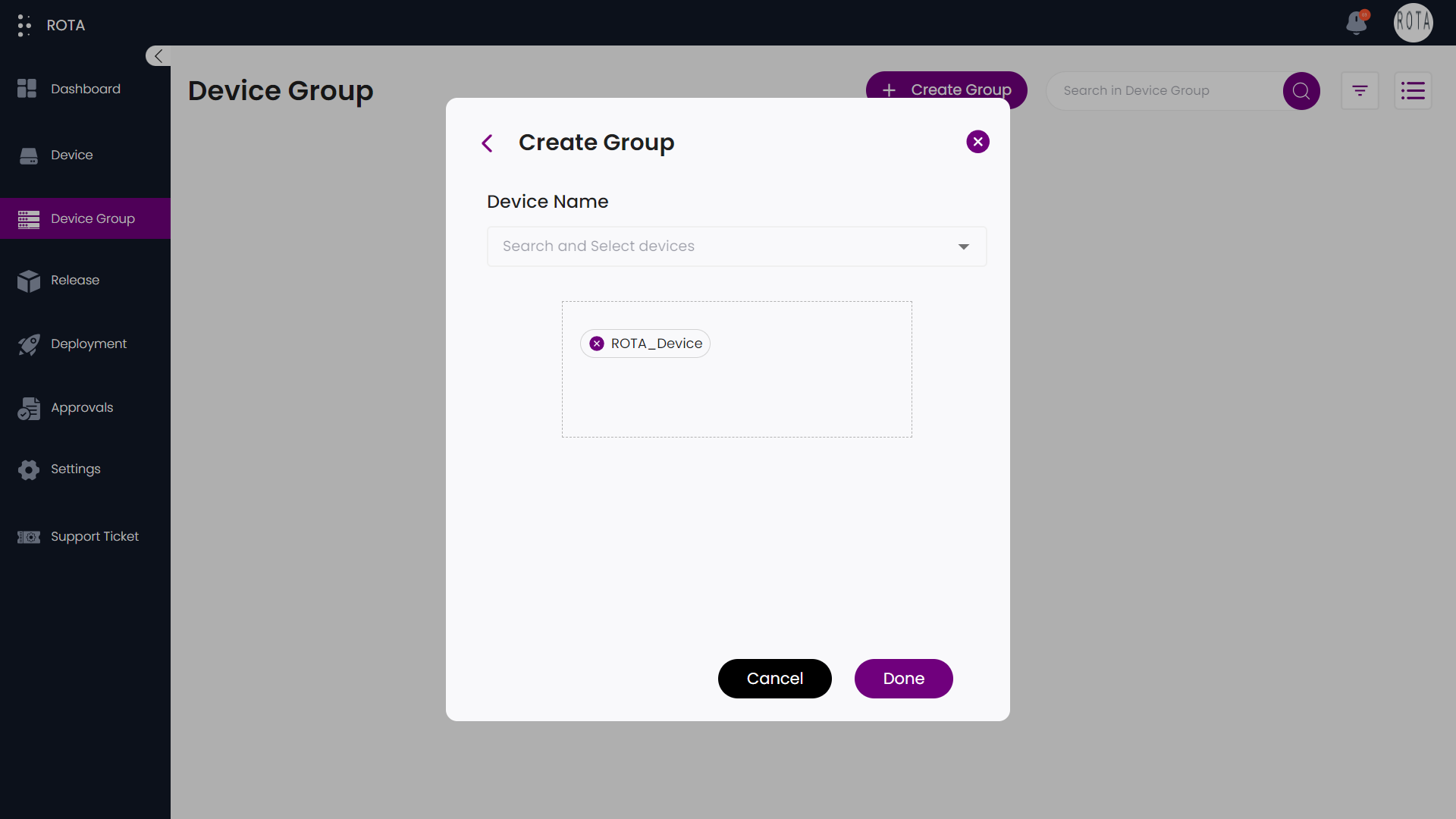
Step 5: If the devices you have selected are present in another group then a dialogue box will open asking confirmation to proceed further or not.
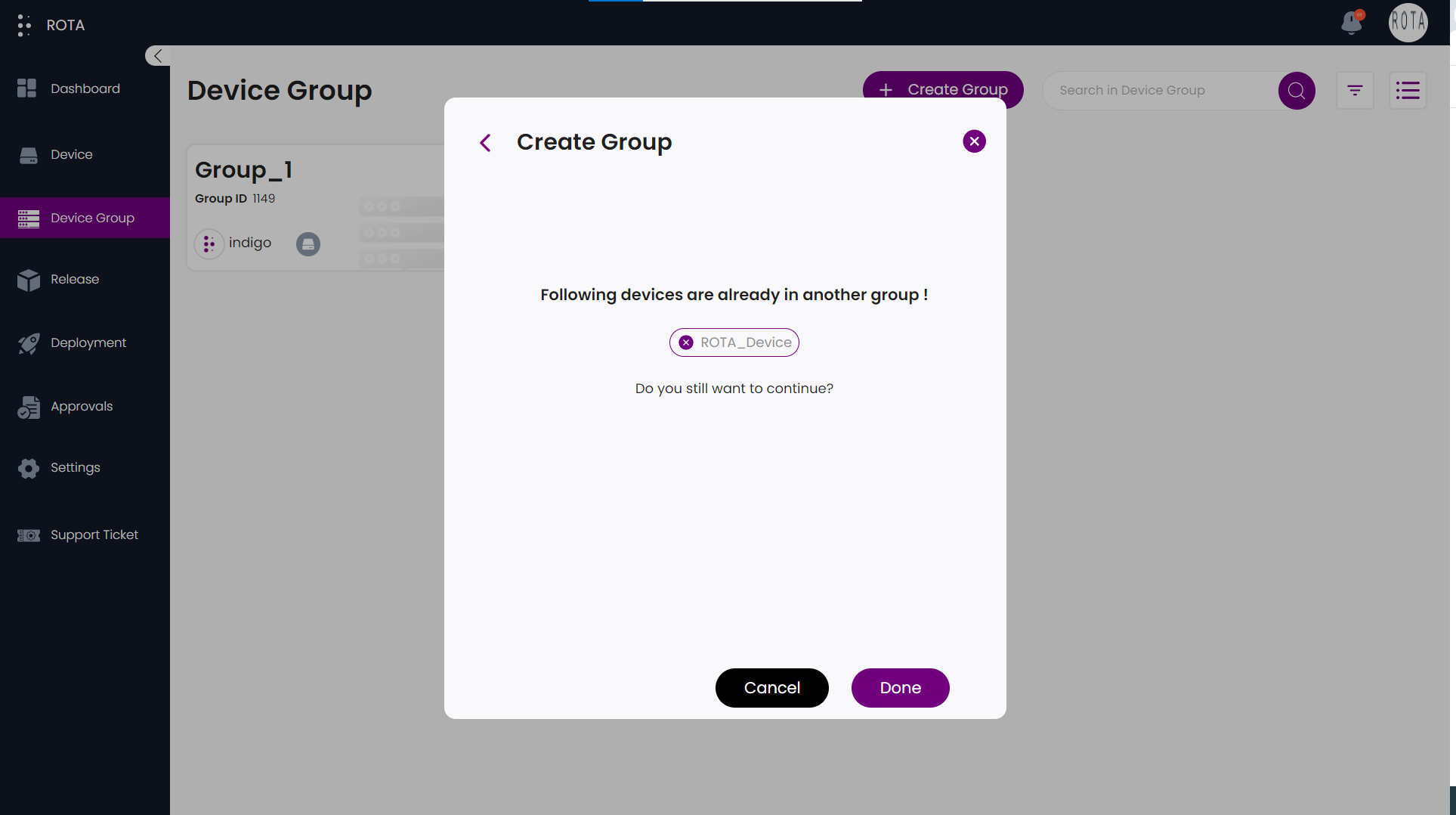
Step 6: If you want to proceed click on Done or else click on Cancel and start from step 1 to create a new group.
Delete Group
Steps to Delete Group:
Step 1: Click on Device Group
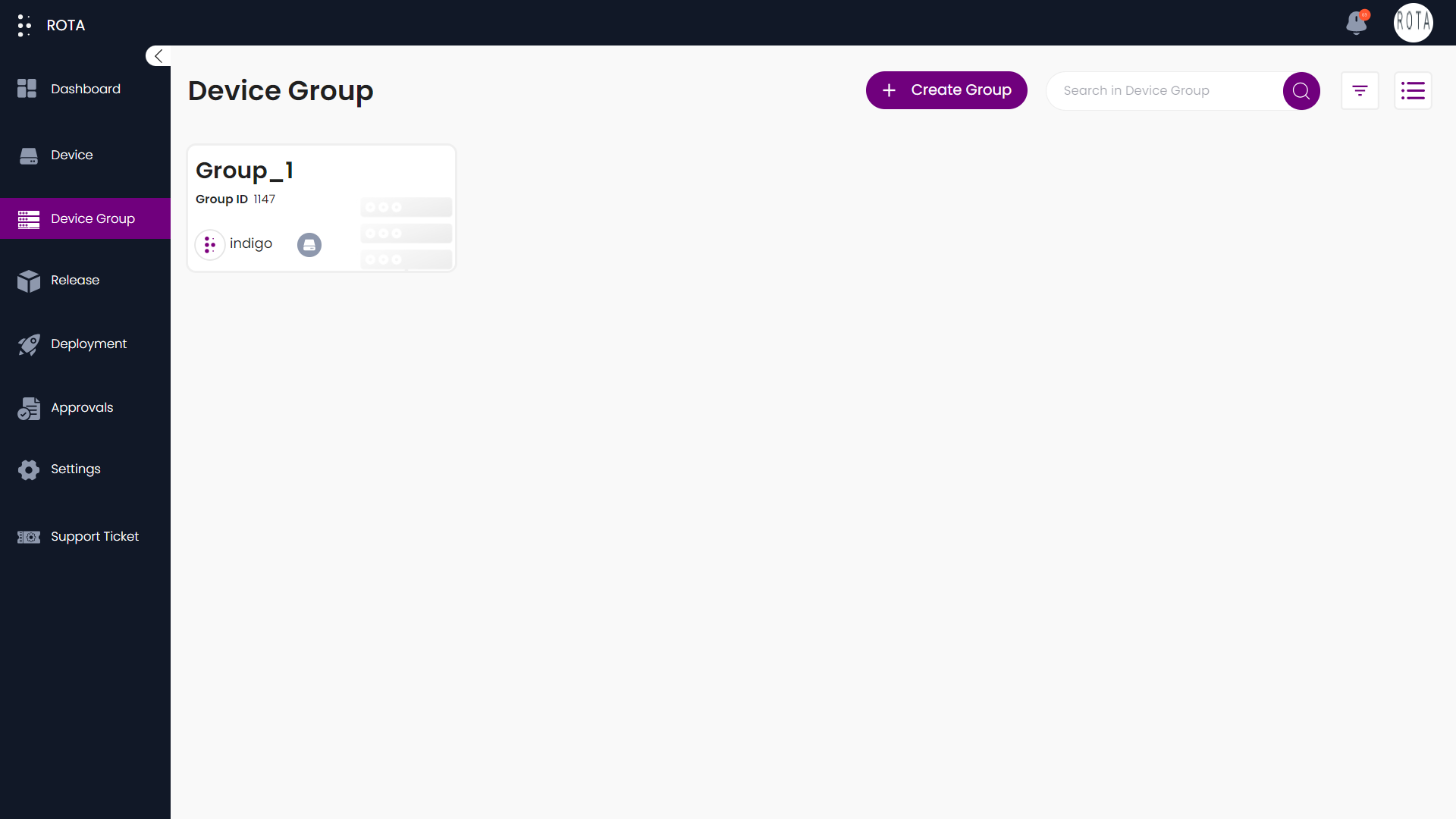
Step 2: Change the view type to list by clicking on the list icon present at the top right corner.
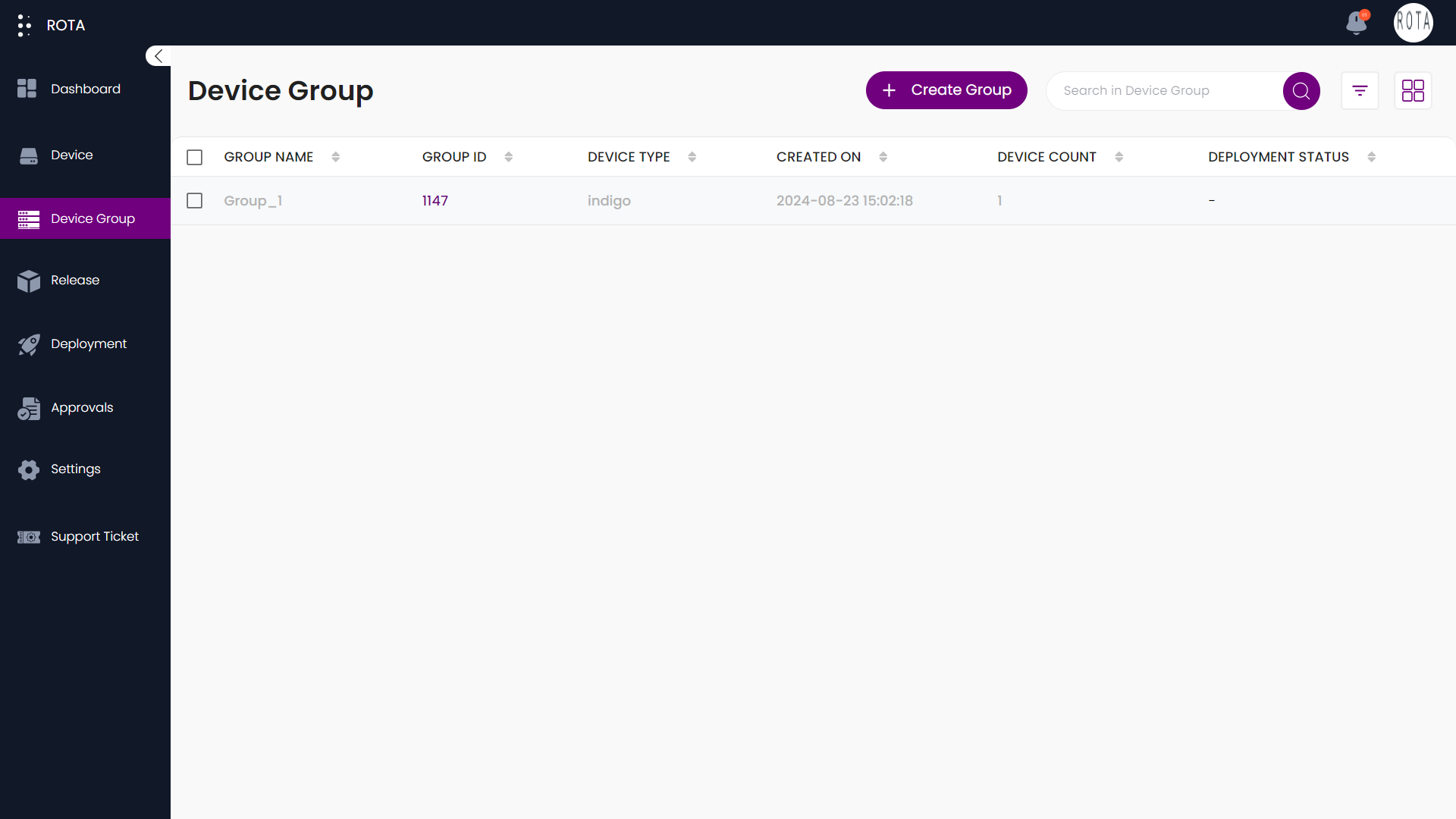
Step 3: Click the checkbox beside the group that you want to delete.
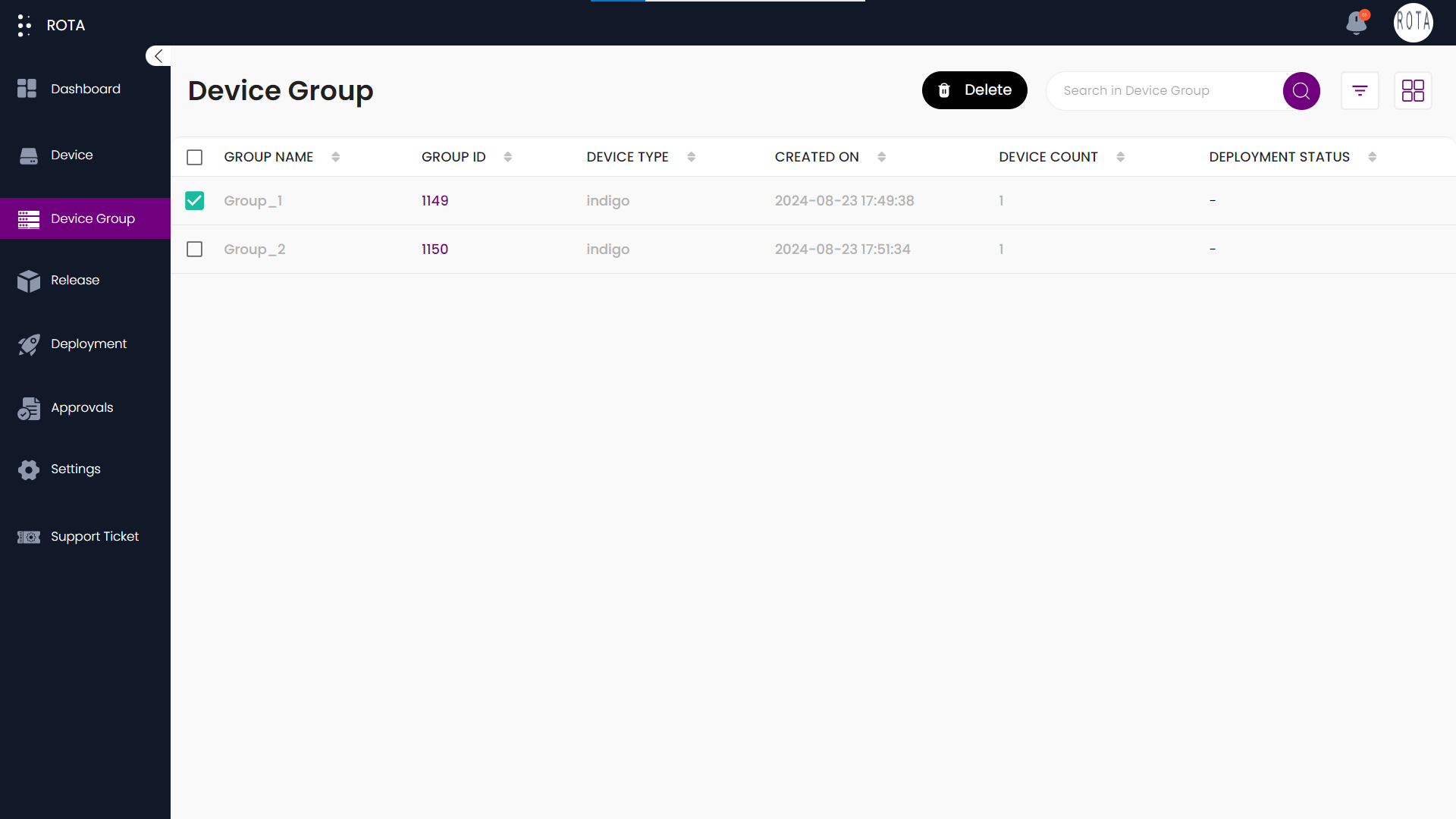
Step 4: Click on the Delete.
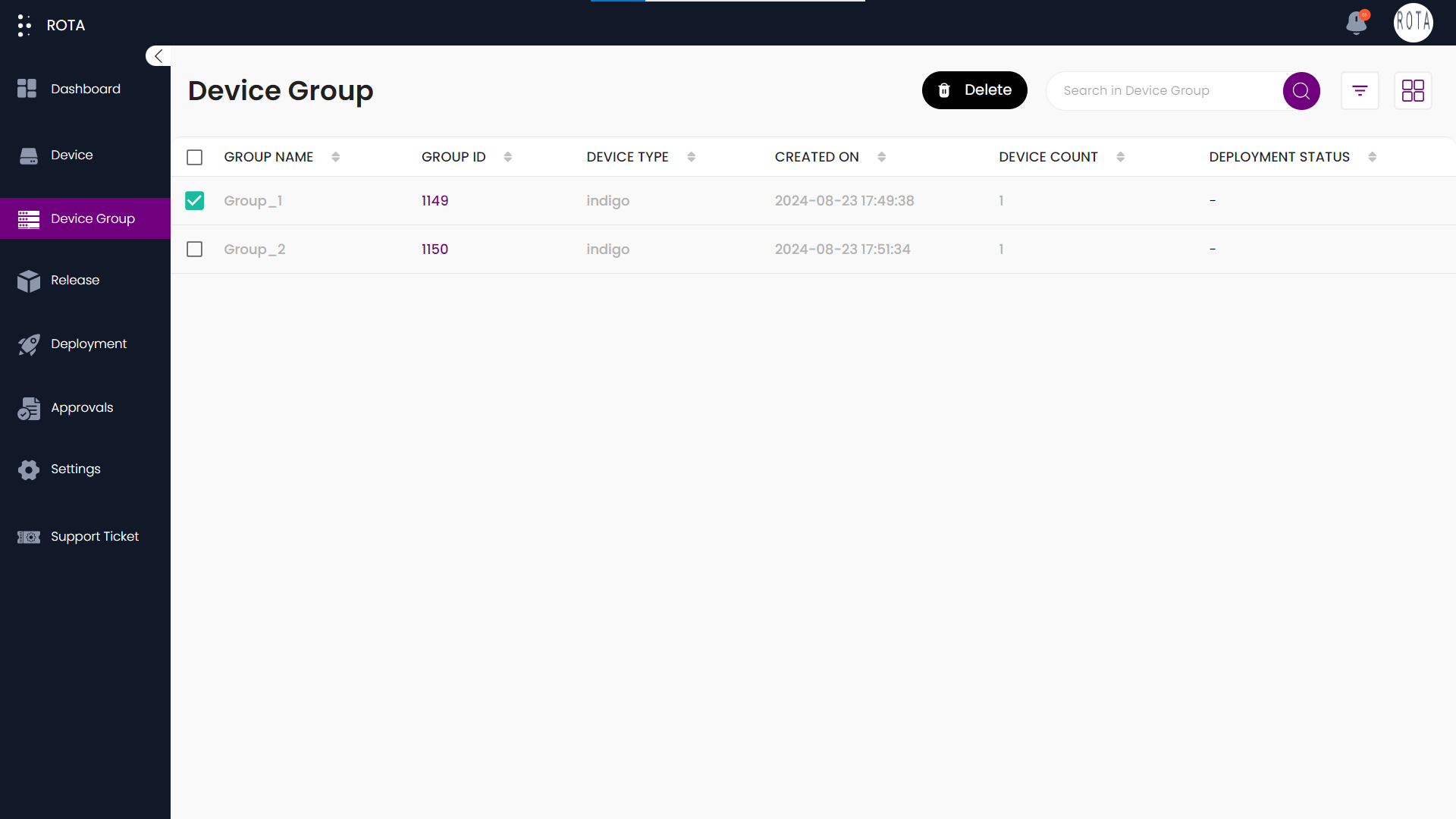
Step 5: A dialogue box will open asking for confirmation to delete the group. Click on Confirm Delete to delete or else click on Cancel.