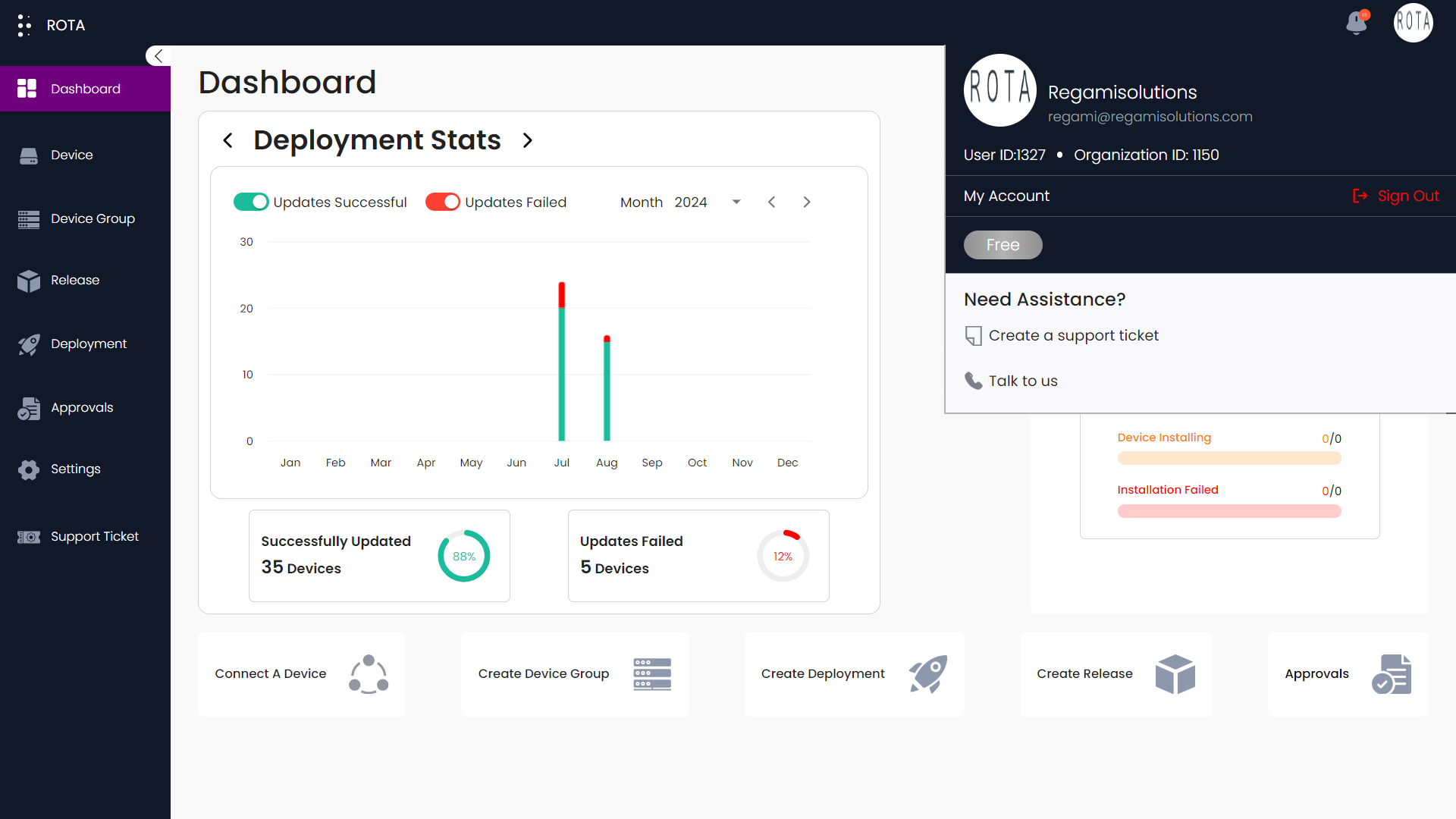Dashboard
The dashboard provides a comprehensive view of the statistics of deployments and releases, and deployment progress within the organization. You can navigate between deployment stats and release stats by clicking on the navigation buttons.
This page consists of
Deployment stats graph and Release stats graph
Deployments in progress graph
Shortcut navigation to connect a device, create a device group , create deployment, create release,and deployment.
Deployment Stats
This section displays the statistics related to the deployments over the past months or days. It includes two tabs: Approved and Denied.
Updates Successful: Represented by green bars.
Updates Failed: Represented by red bars.
This deployment graph generates the deployment statistics for the given year, and month. Users can able to select the desired month and year from the calendar present in the top right corner of the section. It calculates the total successful updates and updates failed and their percentages.
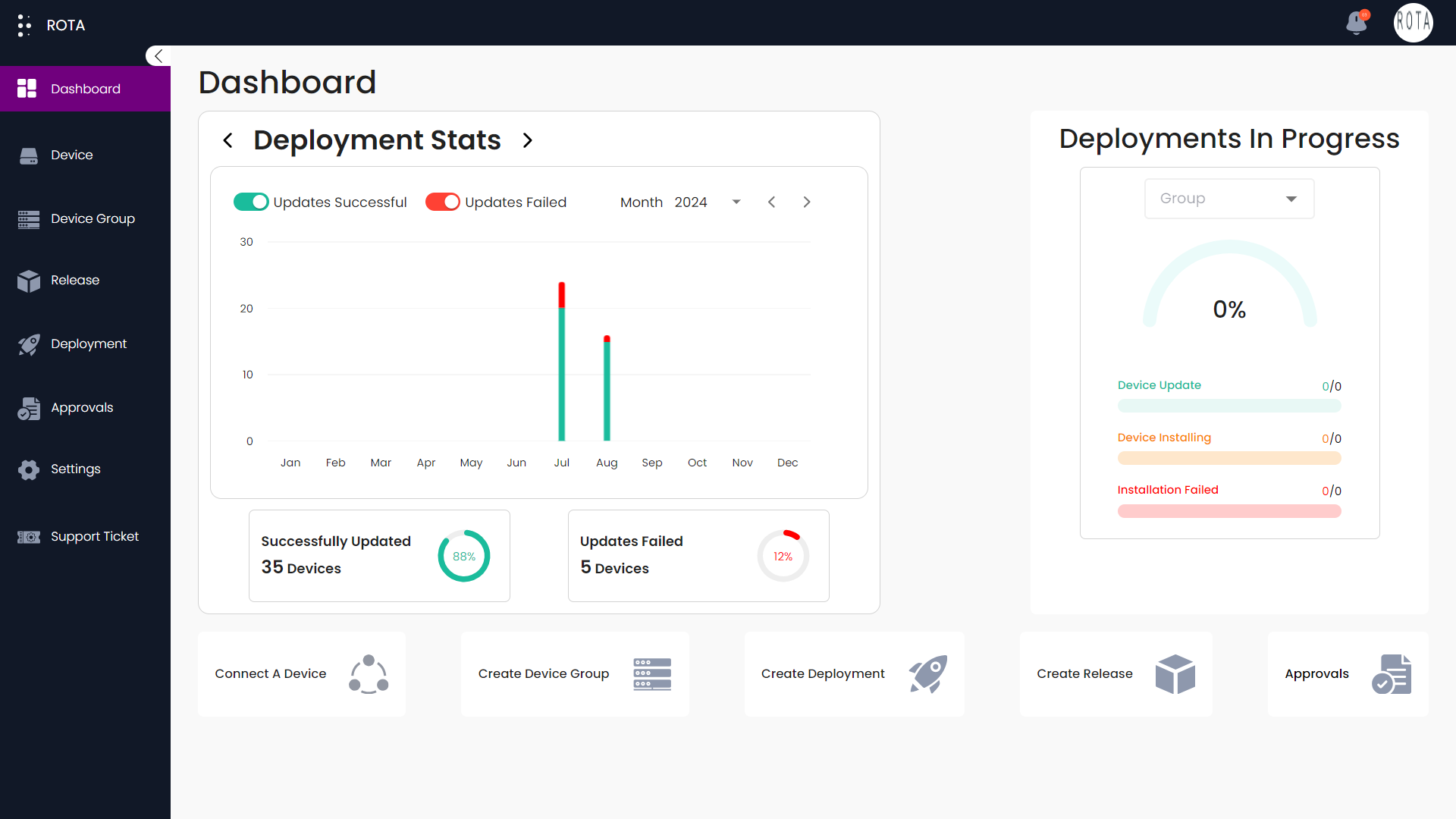
Release Stats
This section displays the statistics related to the releases over the past months or days. It includes two tabs: Approved and Denied.
Approved Releases: Represented by green bars.
Denied Releases: Represented by red bars.
This release graph generates the release statistics for the given year, and month. Users can able to select the desired month and year from the calendar present in the top right corner of the section. It calculates the total approved releases, denied releases and releases for deployment and their percentages.
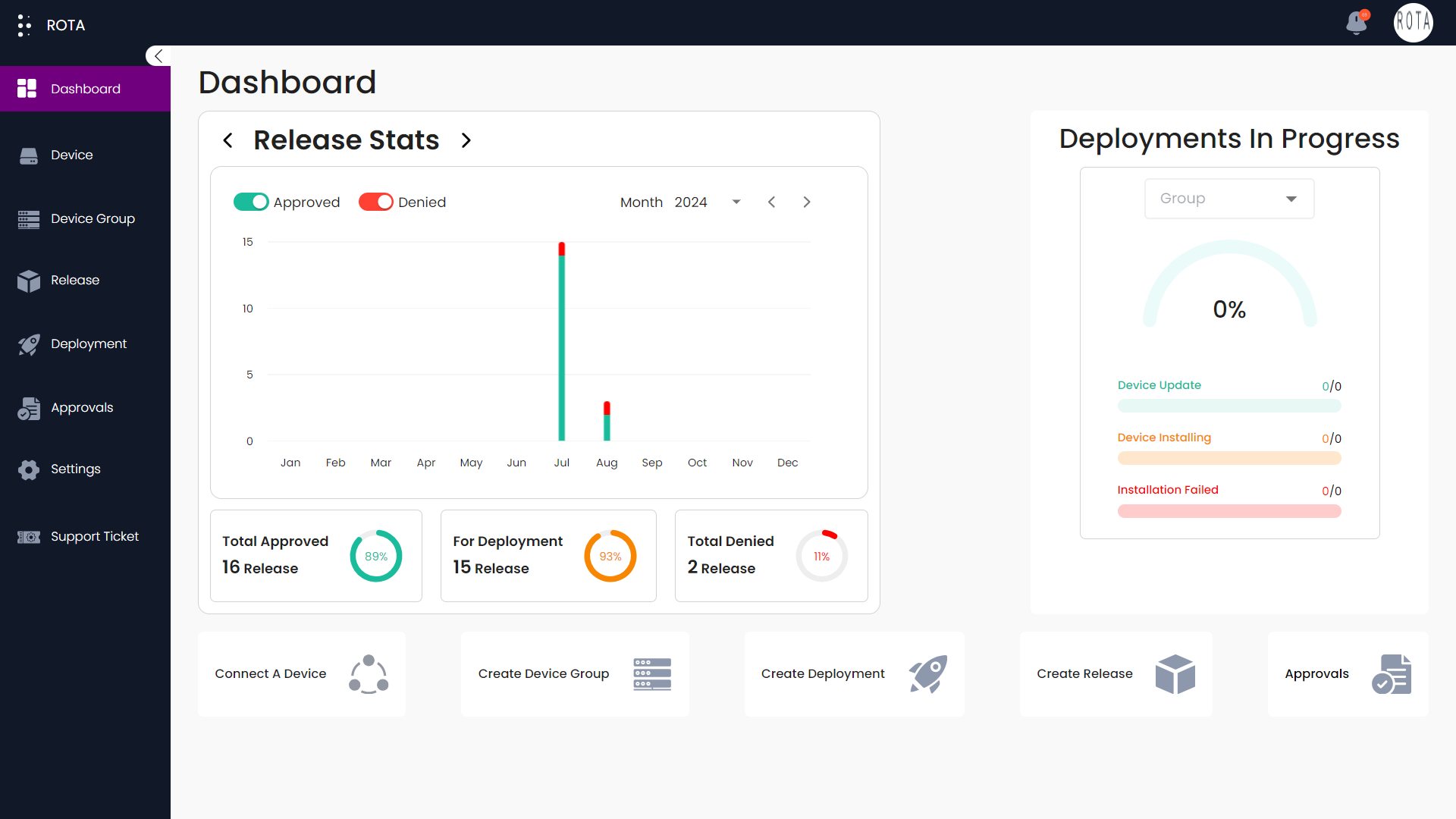
Deployments In Progress
The deployments in progress section depicts the ongoing deployments for a given organization. Users can select the desired group from the dropdown. Collects data for each deployment, including progress, success, and failure. Calculates the percentage of progress, success, failure based on the total number of devices. You can click on view details to see detailed information about deployments in progress.
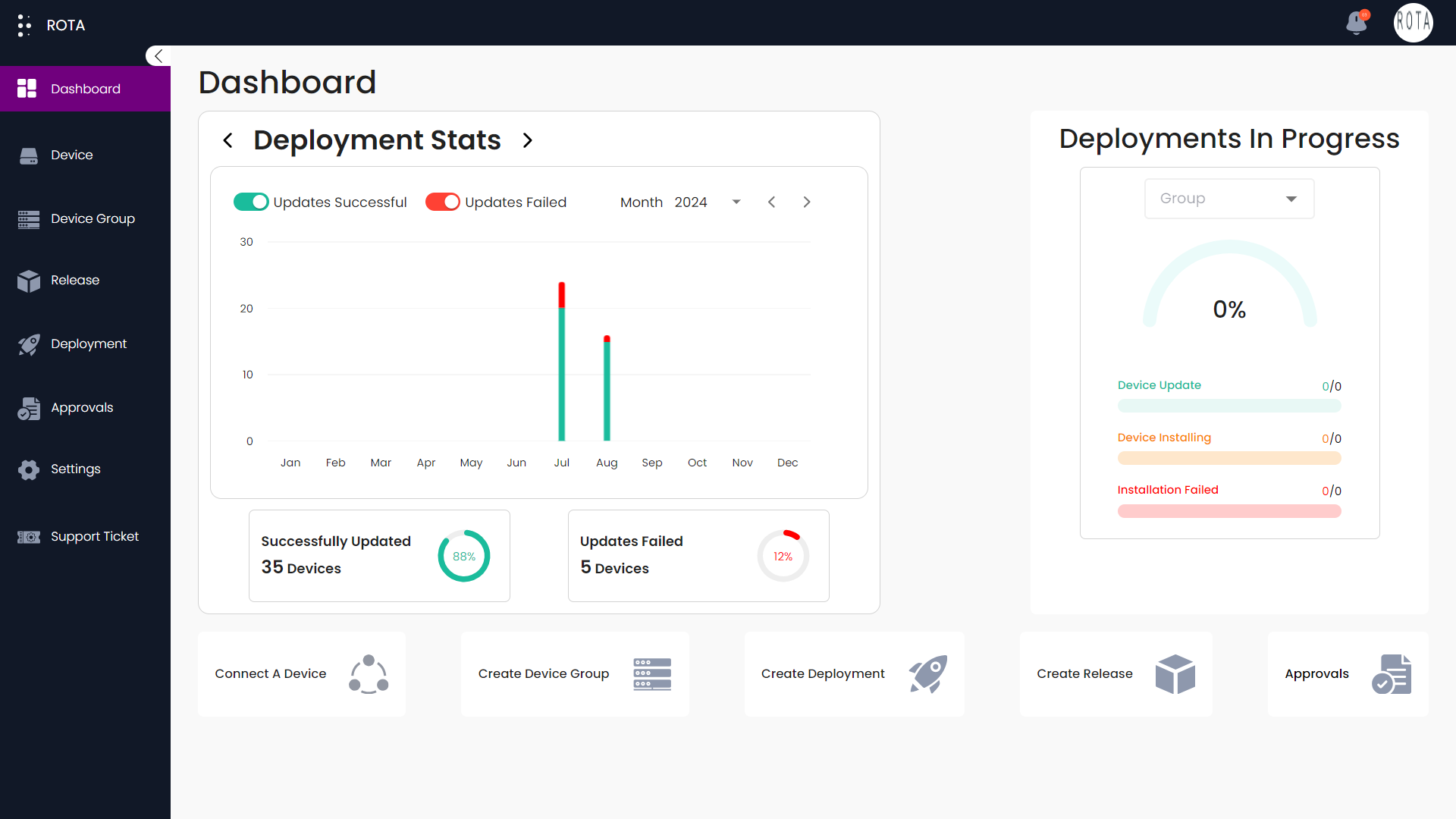
You can able to see your profile by clicking the profile icon present at the top right corner. You can also navigate to your account directly from there. You can talk to us or raise a ticket for any support and click on sign out if you want to leave the portal.