Payment Methods
A Step-by-Step Guide for Adding, Editing and Deleting Payment Cards
Add New Payment card
Step 1: Under the Organization section, click on “Payment methods” in the Settings module.
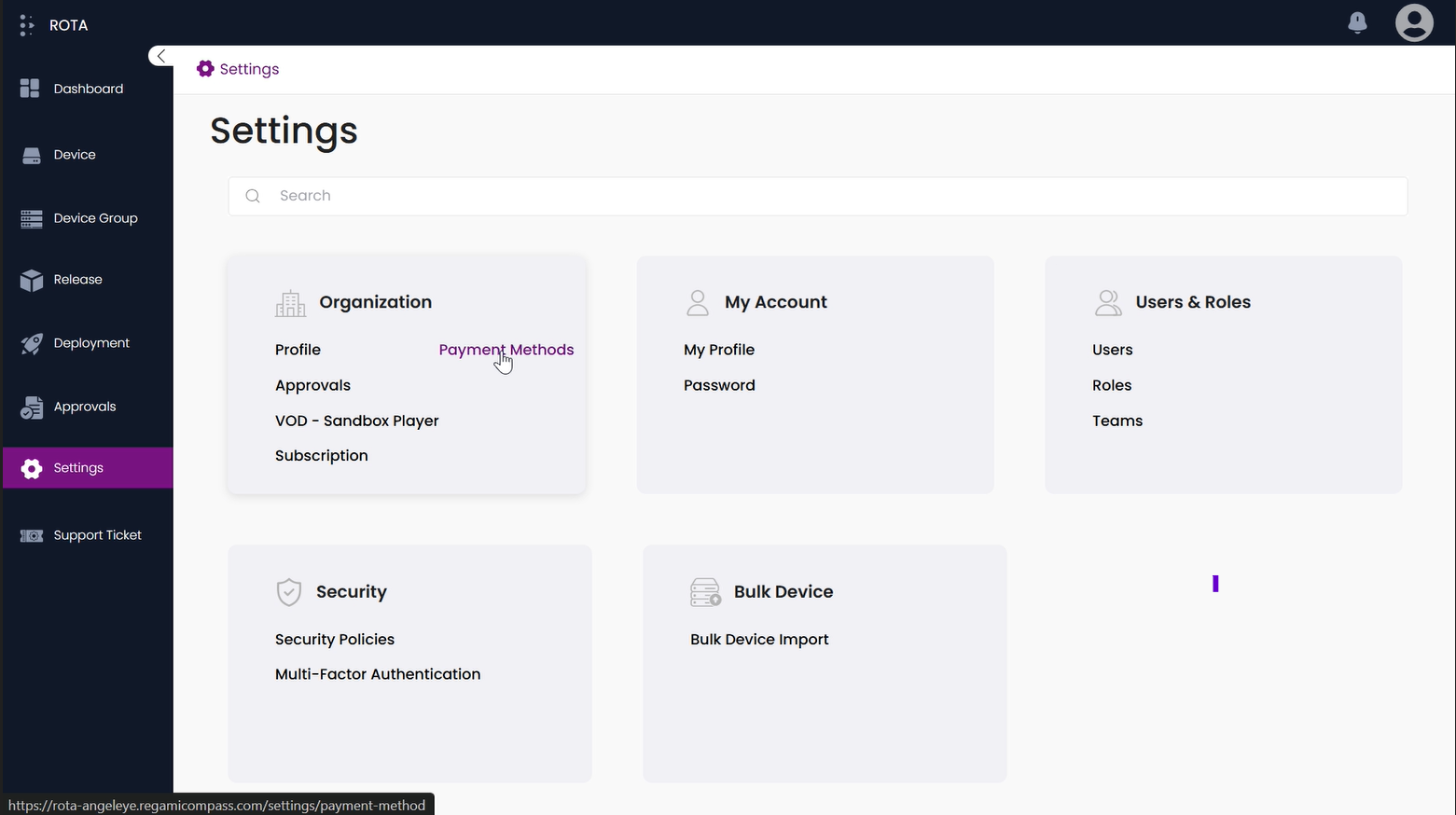
Step 2: Click the “Add Payment method” button.
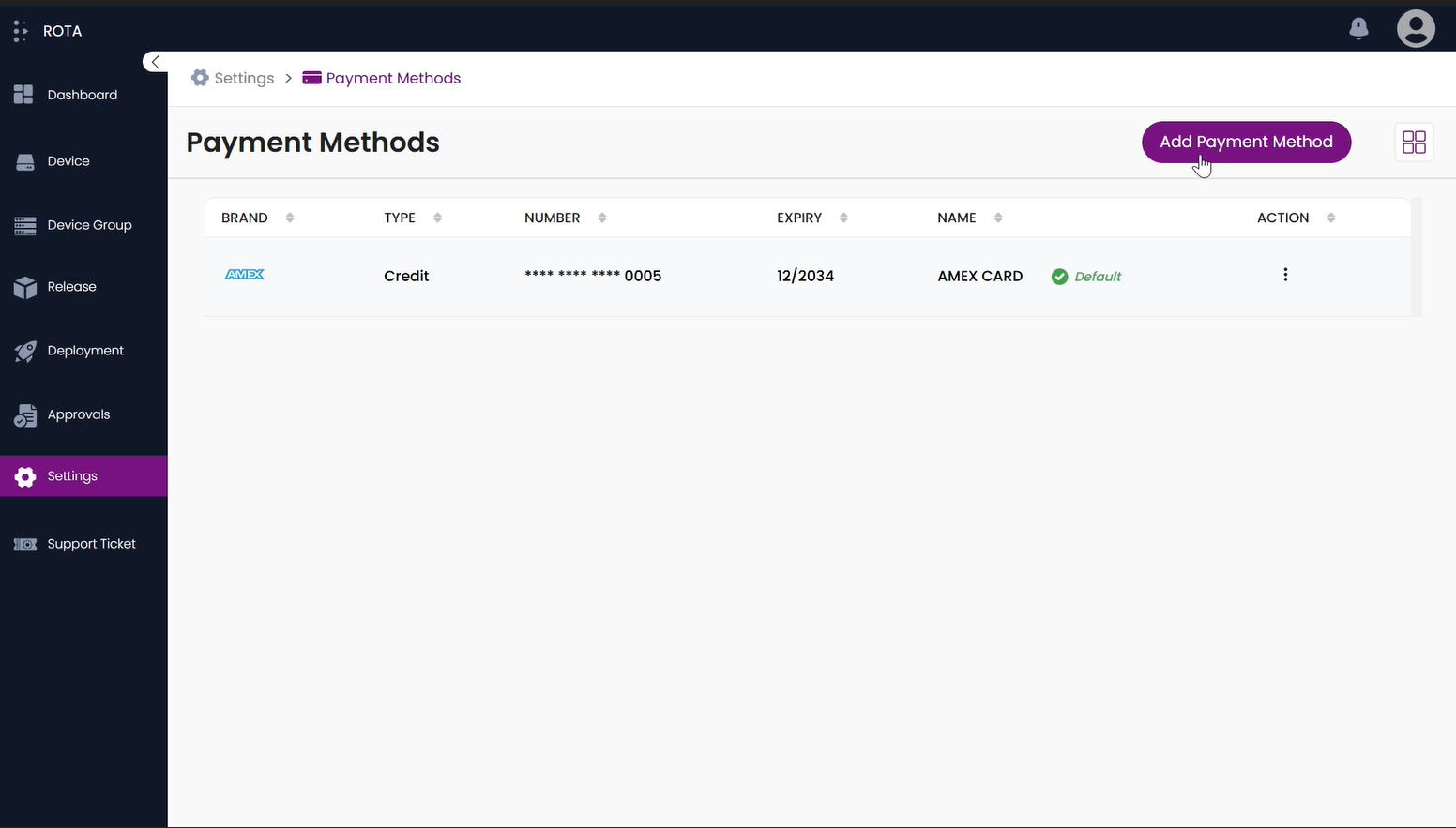
Step 3: In the Add Payment Method popup, enter the details such as Name, Card Number, Expiration Date, Security Code(CVV).
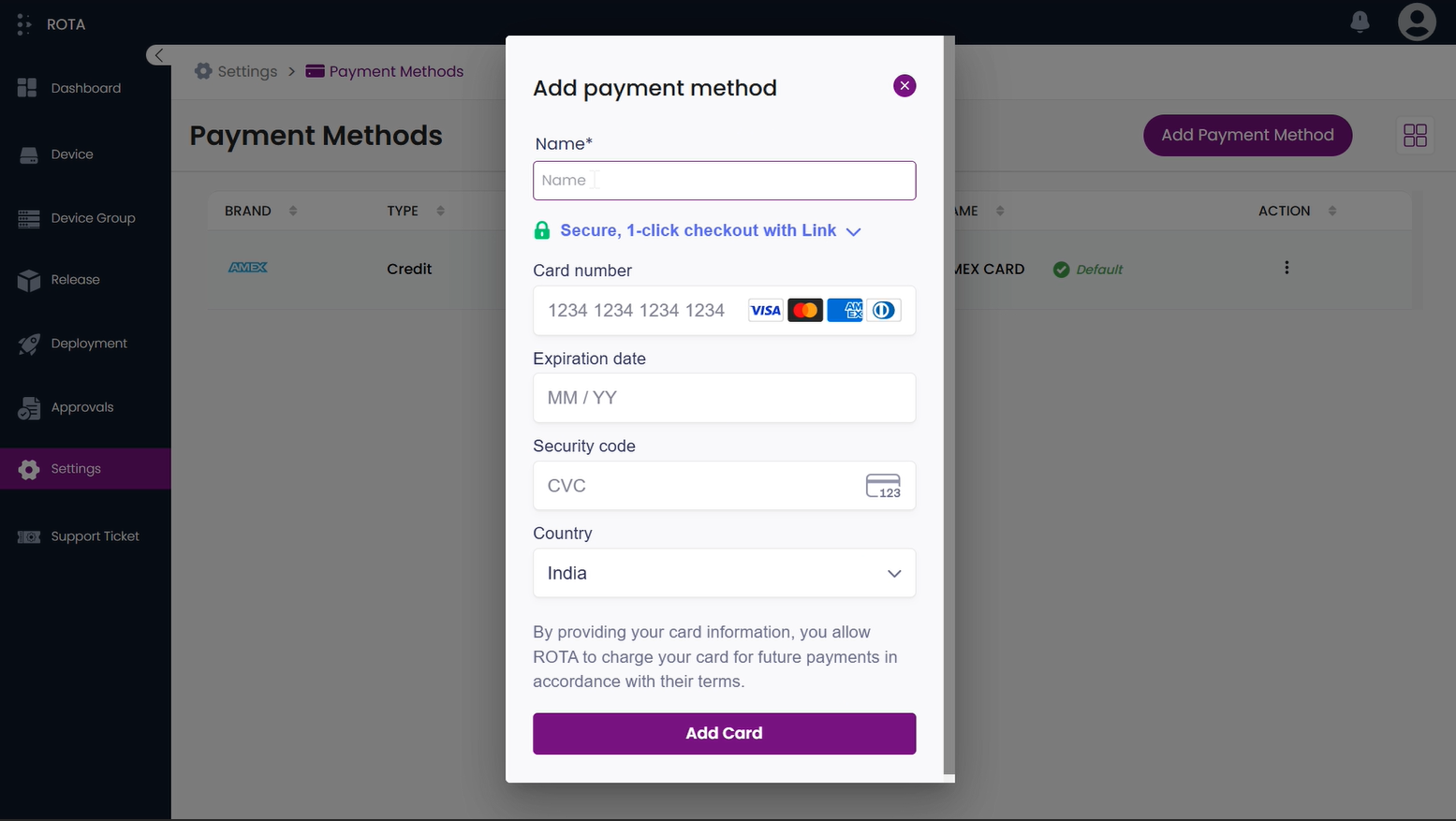
Step 4: Click the “Add Card button”.
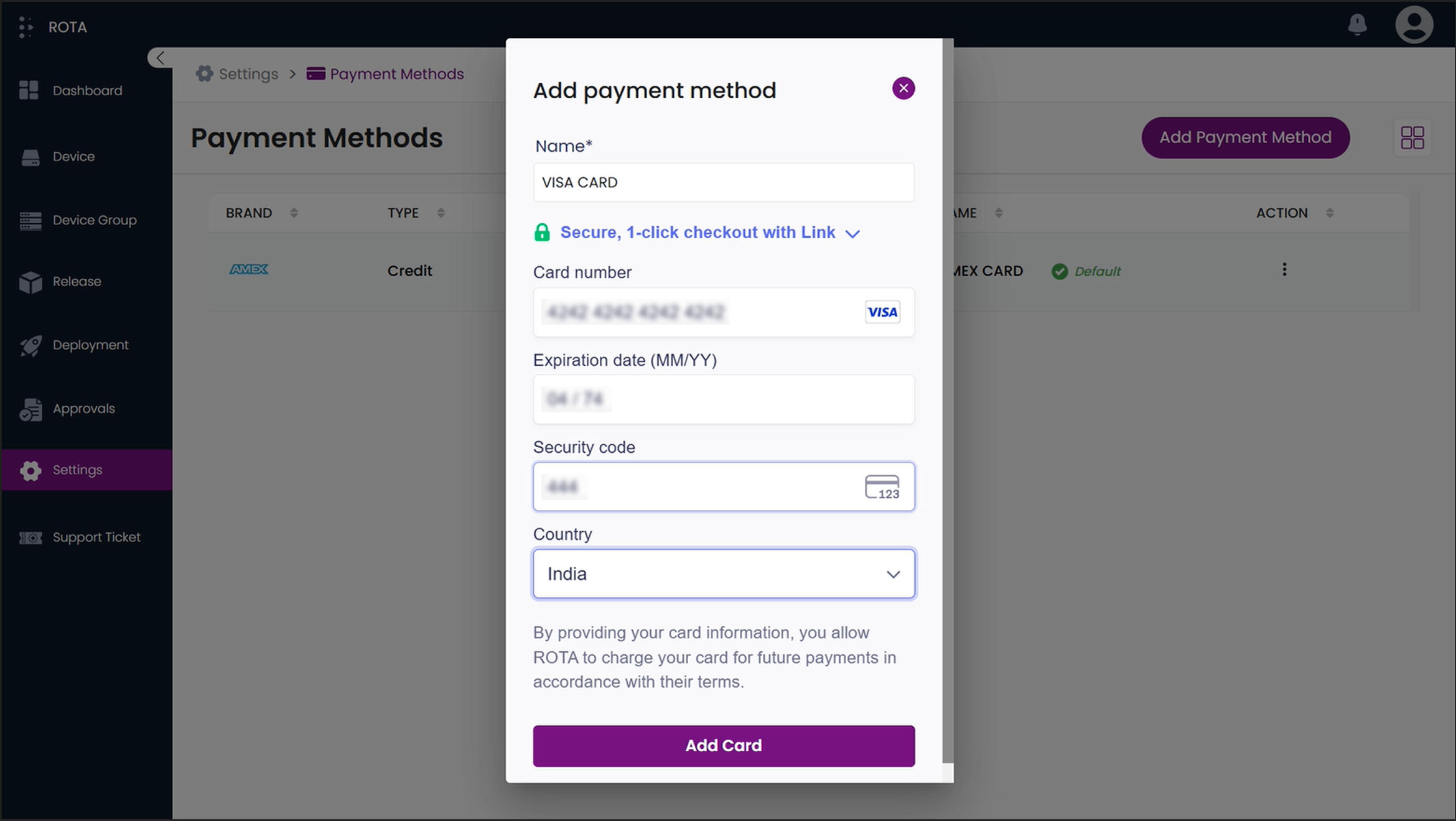
Step 5: The new payment card will be added and a notification will confirm the card has been added successfully.
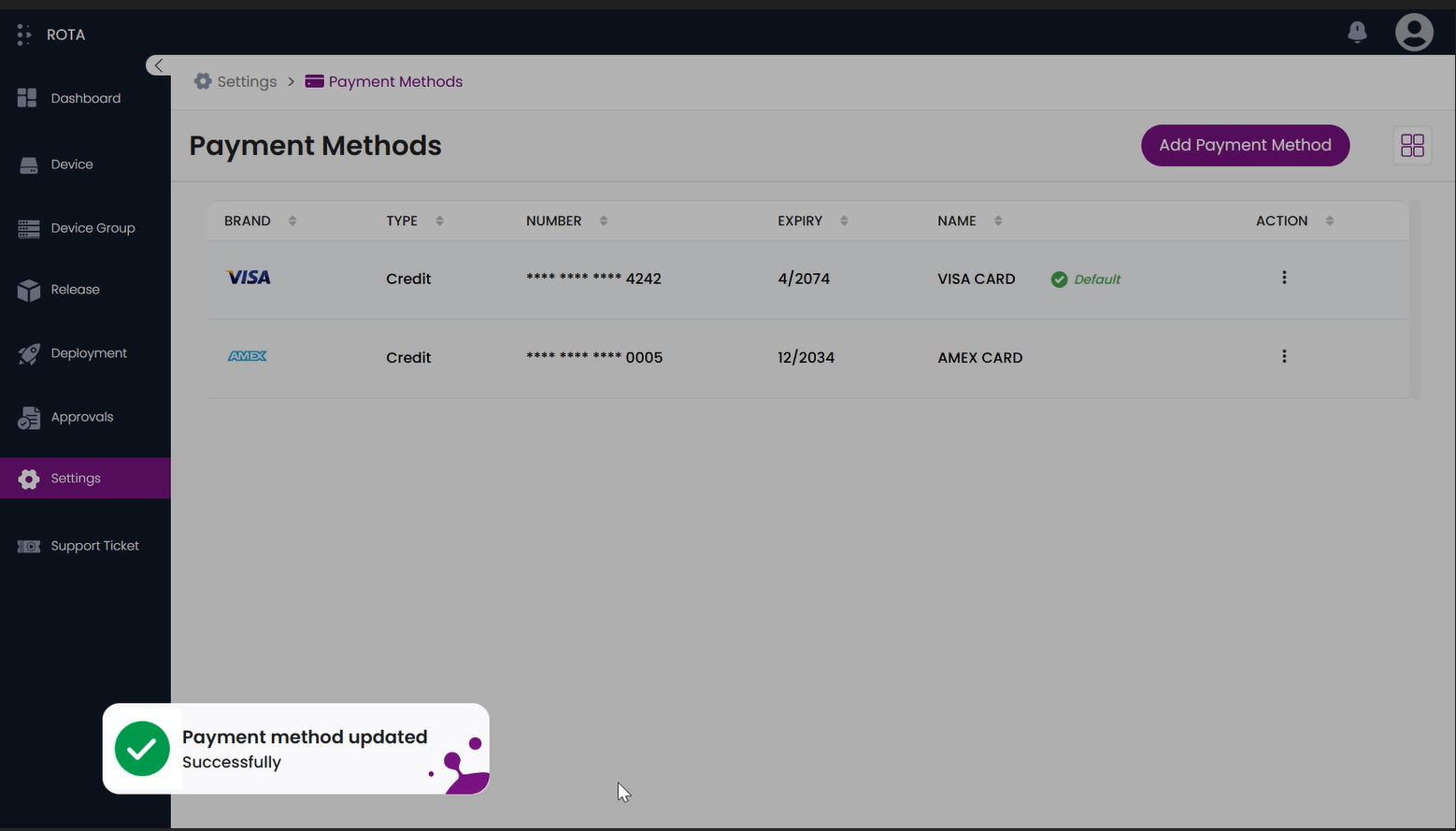
Edit Card Details
Step 1: Find the card you want to update and click the “more” icon under the “Actions” column. Select “Edit”.
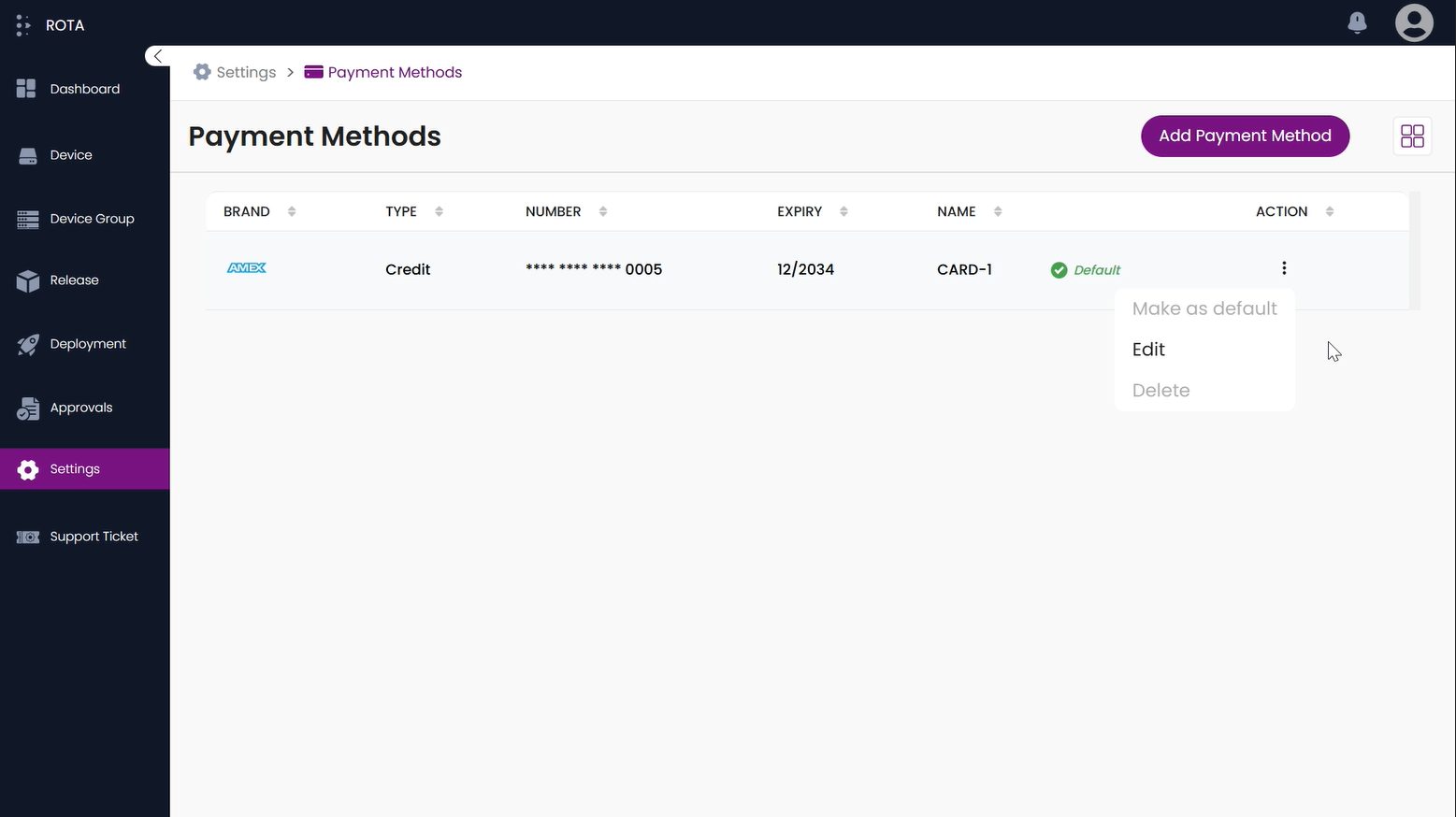
Step 2: Update the card details in the popup. Click “Save button” to apply the changes.
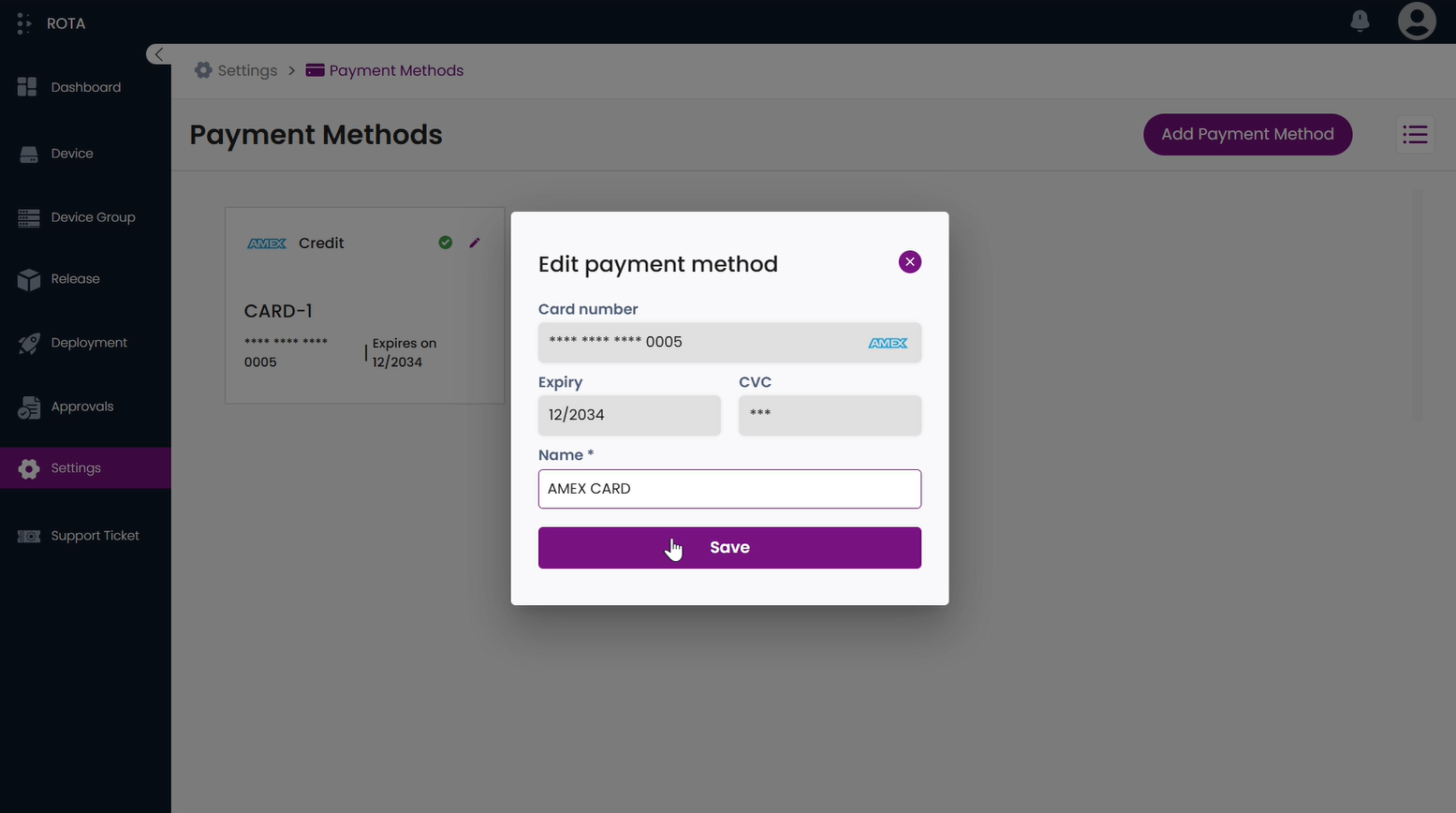
Step 3: A notification will confirm that the card has been successfully updated.
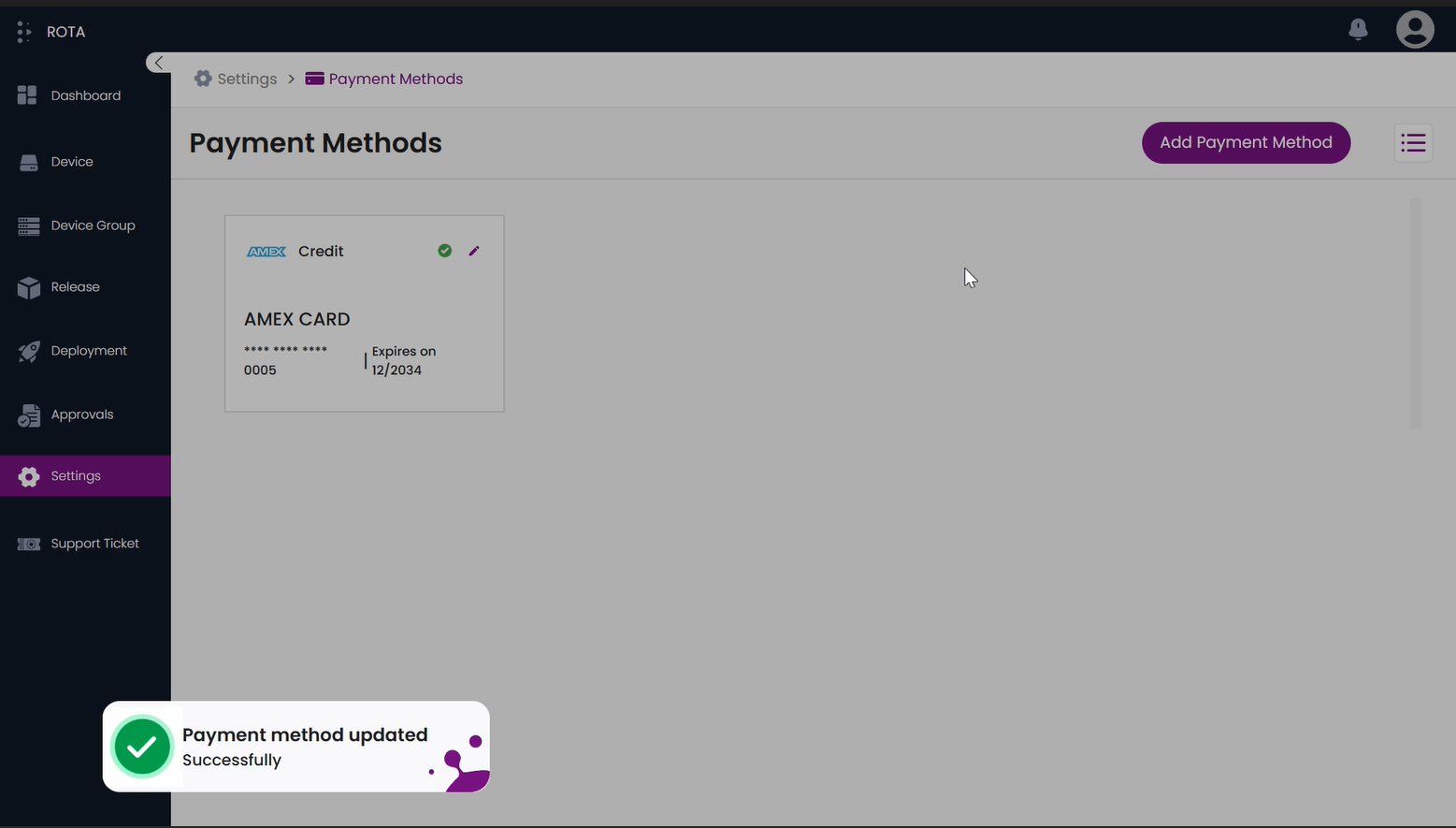
Delete Card
Step 1: Find the card you want to delete and click the “more” icon under the “Actions” column. Select “Delete”.
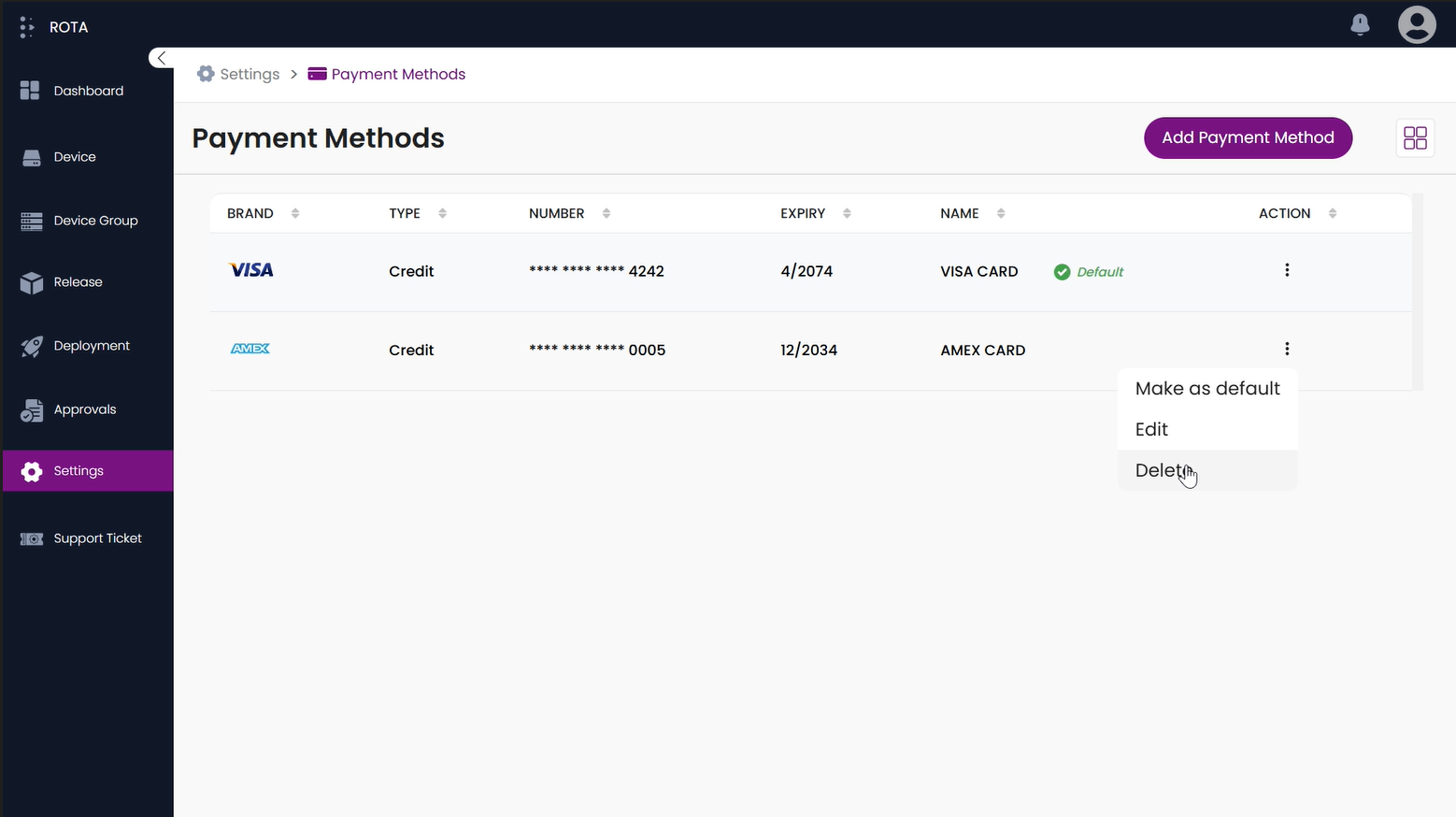
Step 2: An alert popup will appear asking for confirmation. Click “Yes” to confirm the deletion.
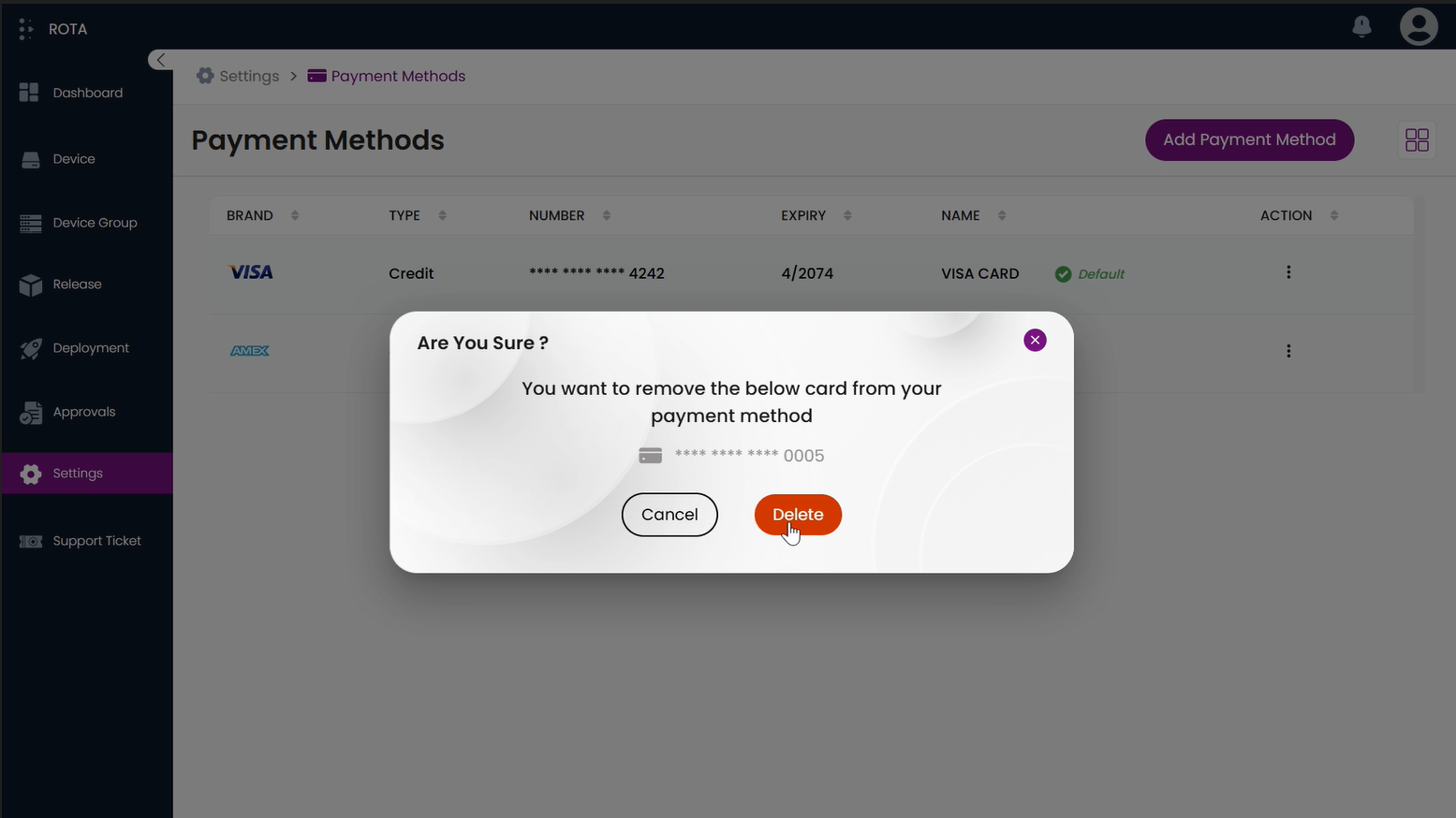
Step 3: A notification will confirm that the card has been successfully deleted.
