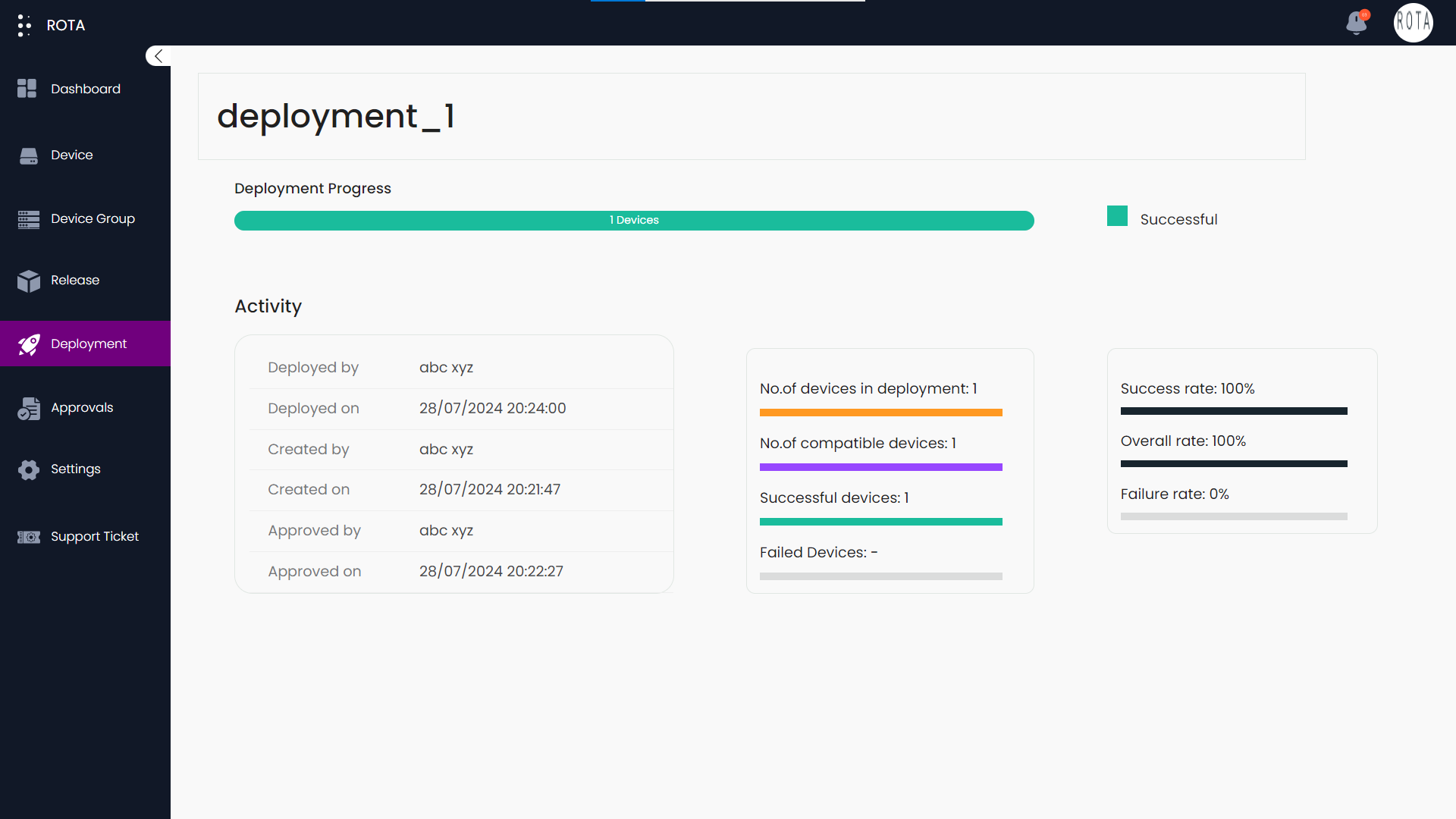Deployment
Introduction
Deployment is the process of sending releases to the selected remote device or device groups within the scheduled time. This is a step-by-step guide to get a comprehensive idea about deployment. This guide provides an overview of how to create deployment, and how to check deployment details. You can search and filter deployments easily based on the deployment status, and release type and also can change the view type to list view or card(grid) view by clicking on the list icon present at the top right corner.
You can create deployments in two ways:
Quick Deployment : when you want to deploy the release to the devices or group of devices quickly within 10 minutes.
Scheduled Deployment : when you want to deploy the release to the devices or group of devices within the scheduled time.
The status of deployment changes in various stages.
Pending : when the deployment is created by the user.
Scheduled : when deployment is scheduled at a particular time.
In Progress : when release is deploying.
Completed : when deployment is completed.
Create Quick Deployment
Step-by-Step Guide How To Create Quick Deployment:
Step 1: Navigate to deployment present in the sidebar and click on Create Deployment.
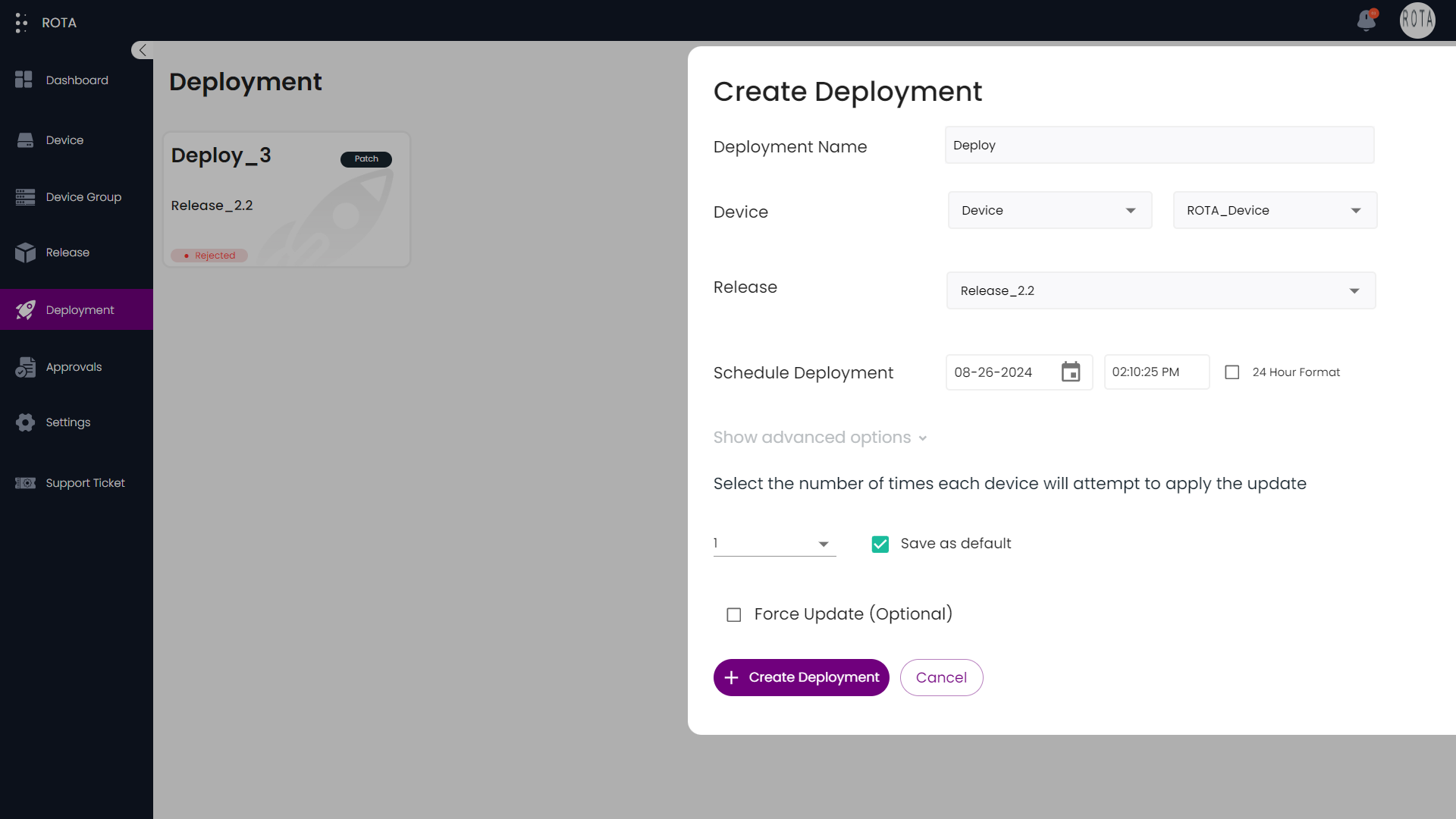
- Step 2: Deployment Details
Enter the deployment name.
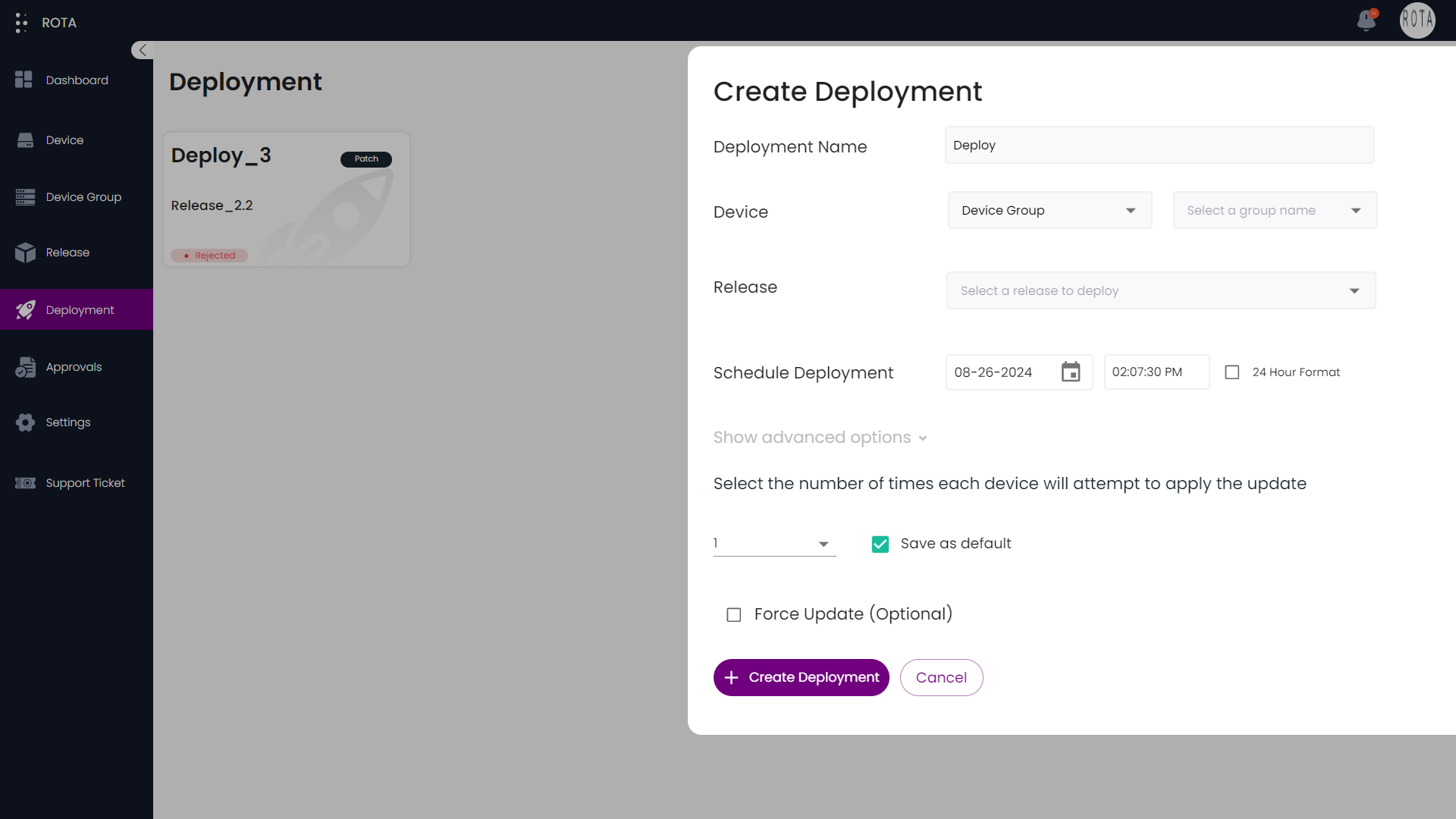
Select the device group or device that you want to deploy.
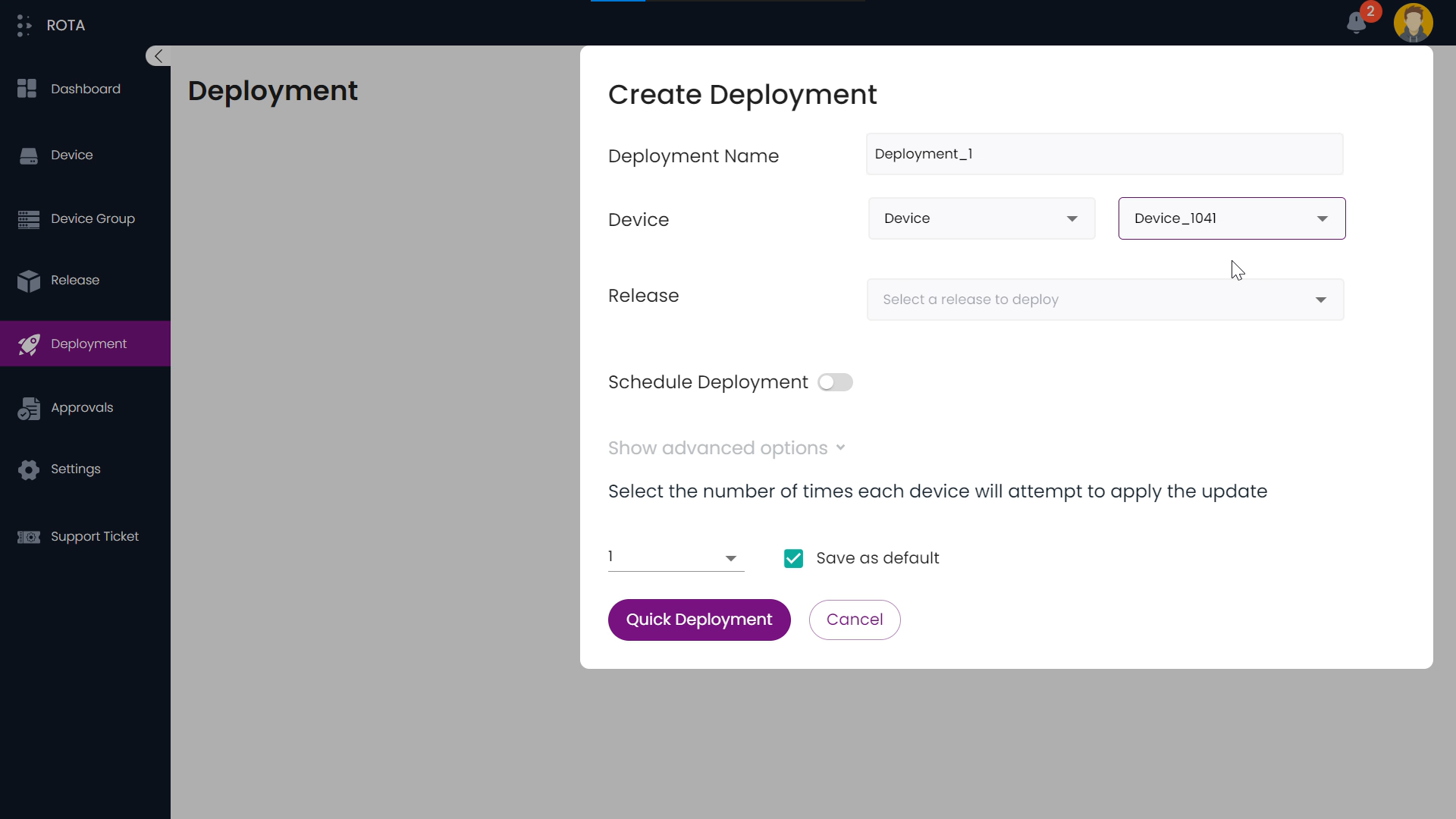
Select the release that you want to deploy for select devices or groups.
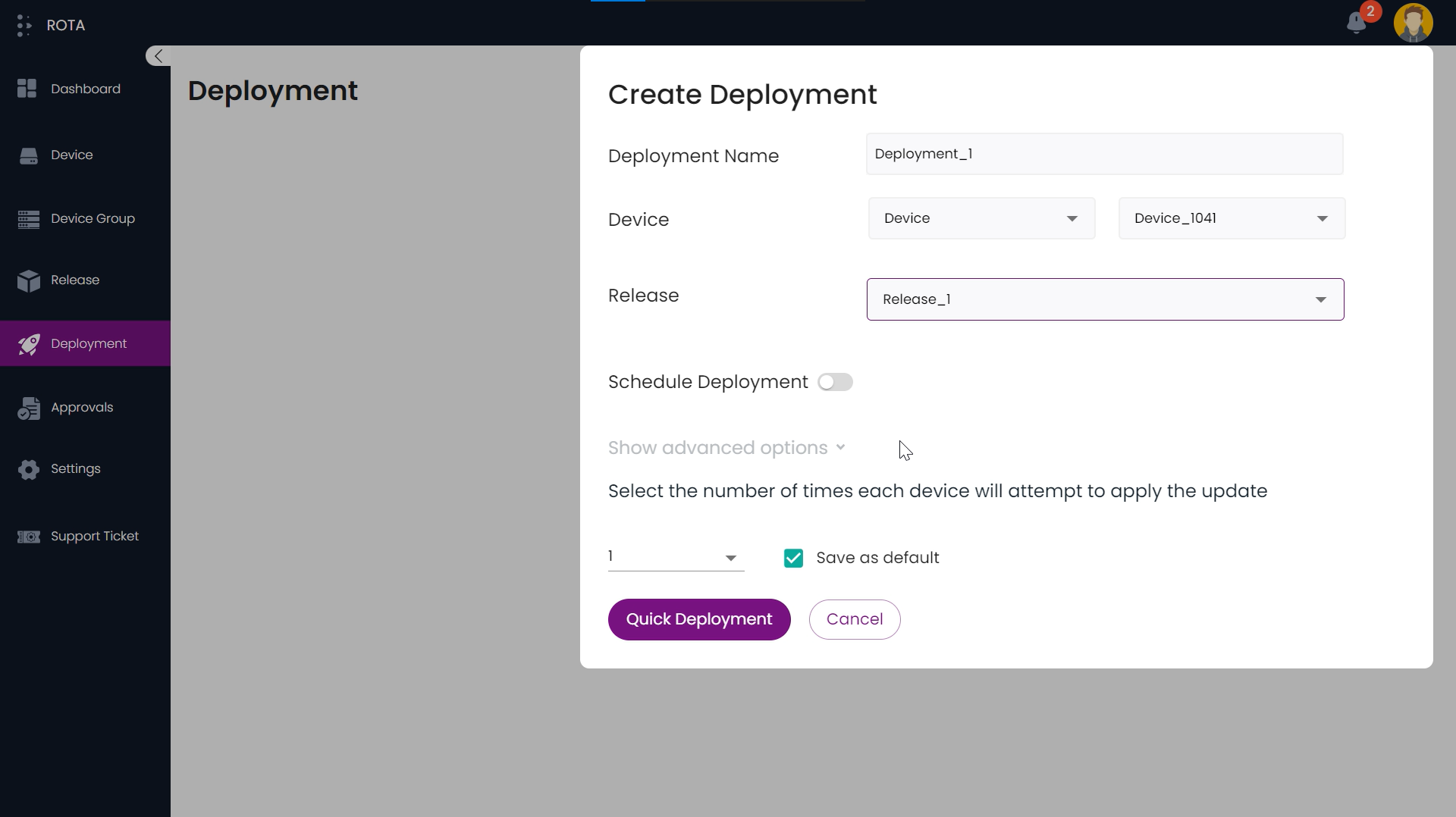
Select the number of times each device will attempt to apply the update. You can set that value as the default value.
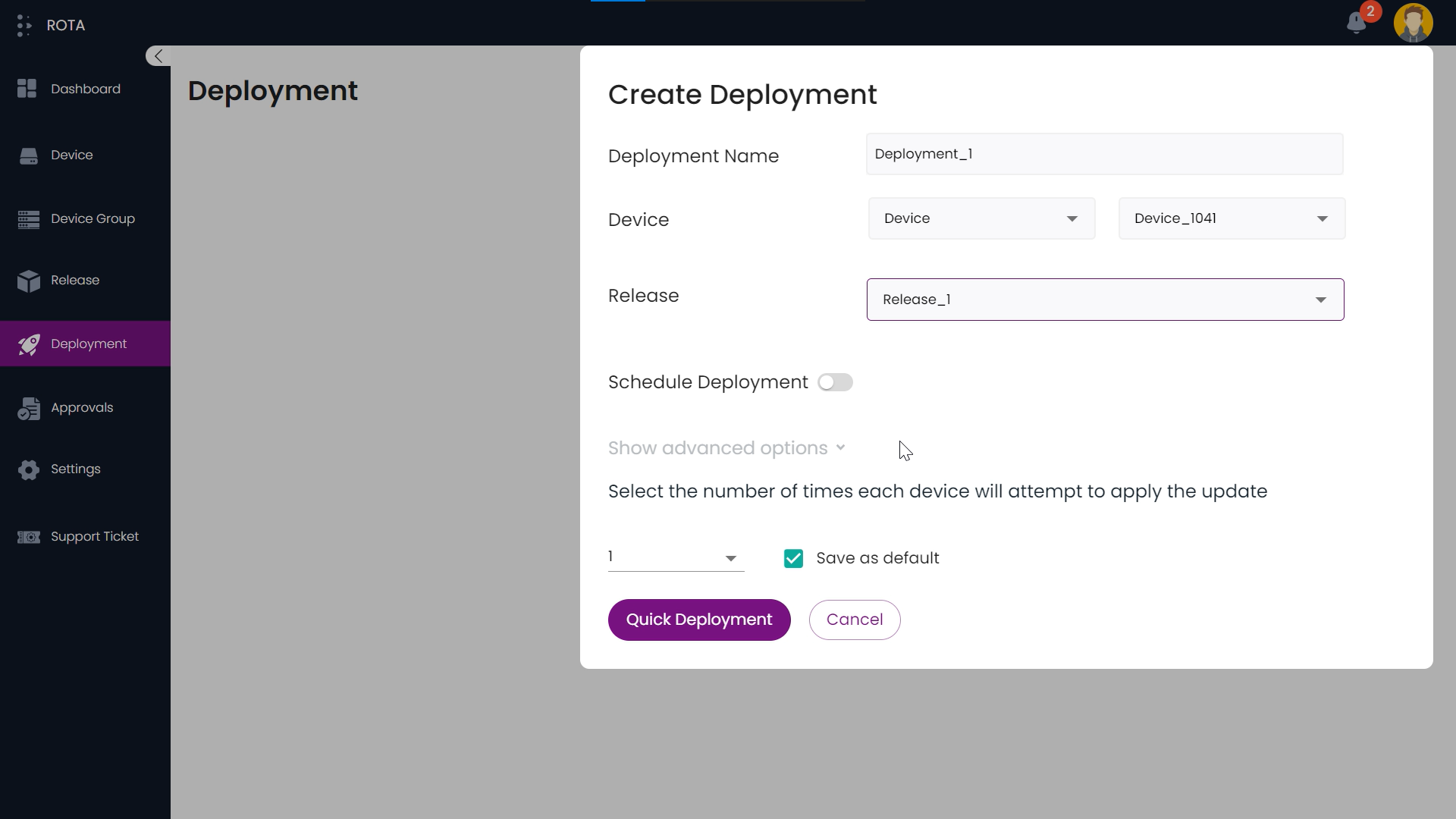
Step 3: Click on the Quick Deployment button to continue.
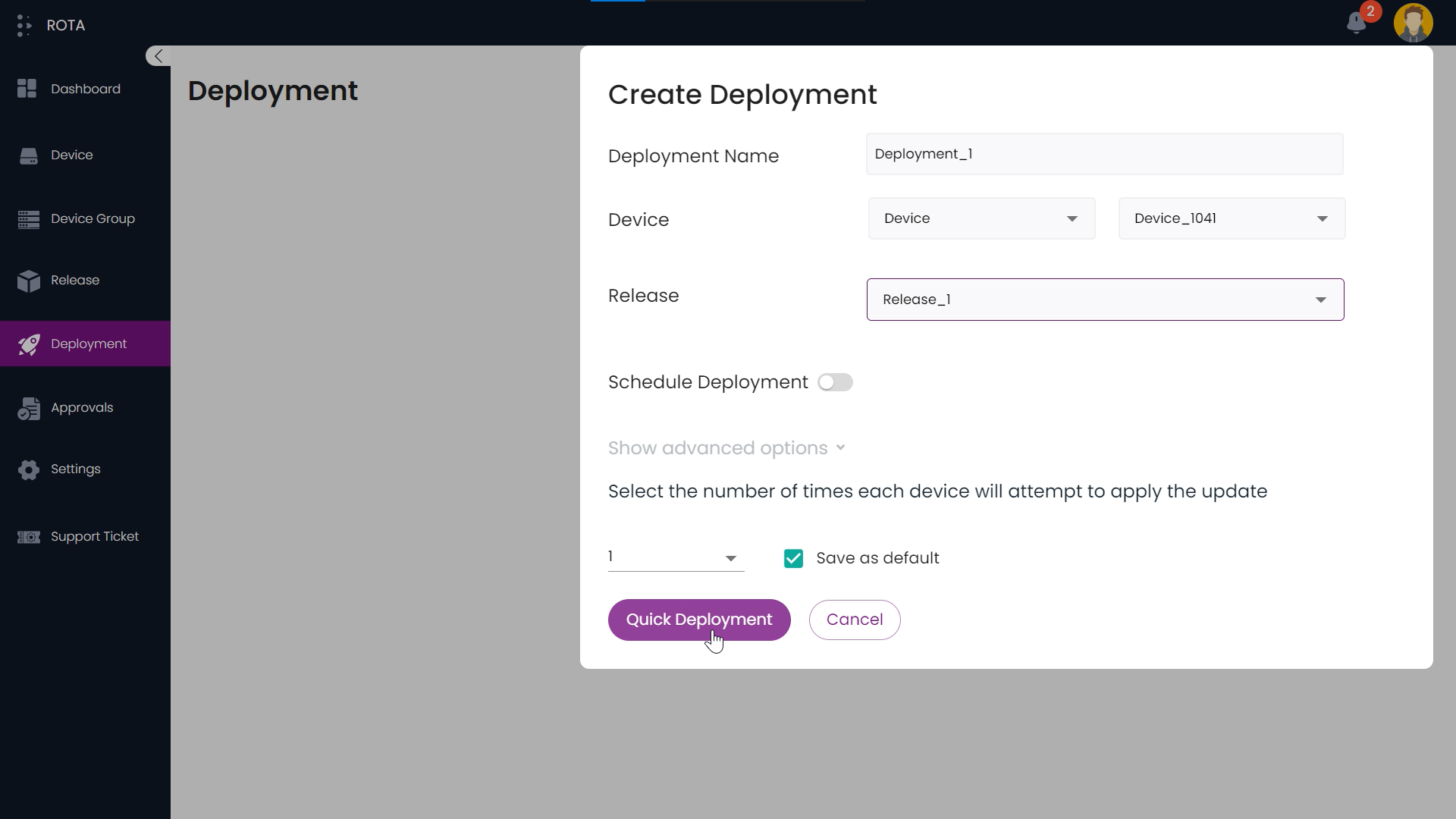
Step 4: The deployment process is set to begin at this stage. Click on the Done button to continue.
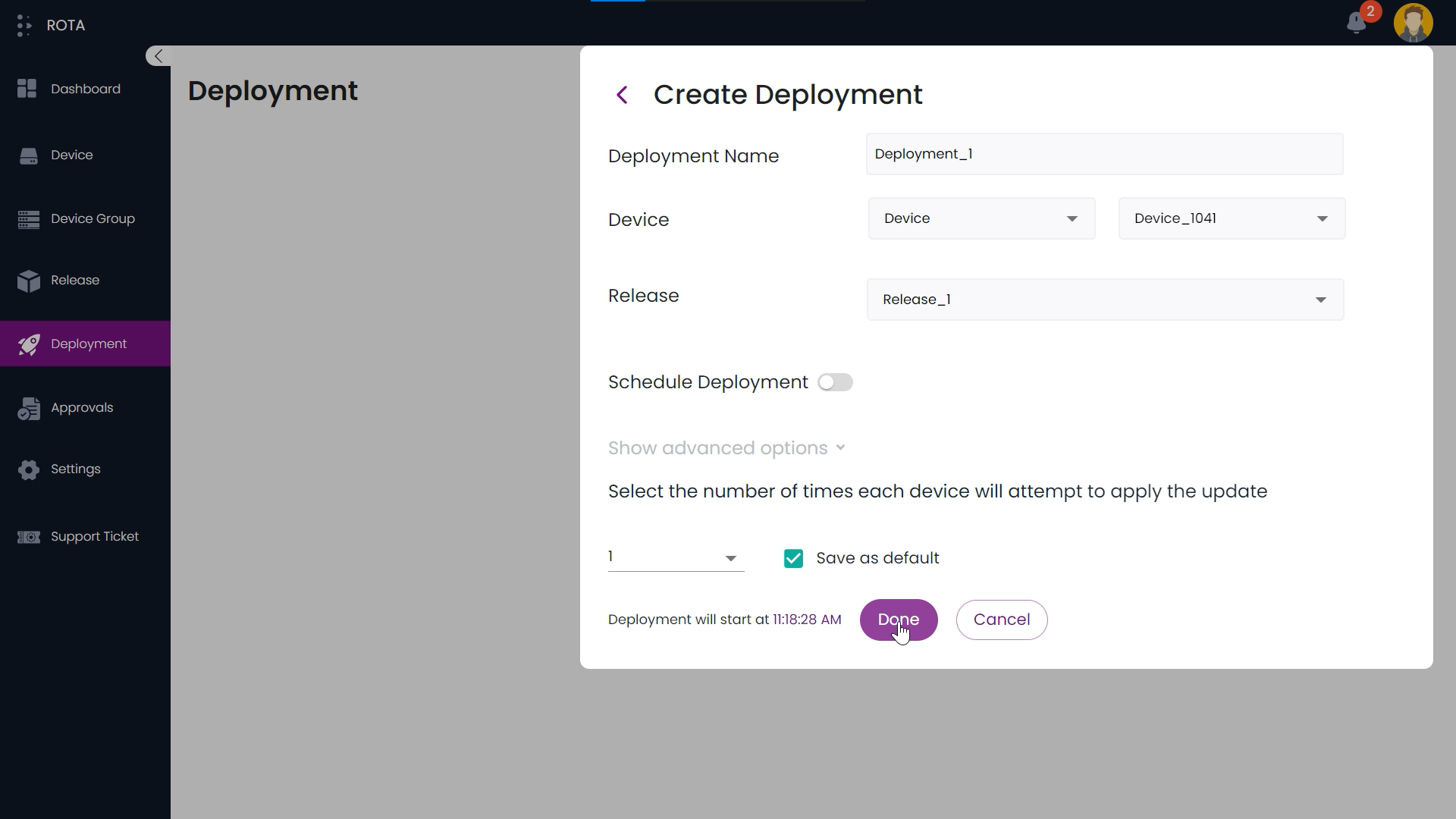
The Quick Deployment is successfully created.
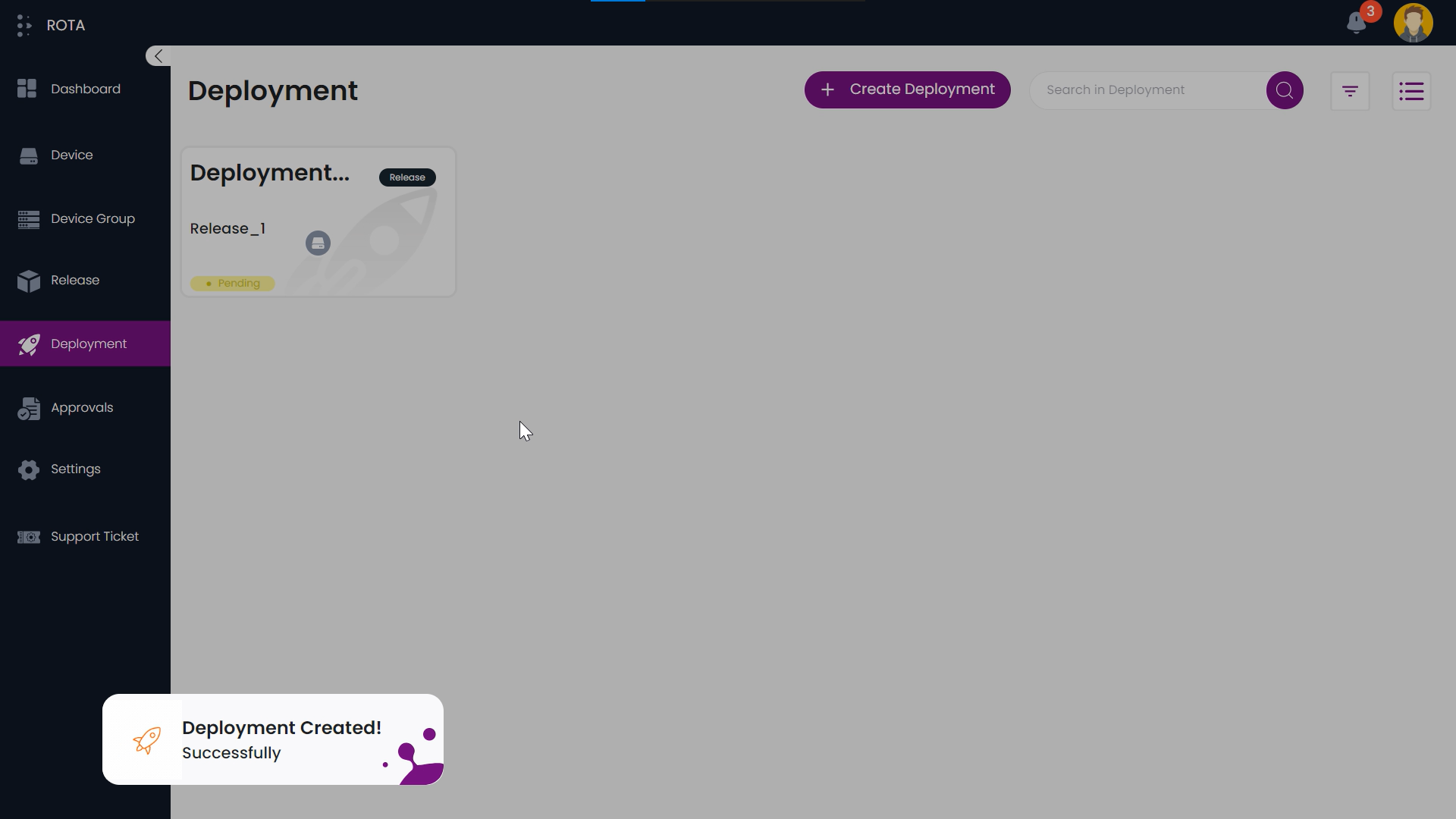
Create Scheduled Deployment
Step-by-Step Guide How To Create Scheduled Deployment:
Step 1: Navigate to deployment present in the sidebar and click on Create Deployment.
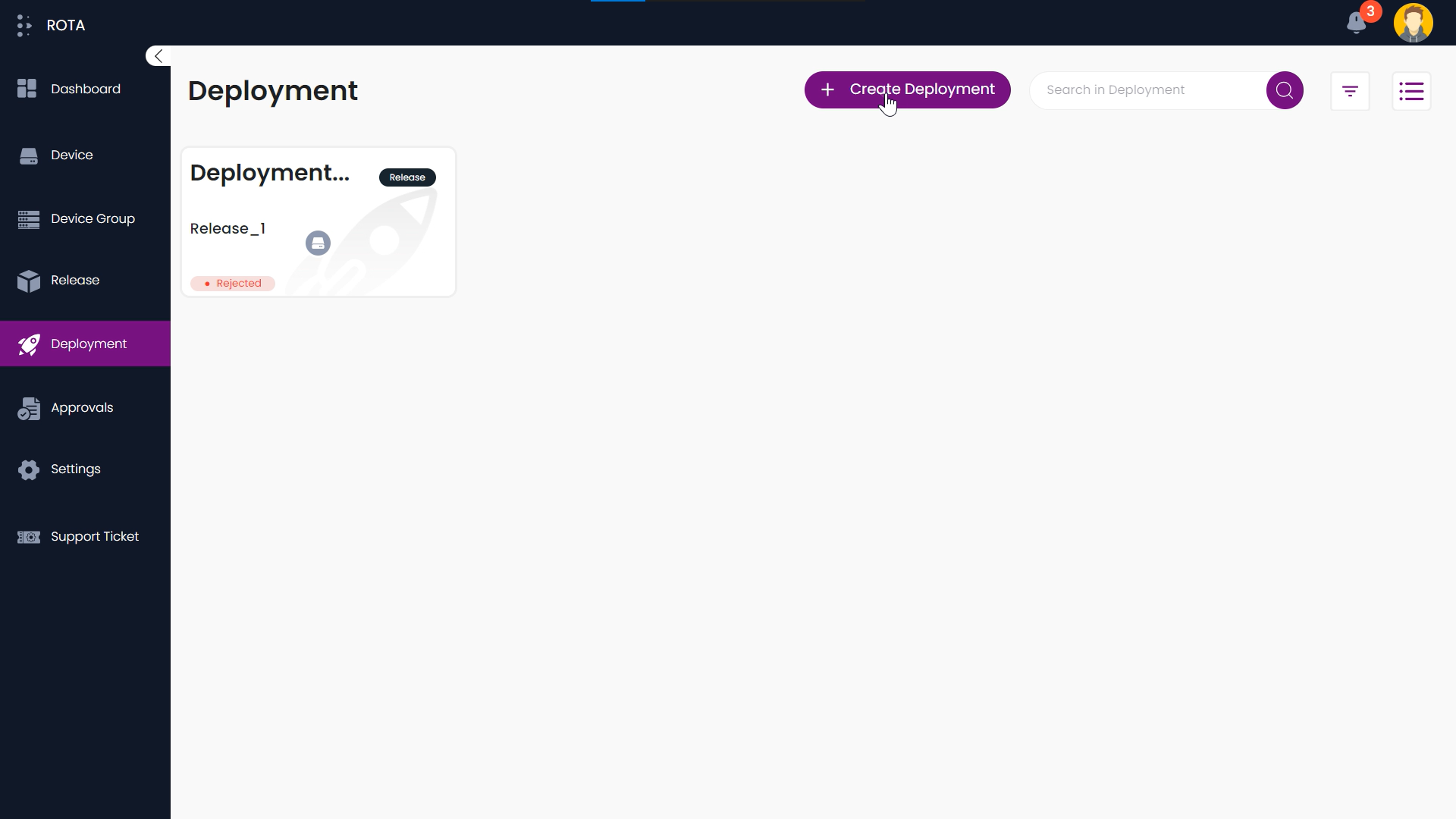
- Step 2: Deployment Details
Enter the deployment name.
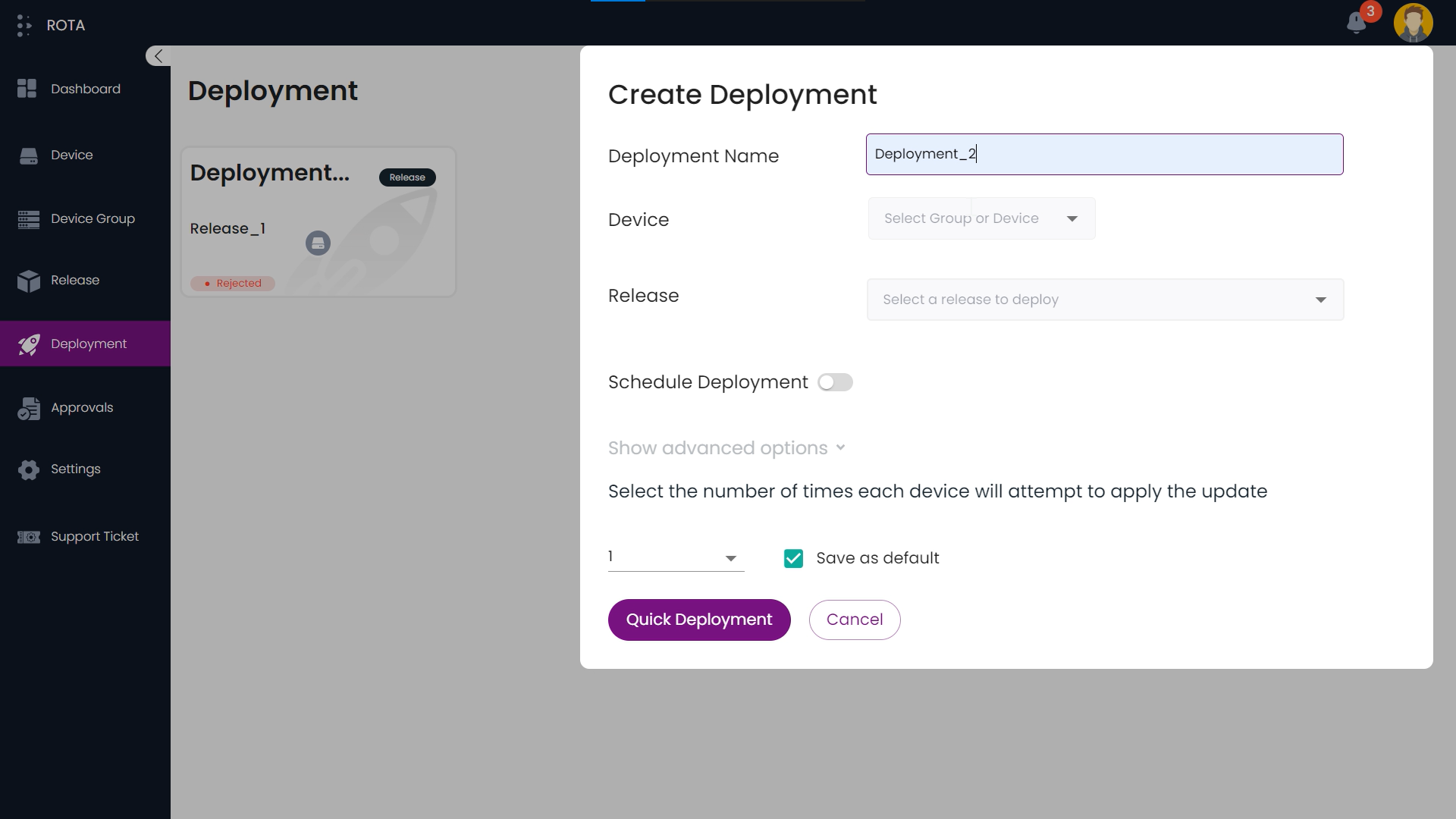
Select the device group or device that you want to deploy.
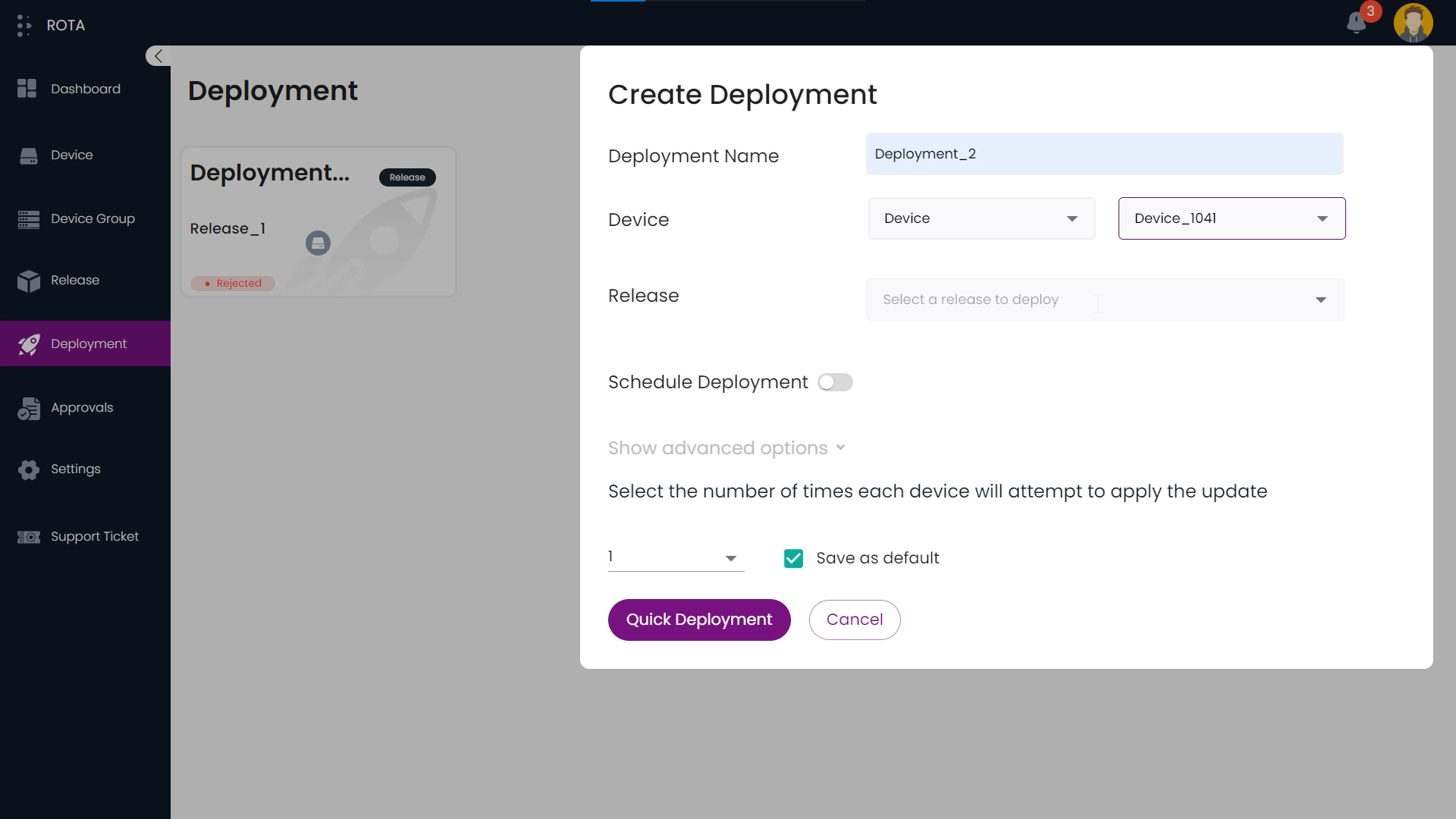
Select the release that you want to deploy for select devices or groups.
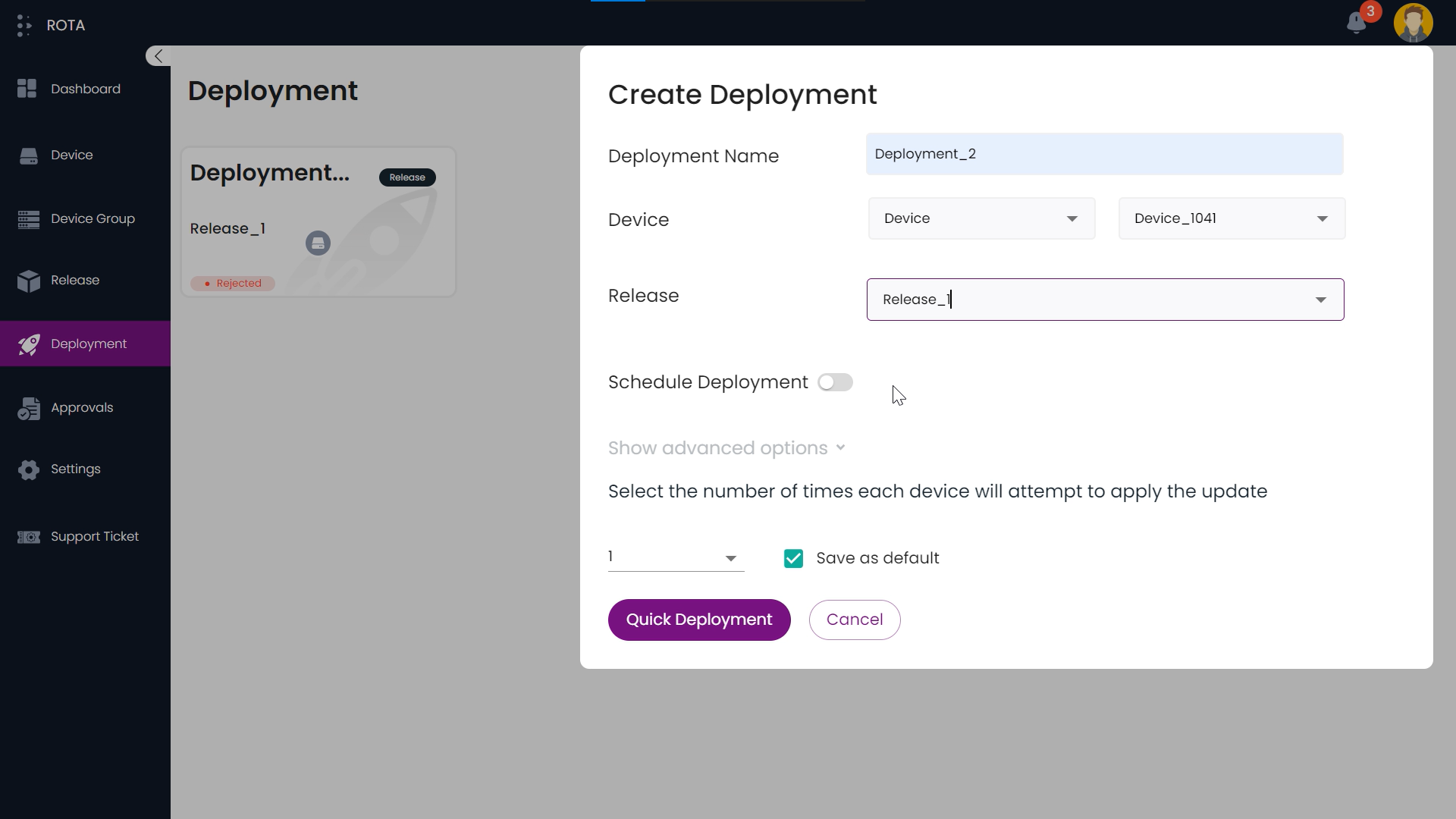
Step 3: Please click on the “Schedule Deployment” toggle button and select the desired date and time for the deployment.
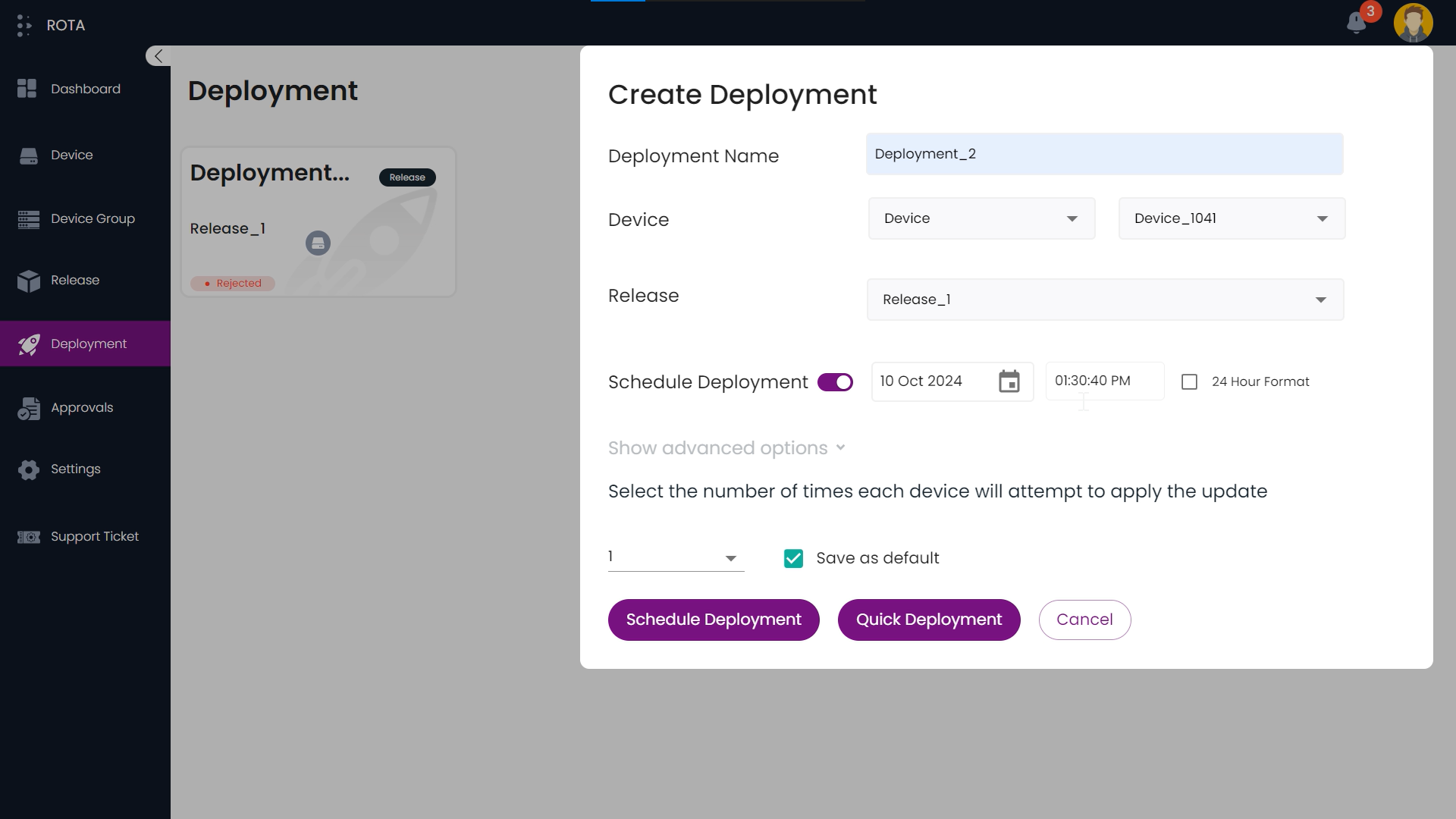
Step 4: Click on the Schedule Deployment button to continue.
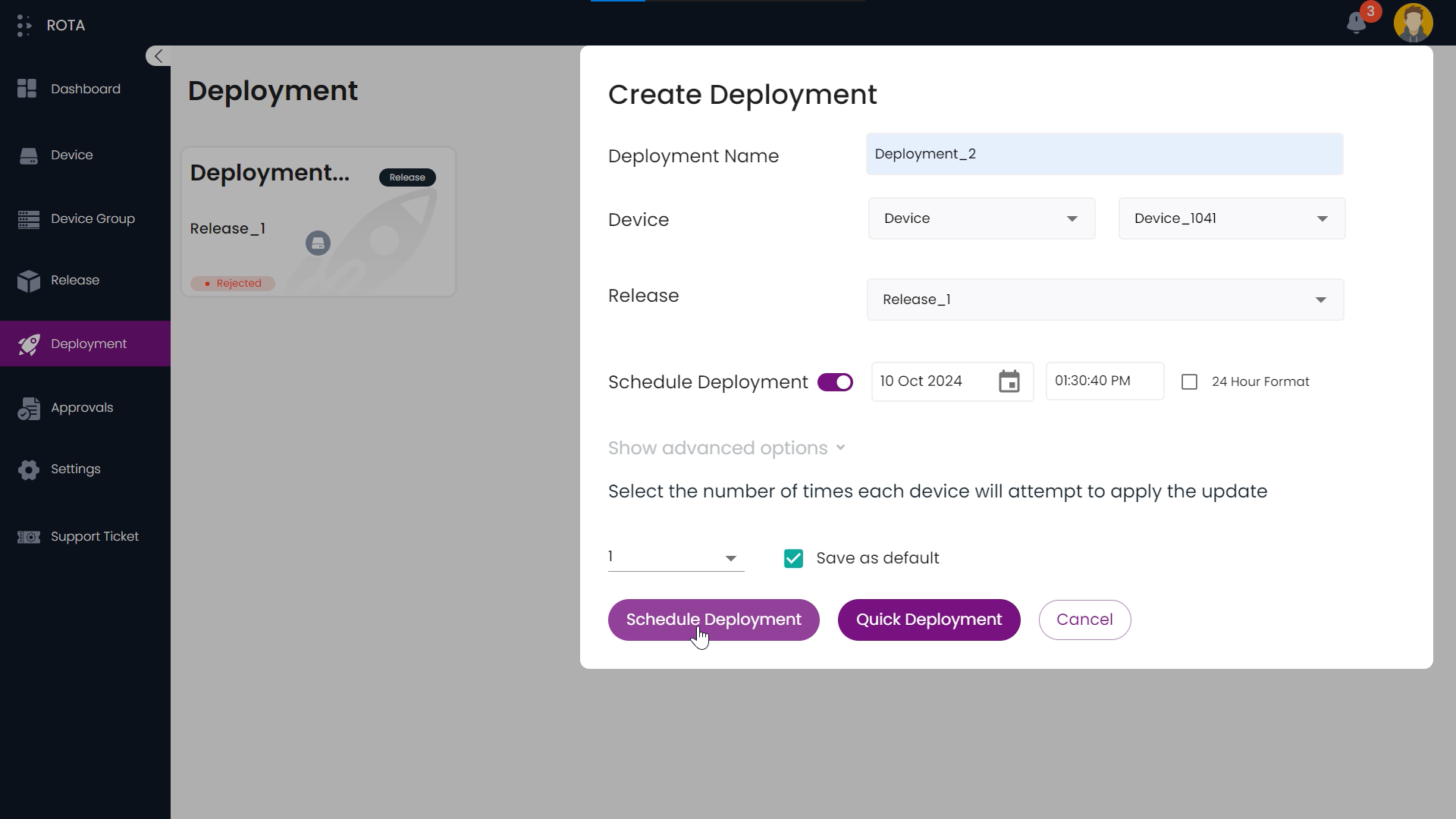
The Scheduled Deployment is successfully created.
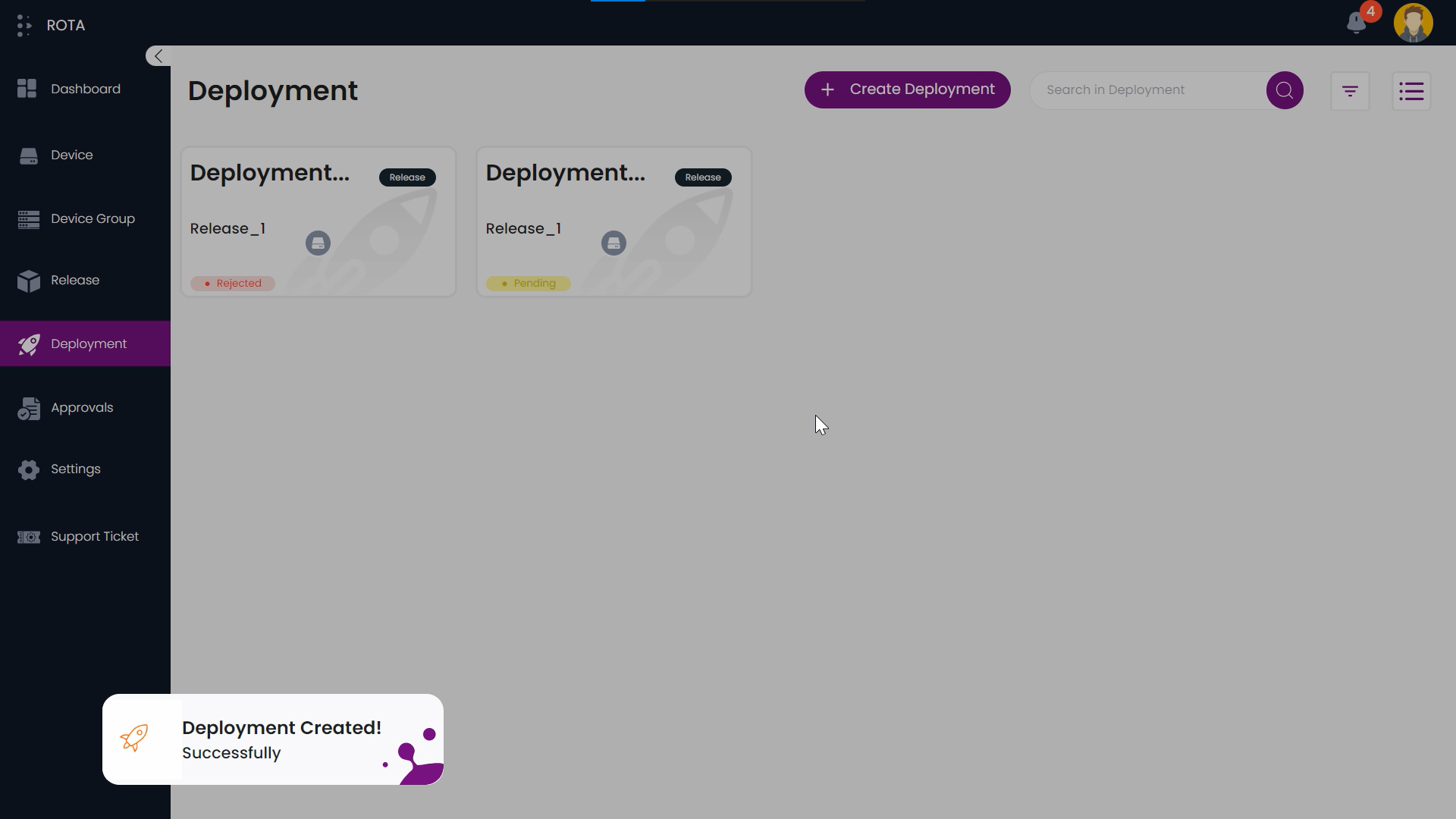
Deployment Details
Step-by-Step Guide How to View Deployment Details:
Step 1: Navigate to deployment present in the sidebar and click on any available deployment.
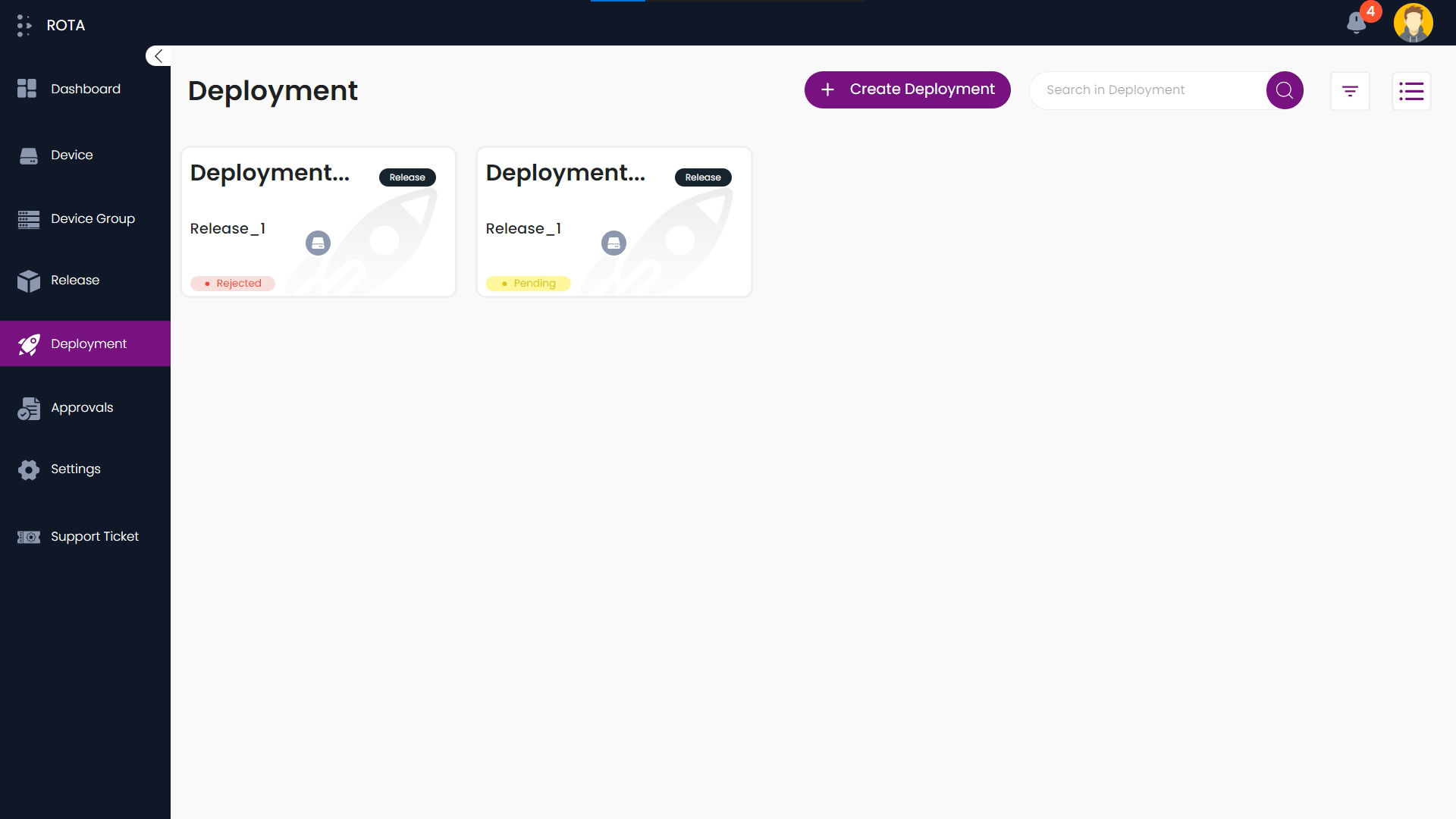
- Step 2: You can see the detailed information about deployment.
Deployment Progress: How many successful devices, failed devices, and in-progress devices?
Activity: who had created or approved or deployed and when that deployment was created or approved or deployed.