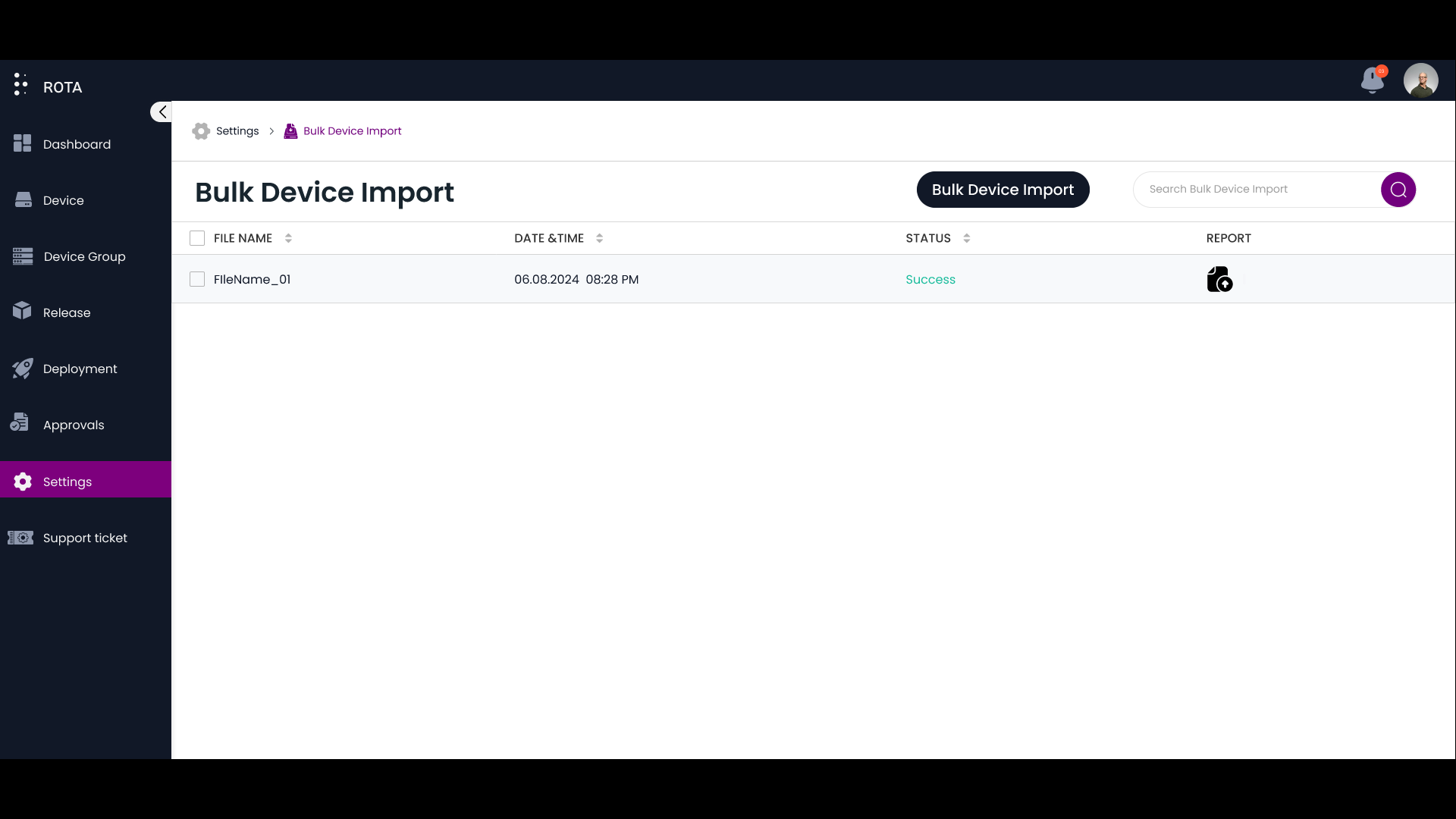Bulk Device Import
Introduction
Bulk Device Import allows you to add a bulk number of devices that helps you to save significant time. This is much faster, and especially useful when you are dealing with large numbers of devices. Also ensures that all devices are configured uniformly, reducing the risk of errors.
Import Bulk Devices
To import bulk number of devices, follow the steps below.
Step 1: Open the ROTA Customer Portal and Click on Settings in the Rota Customer Portal menu.
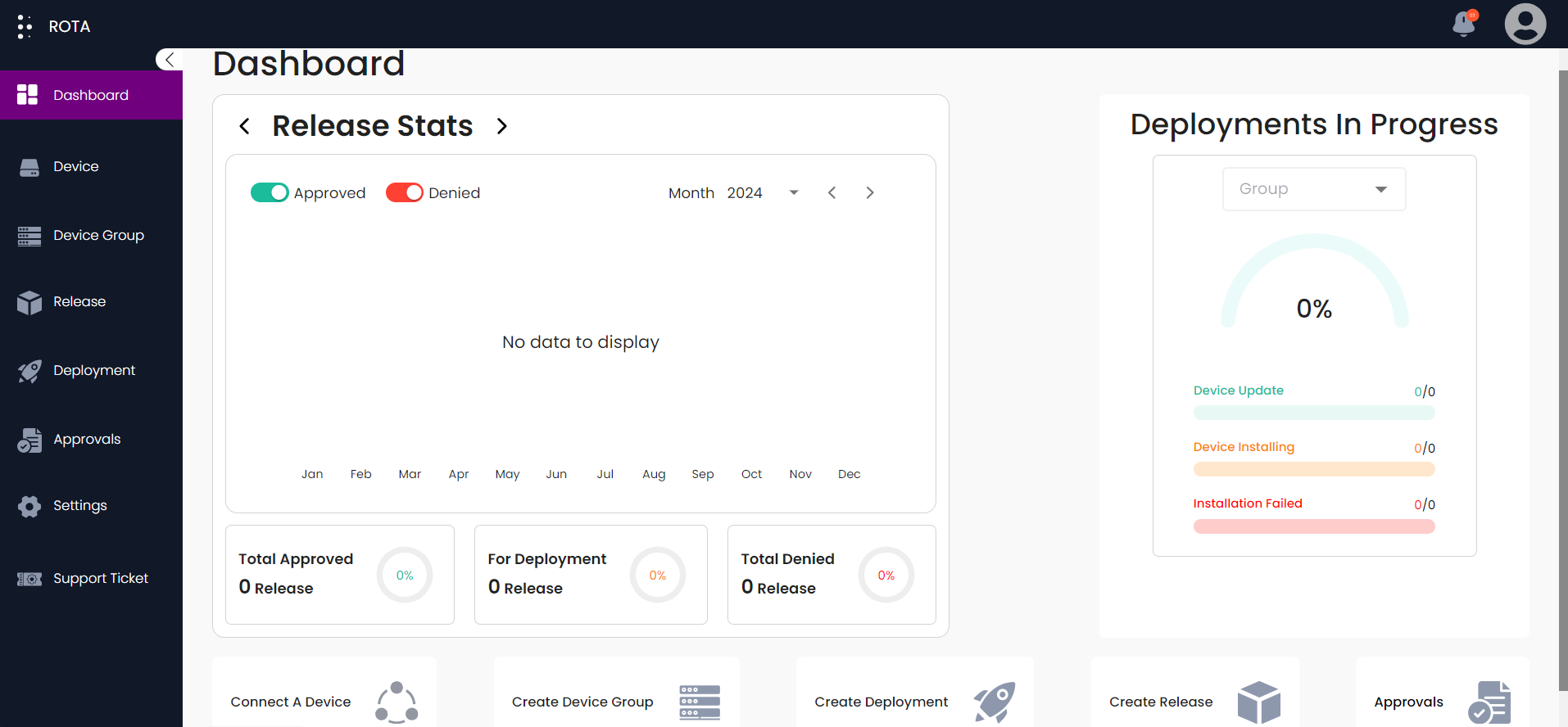
Step 2: Click on the Bulk Device Import button.
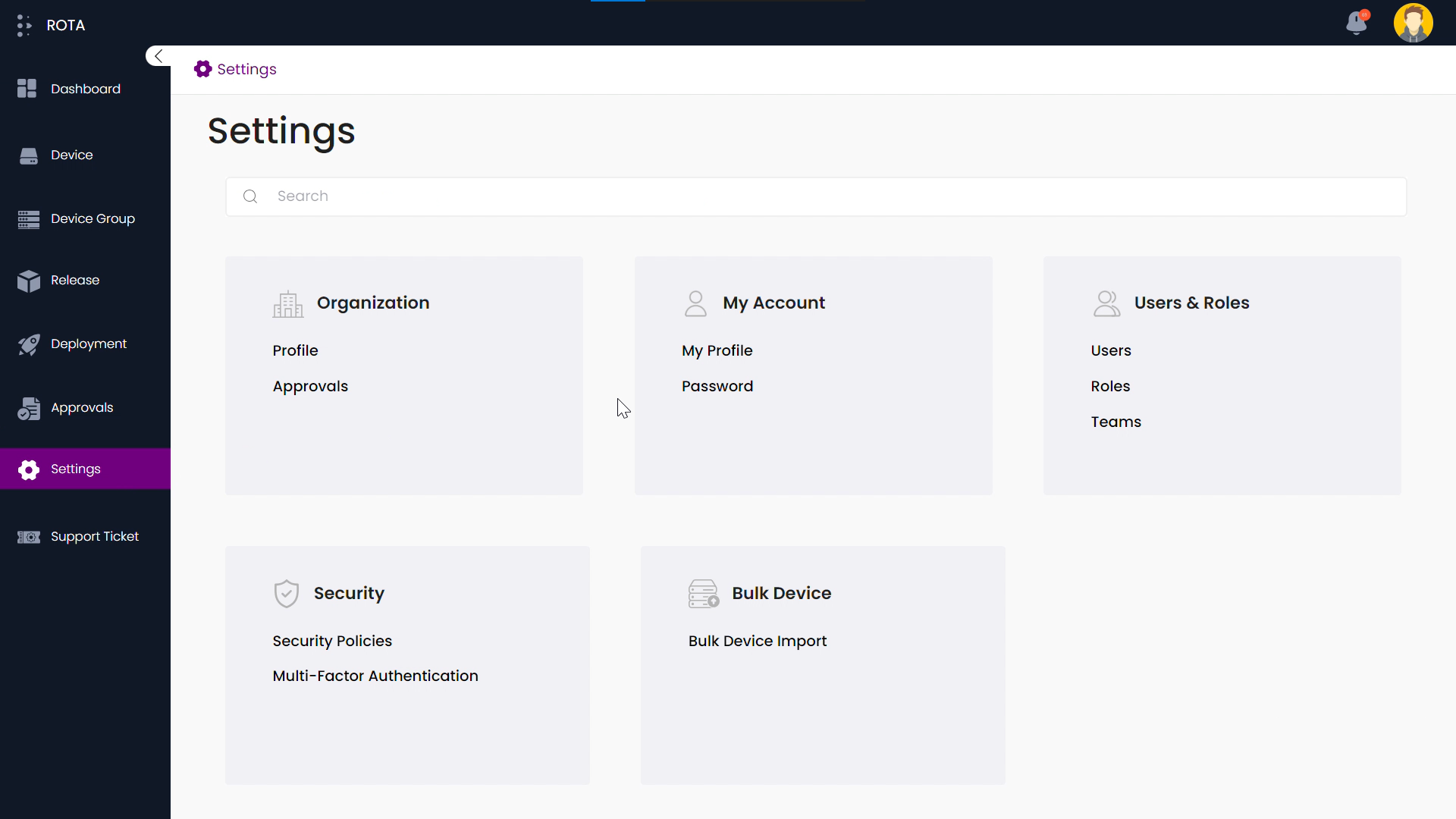
Step 3: Click on the Bulk Device Import Button to add bulk number of devices.
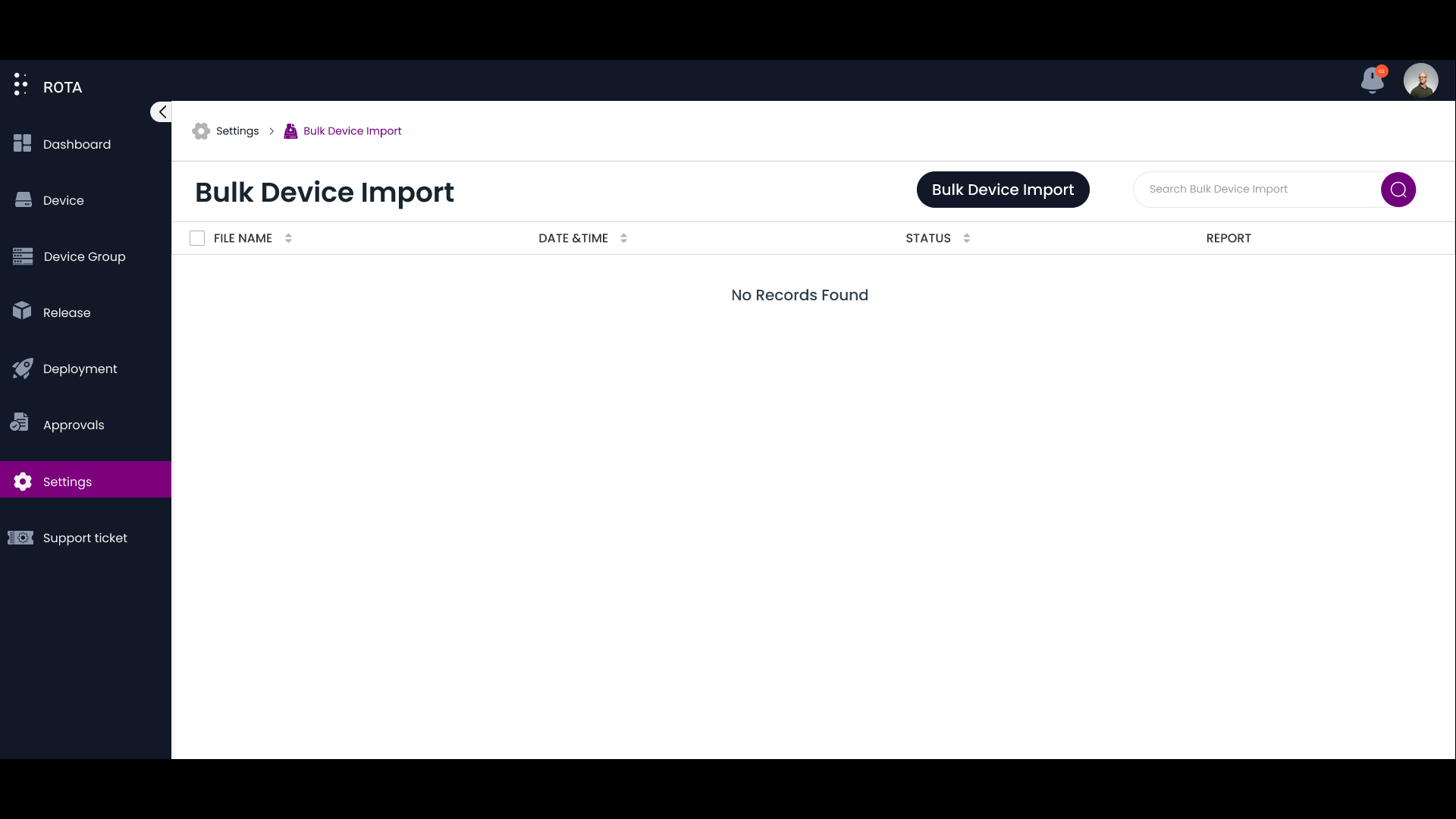
Step 4: Click on the Select a File Button and add your file
Note
Reference template is available to download. Make sure the excel file you are adding matches the reference template.

Step 5: Click on the Next Button.
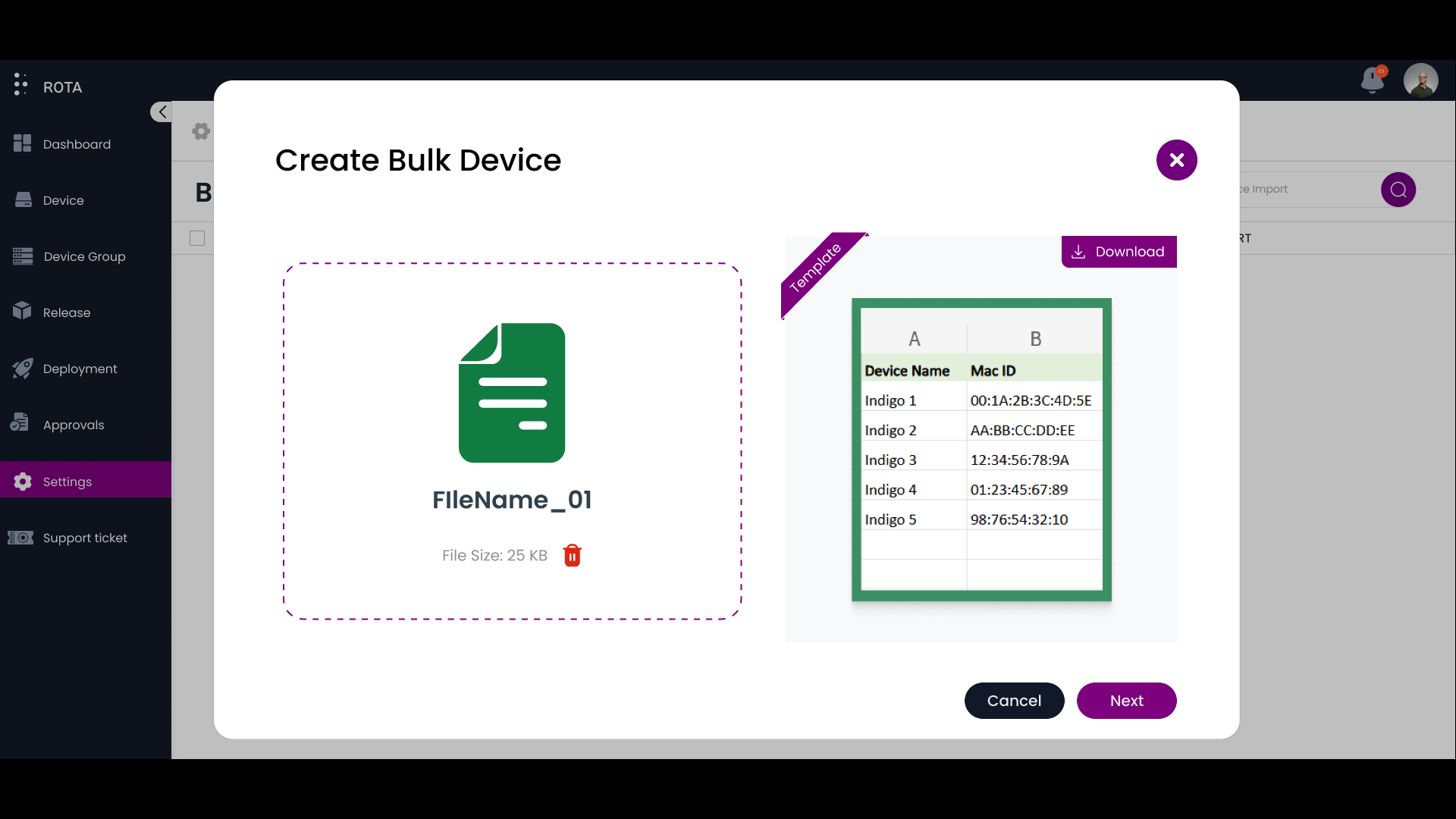
Step 6: Select the devices you want to test the connection. Click on the Test Connection button.
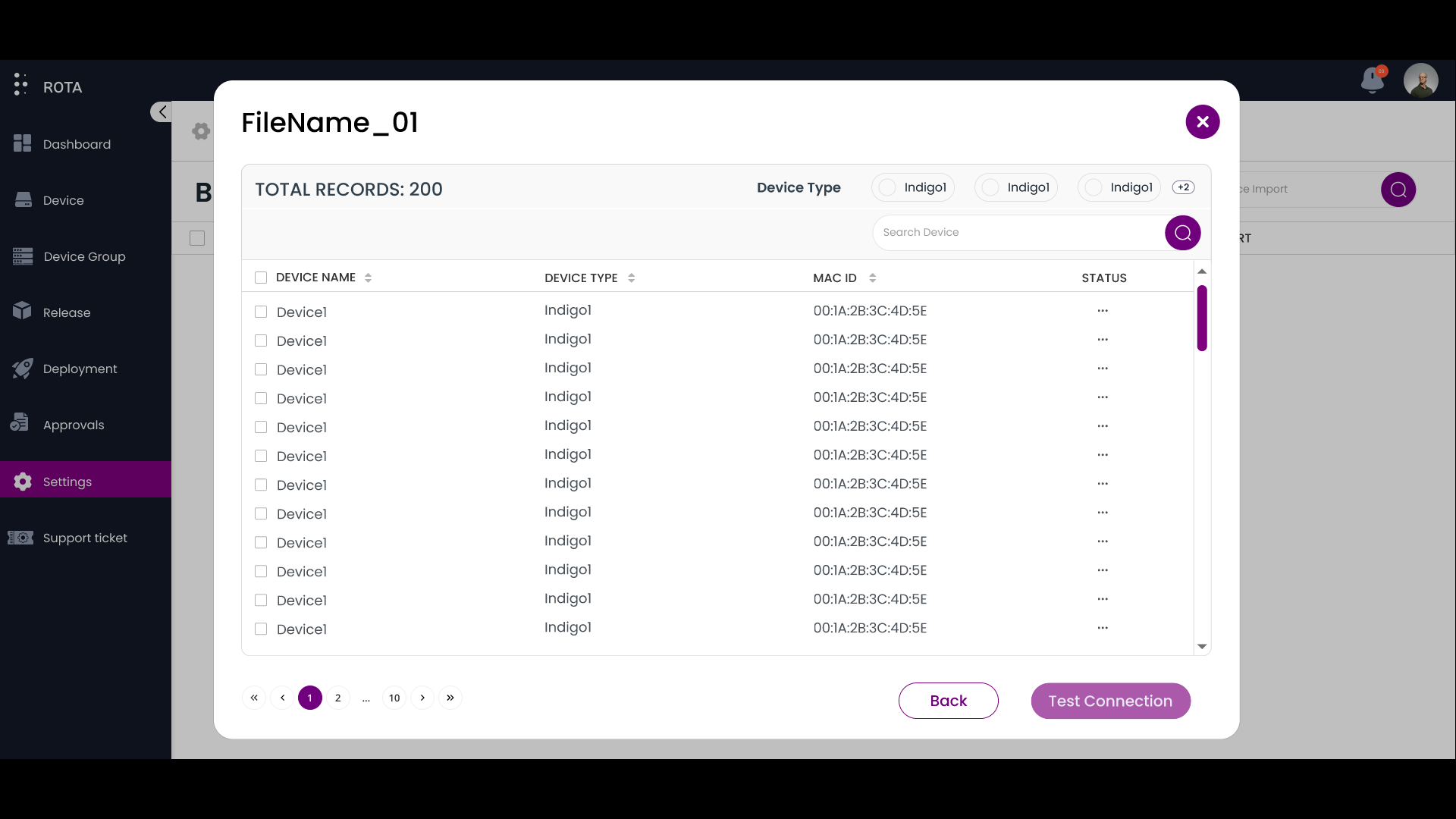
Step 7: Click on the Show Results button to see the status of all device’s connection.
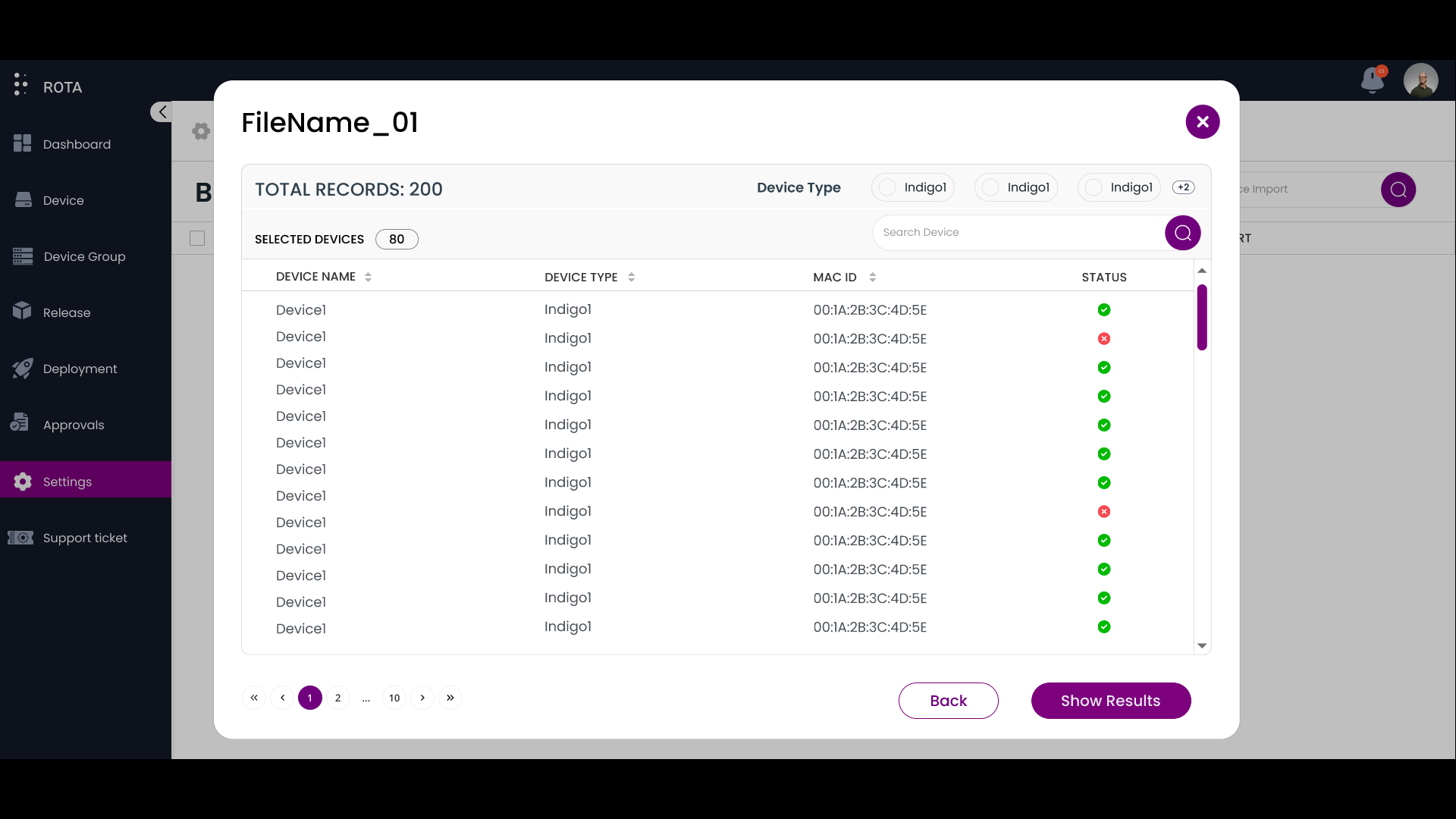
Step 8: You can download the test connection results by clicking the Download Report button and Click on Next to continue.
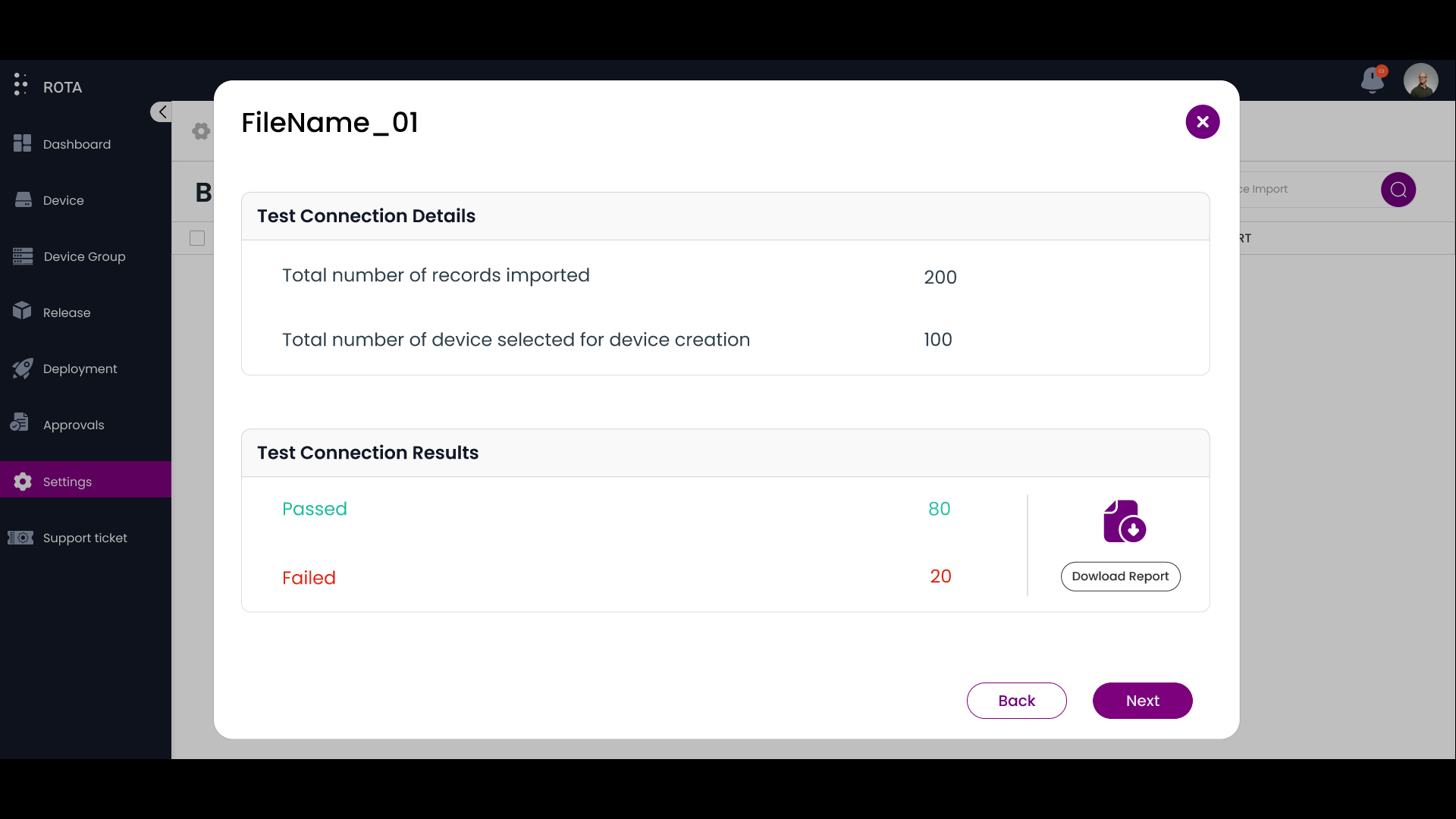
Step 9: You can add the active devices after testing the connection by click on the Create Devices button.
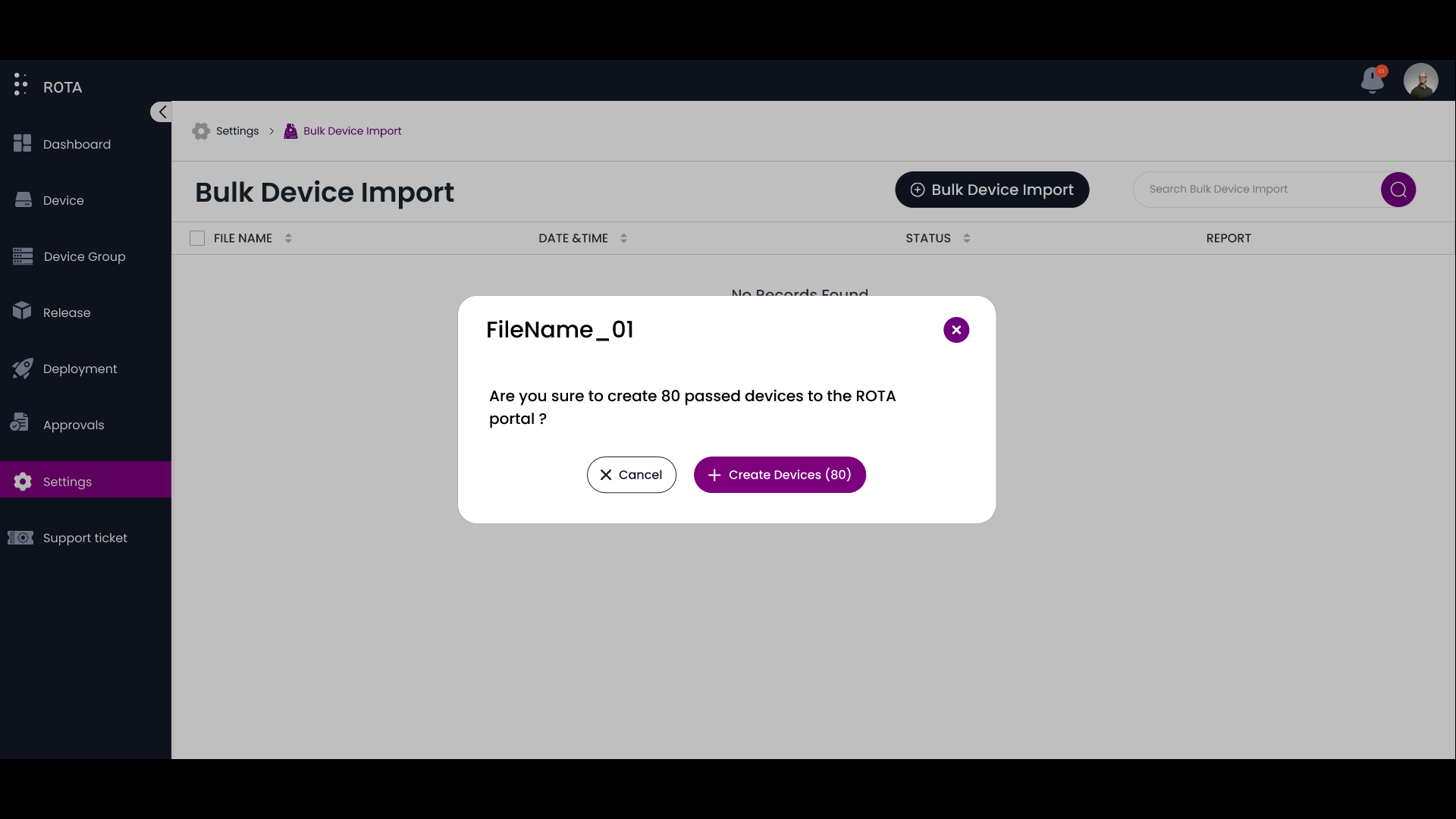
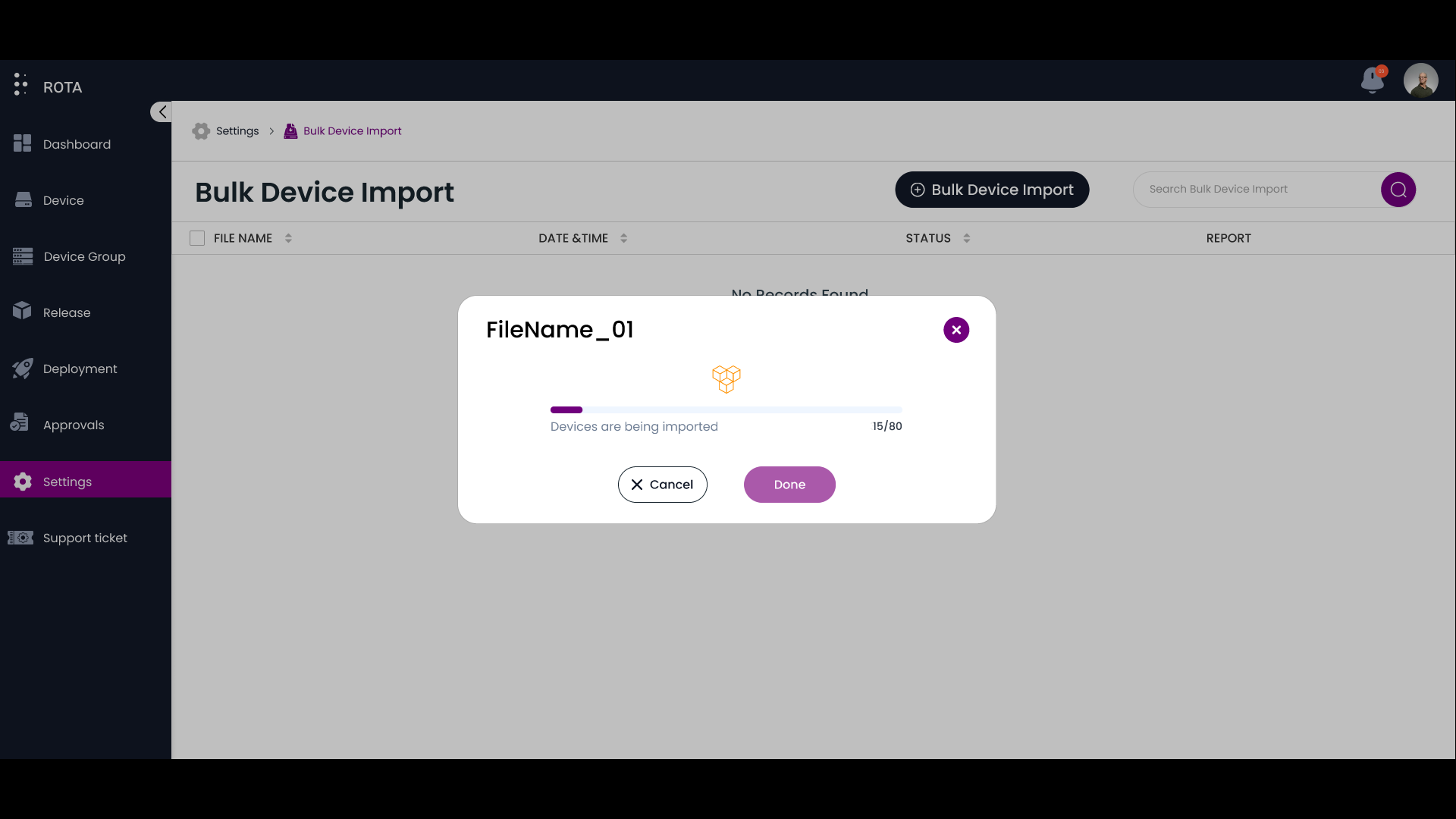
Click on the Done button after importing devices.
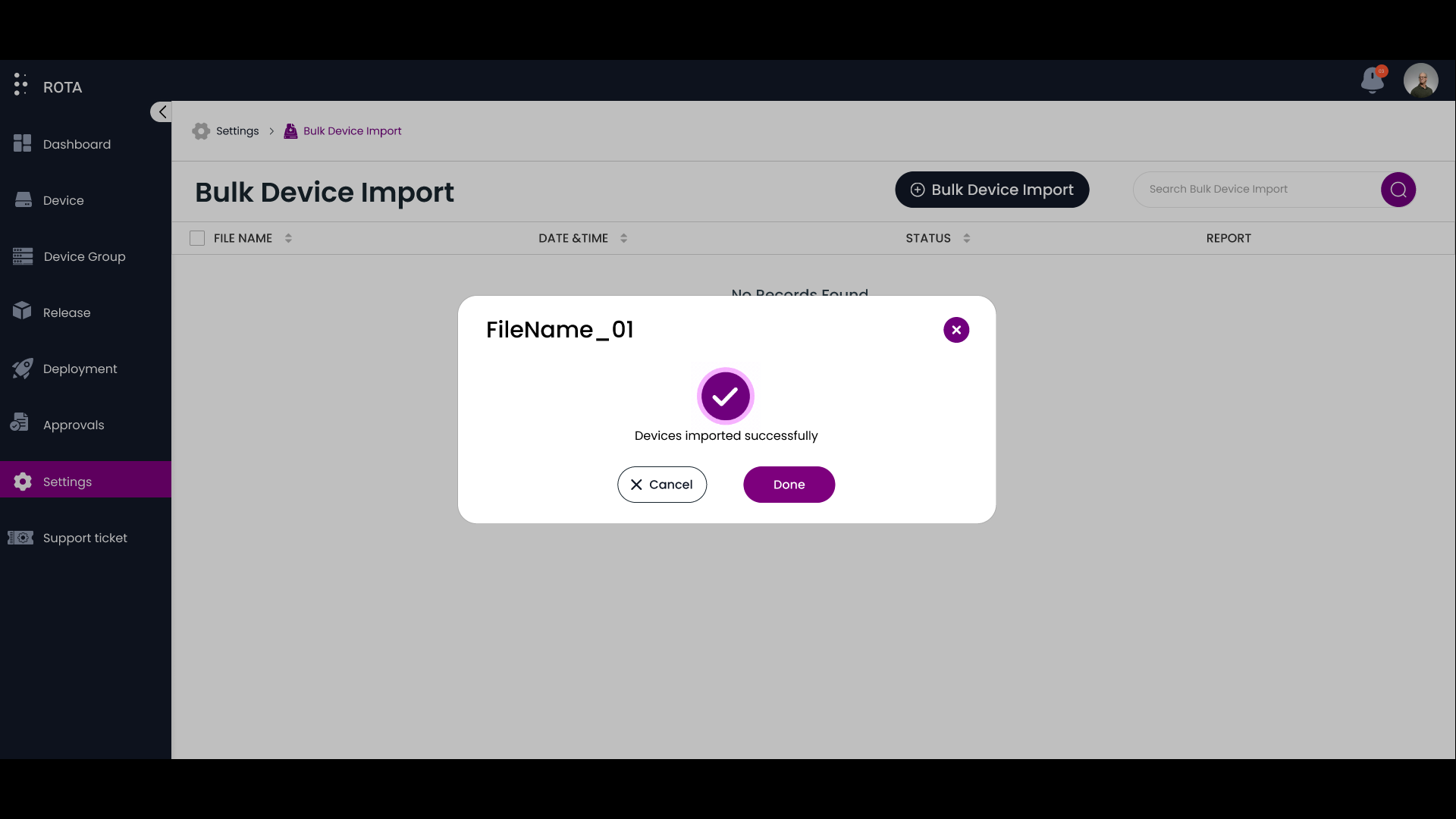
Devices will be successfully imported and you can view the status of the Bulk Device Import and Download the report from this section.