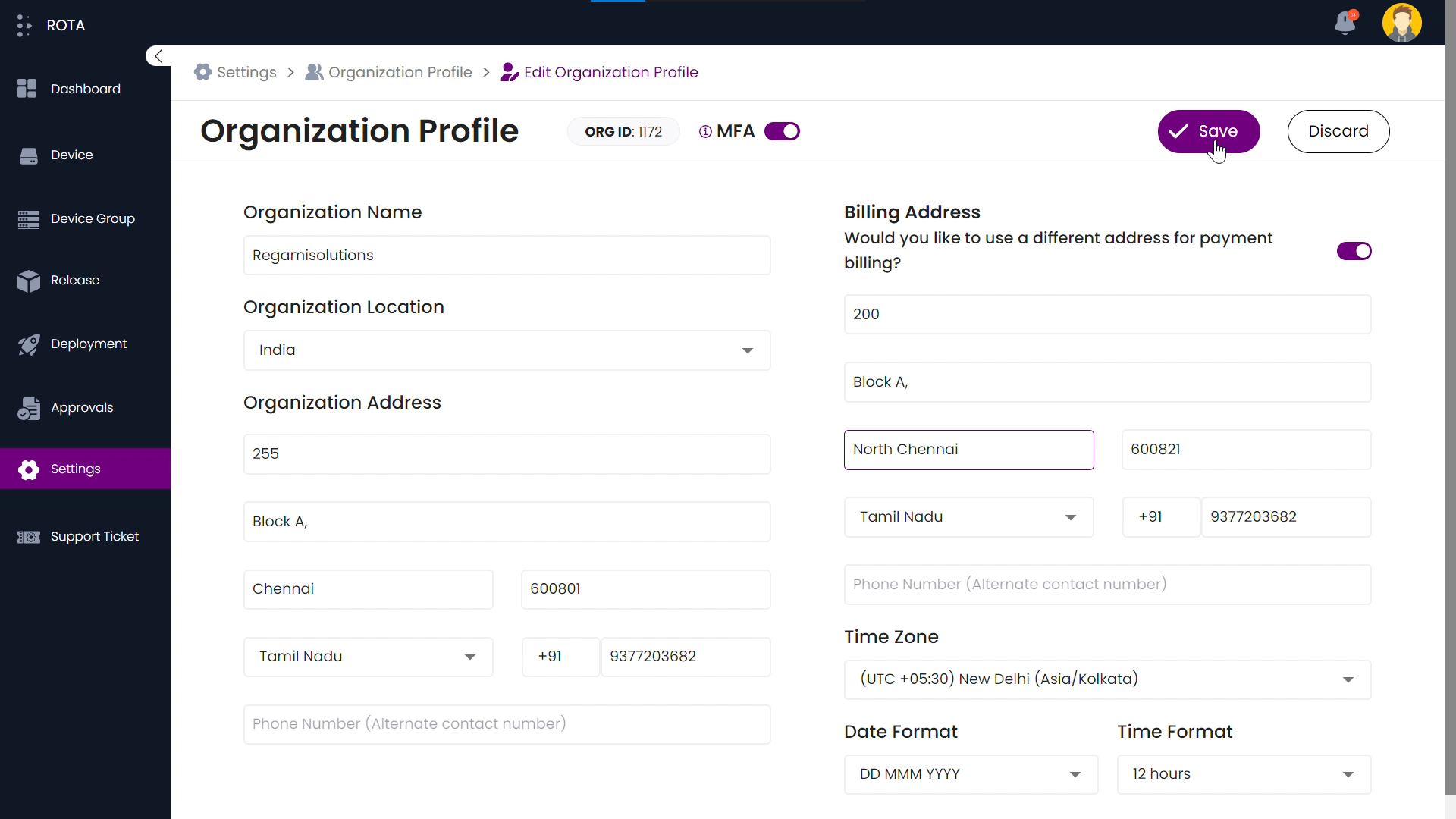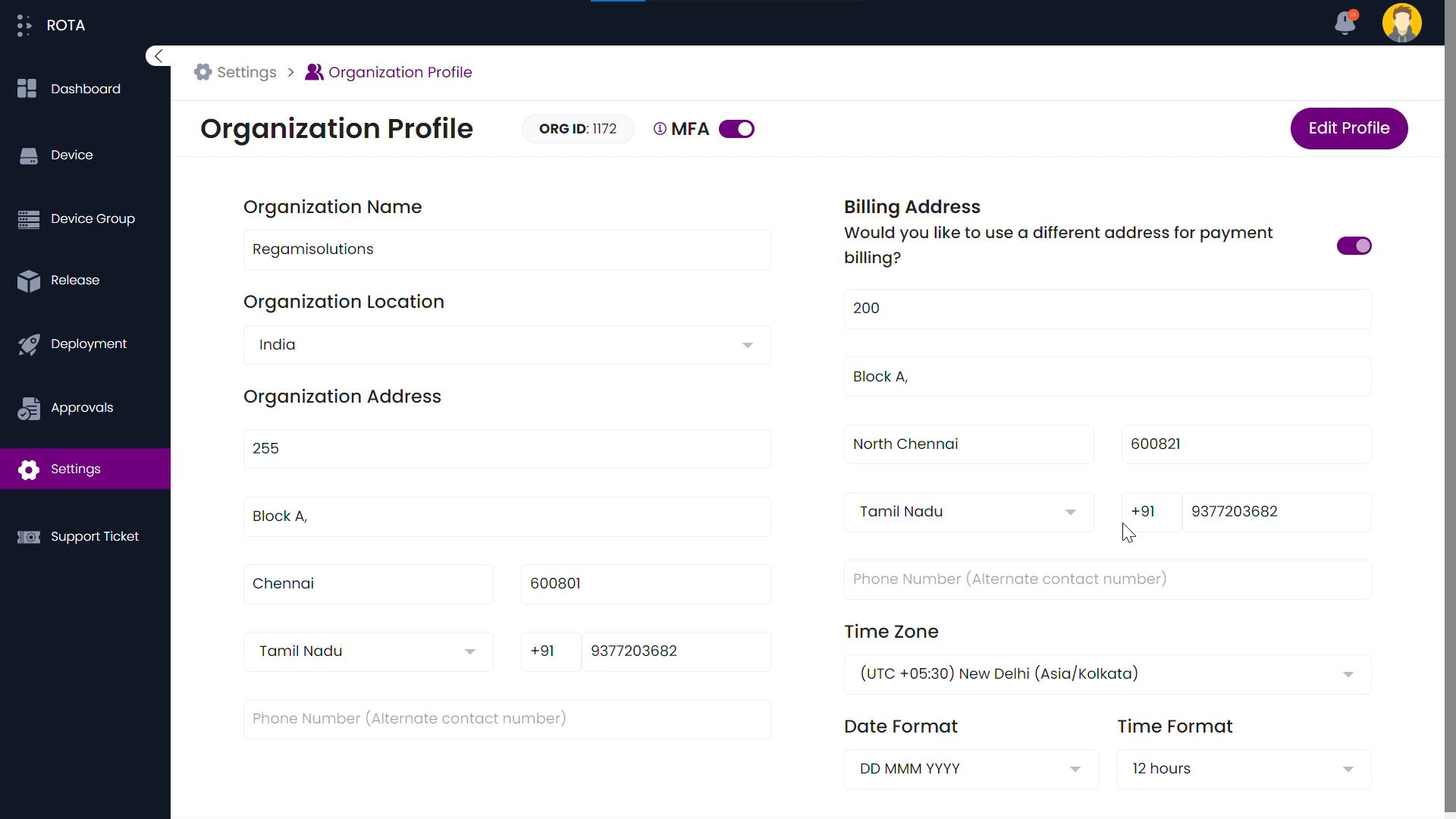Organization Profile
Organization Profile helps you to View your organization information’s. You can view and edit the Organization name, Organization location, Organization address, Billing address, Time zone, Date format and Time format.
View Organization Profile Information
To view your personal information, follow the steps below.
Step 1: Open the ROTA Customer Portal Dashboard and Click on Settings in the Rota Customer Portal menu.
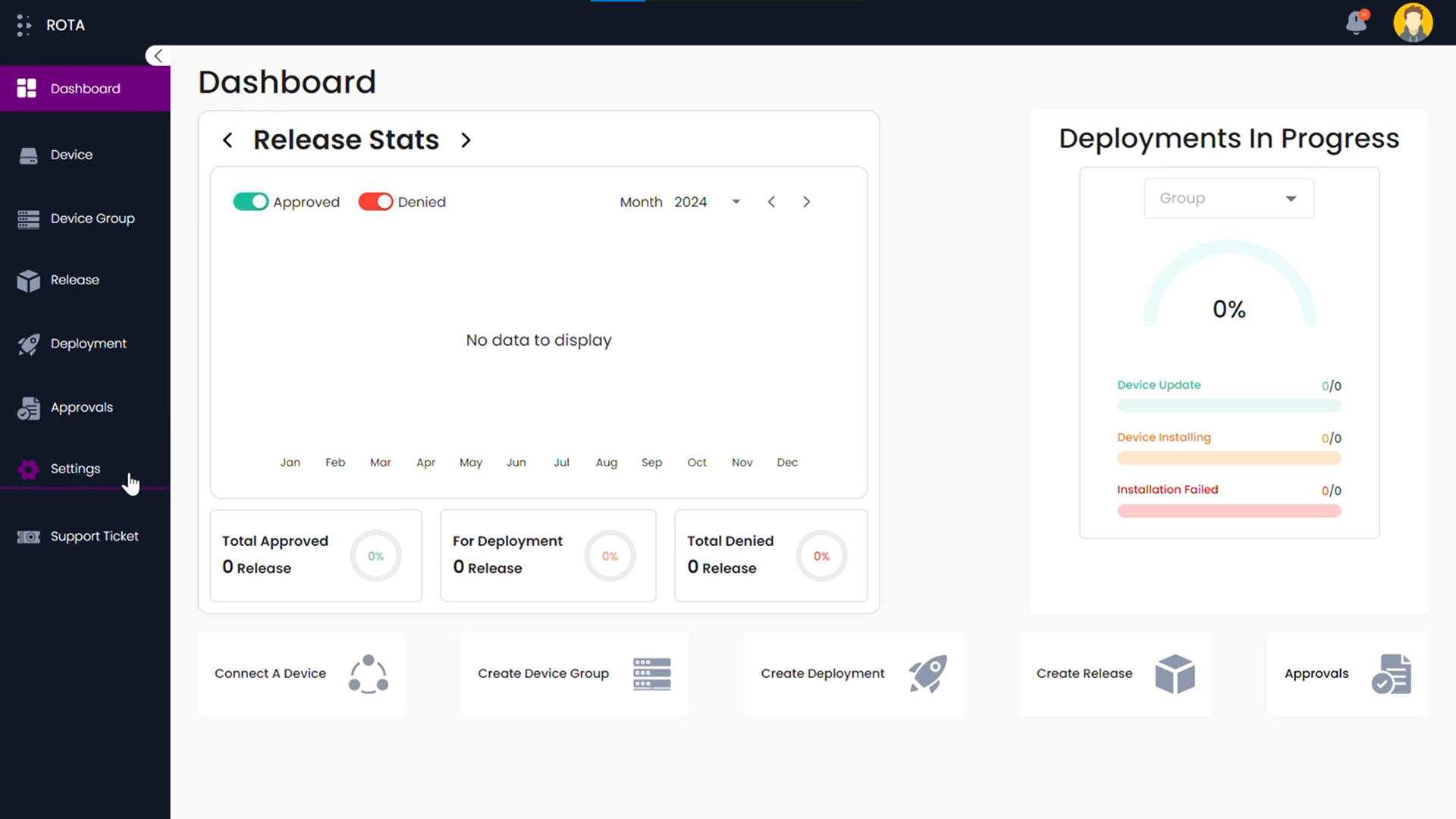
Step 2: Click on Profile in the Organization section.
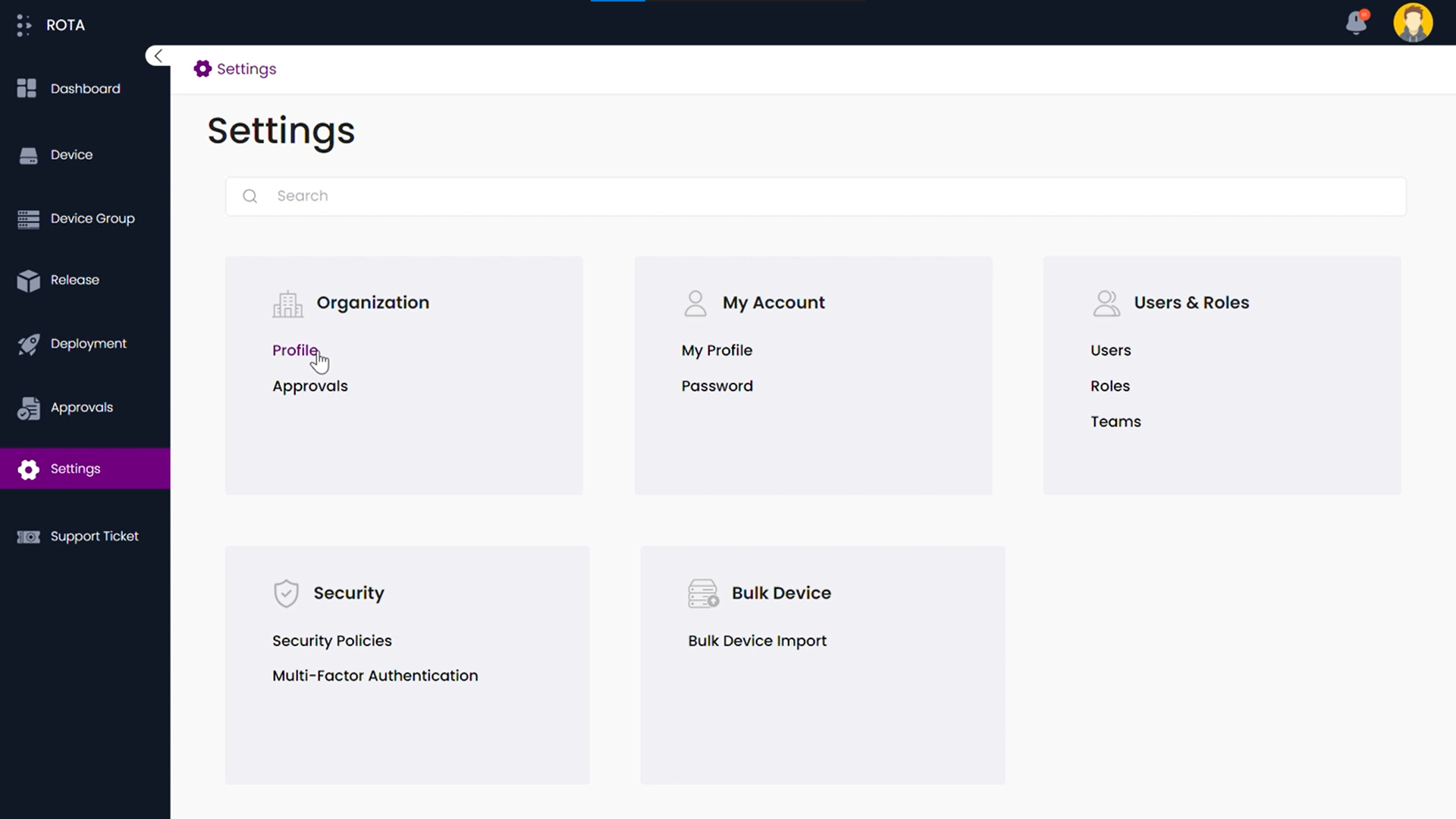
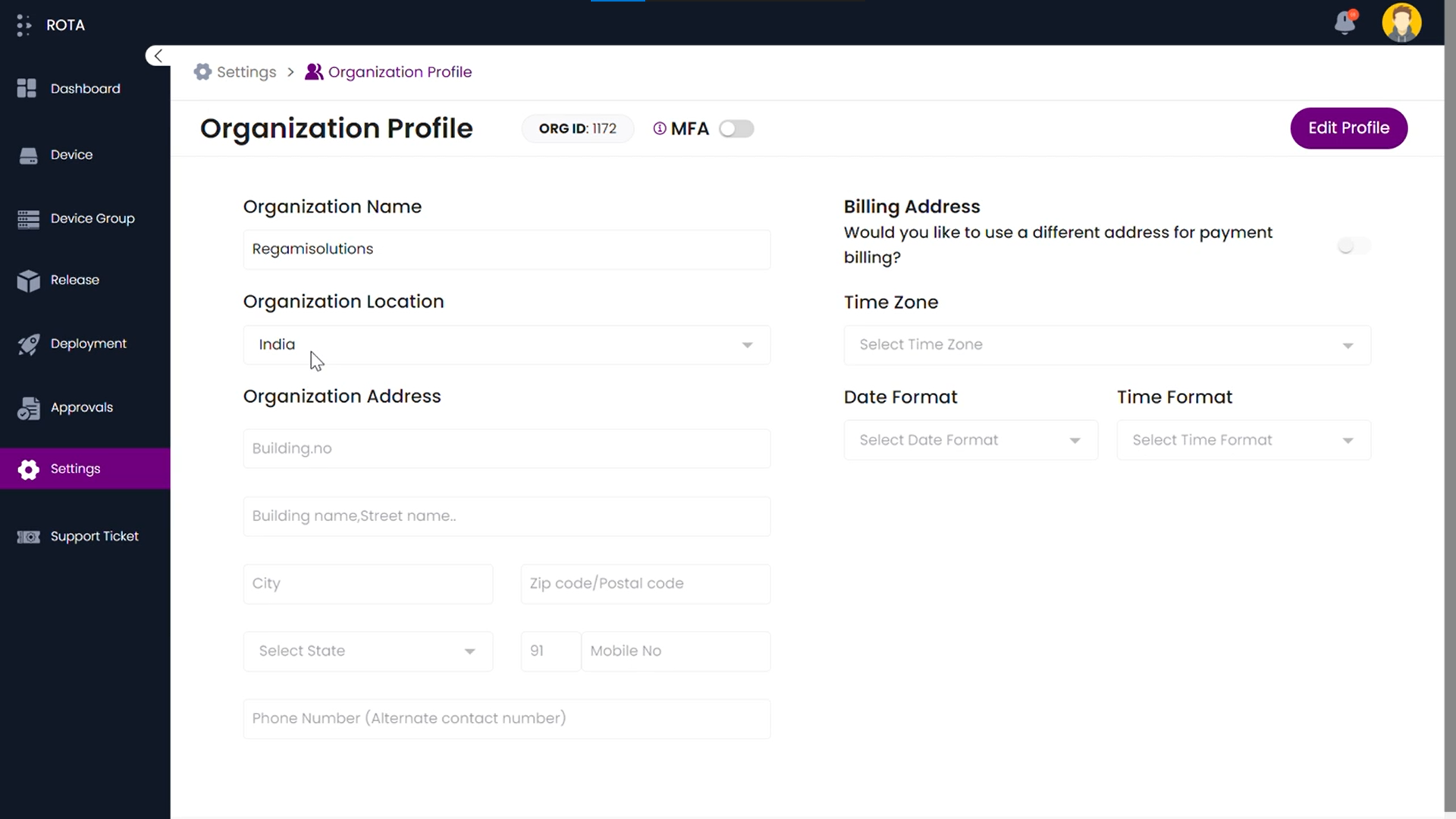
Edit Organization Information
To edit your organization’s information, follow the steps below.
Step 1: Open the ROTA Customer Portal Dashboard and Click on Settings in the Rota Customer Portal menu.
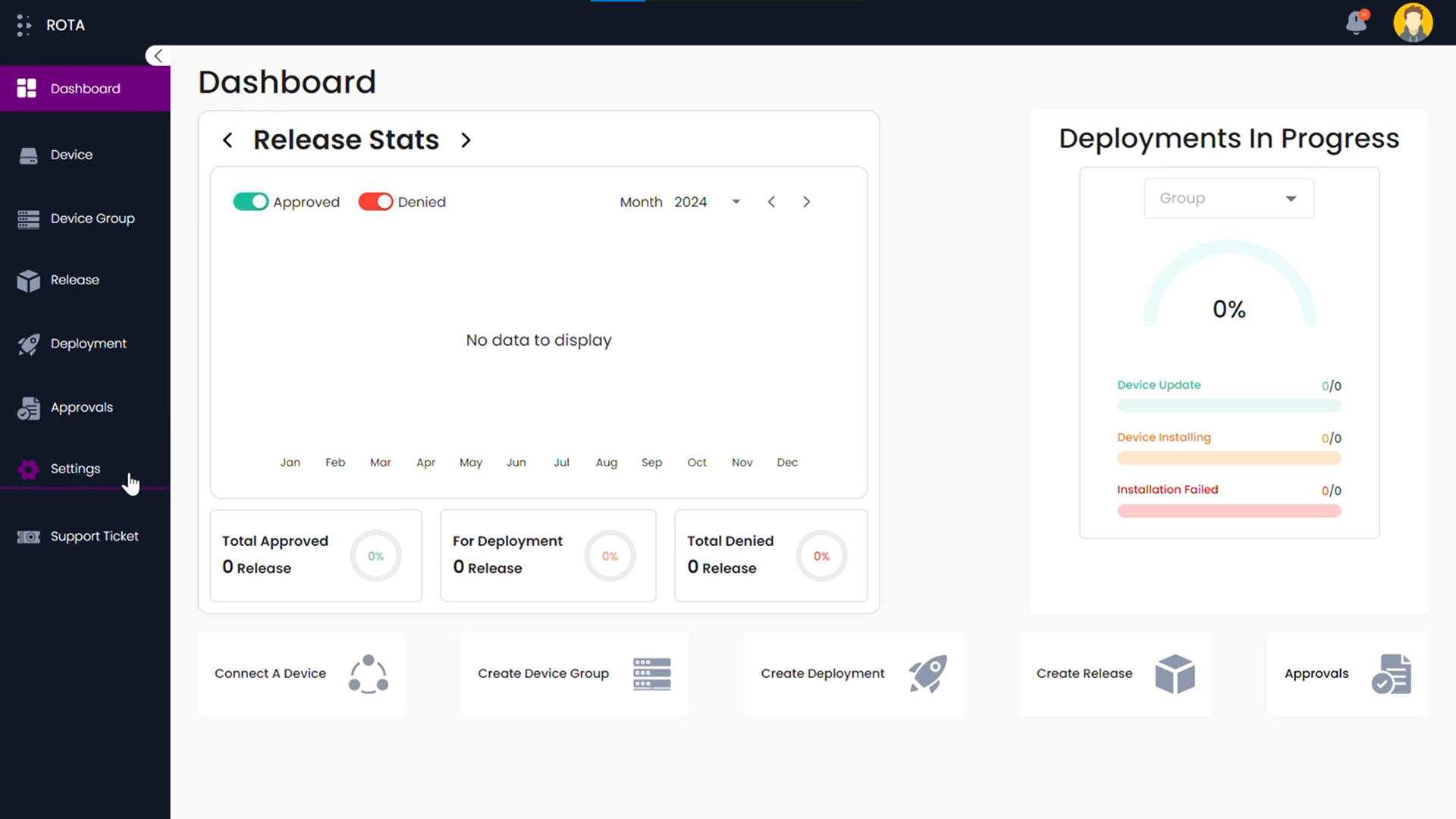
Step 2: Click on Profile in the Organization section.
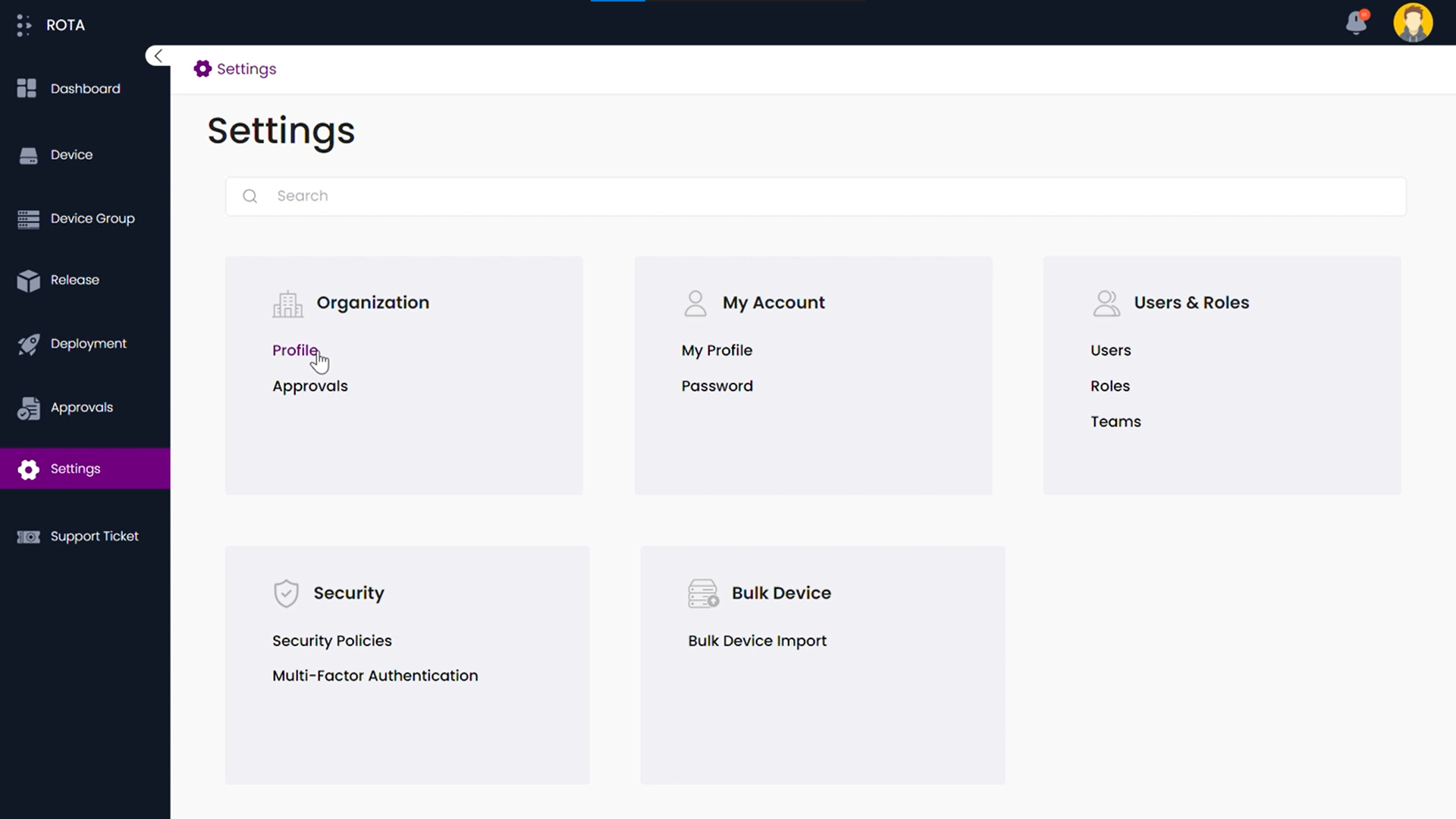
Step 3: Click on the Edit Profile button.
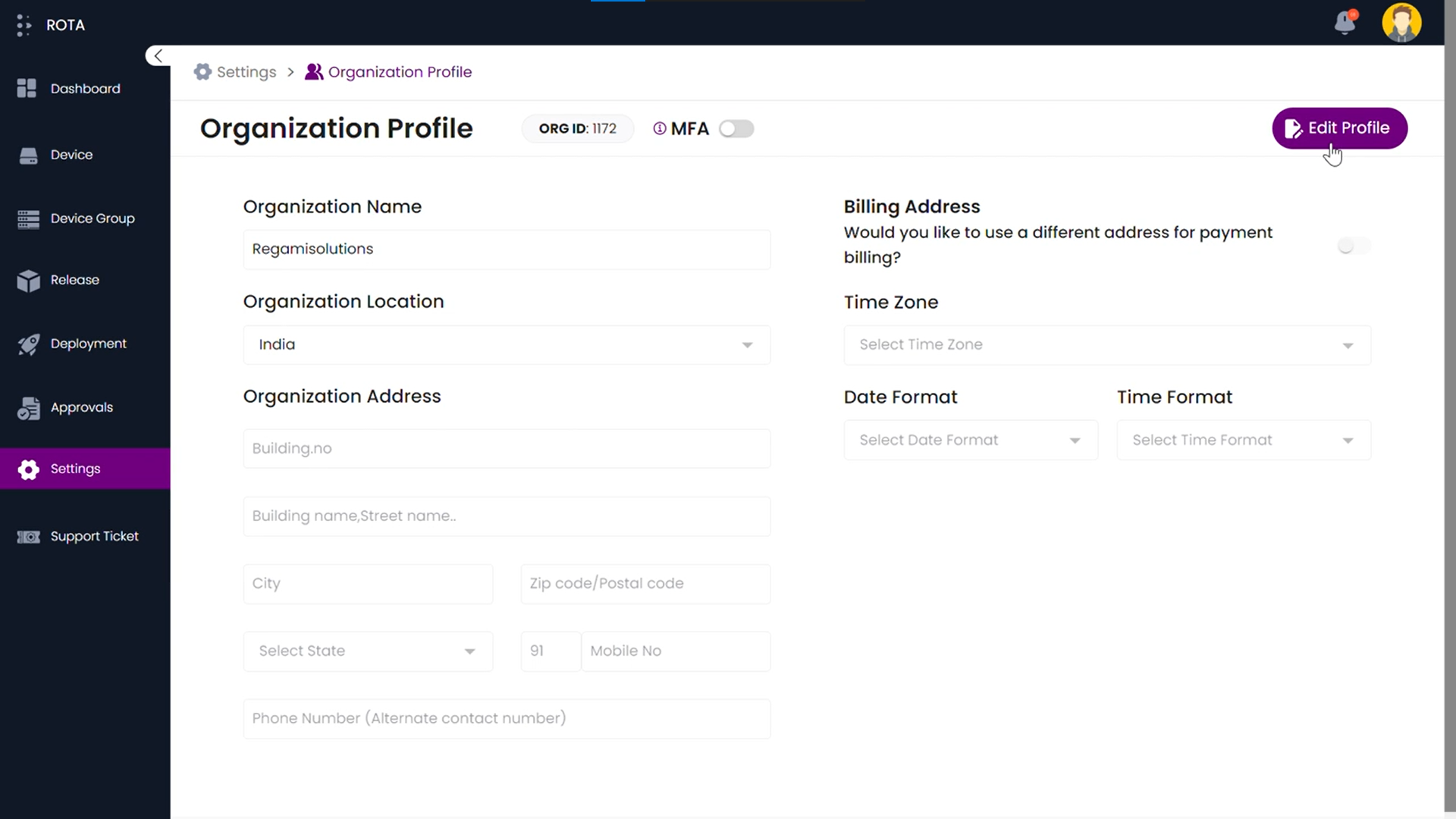
Step 4: Change the fields which you want to edit and click on Save.
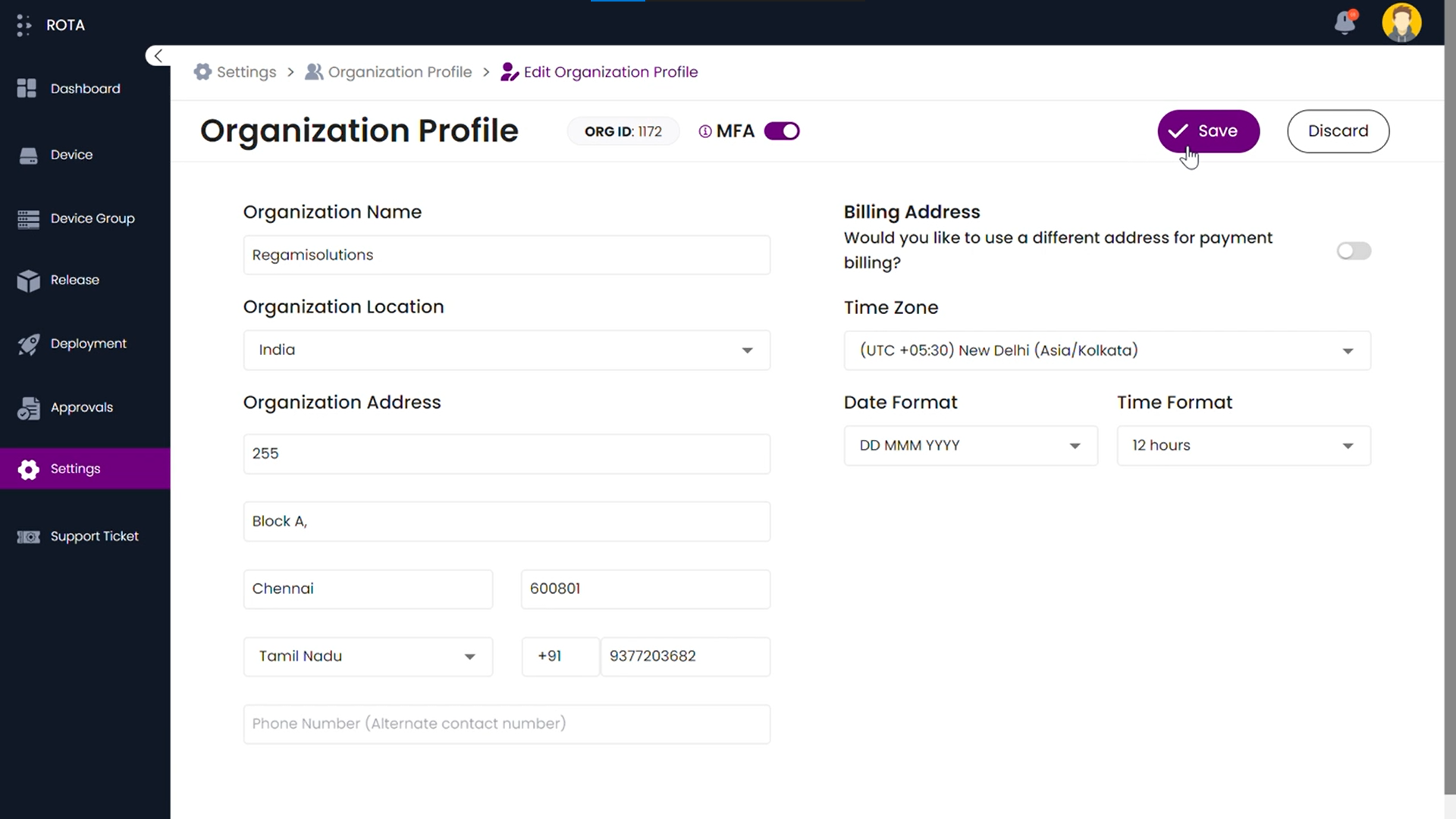
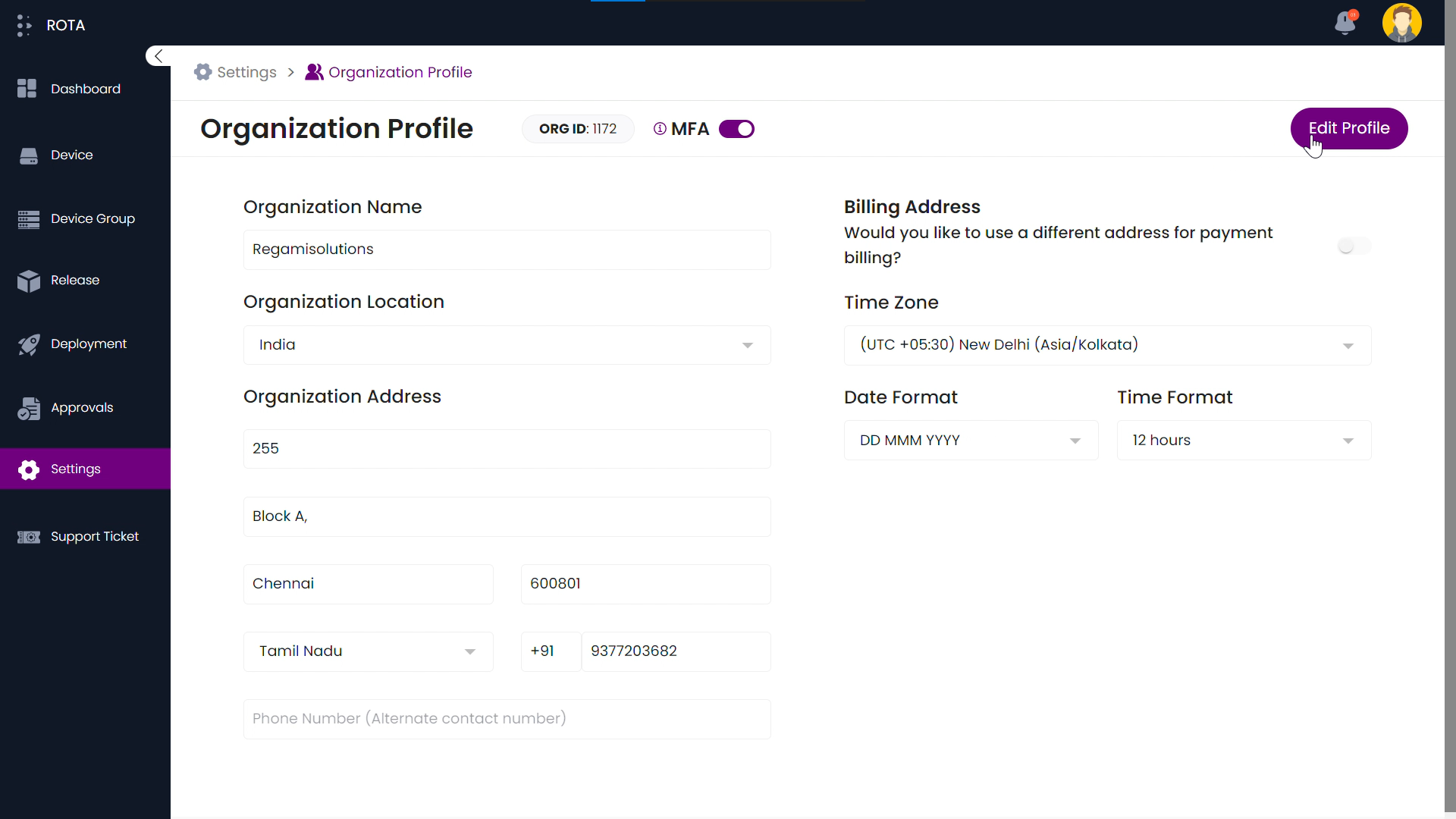
Change Billing Address
To change your organization’s billing address, follow the steps below.
Step 1: Open the ROTA Customer Portal Dashboard and Click on Settings in the Rota Customer Portal menu.
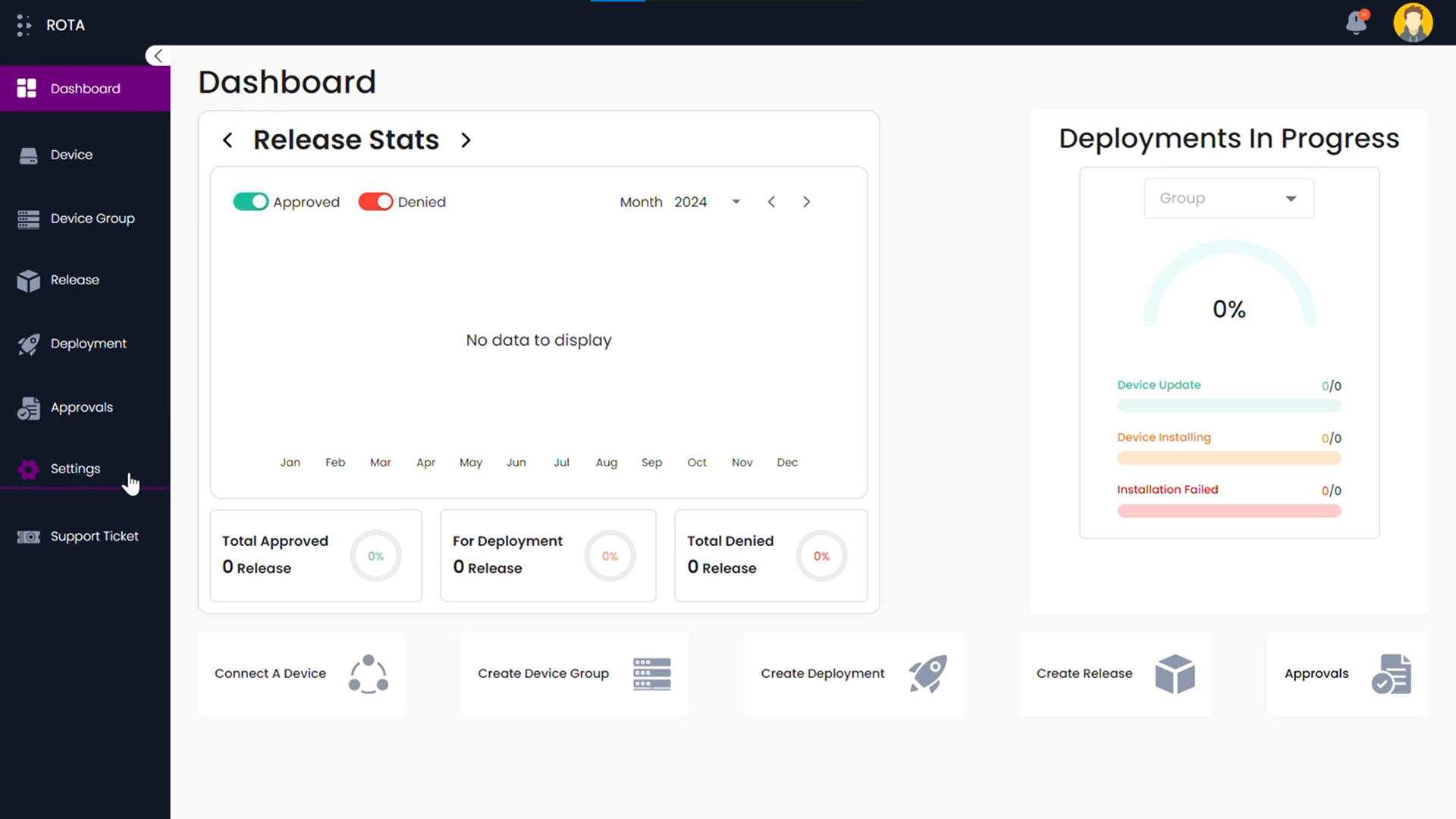
Step 2: Click on Profile in the Organization section.
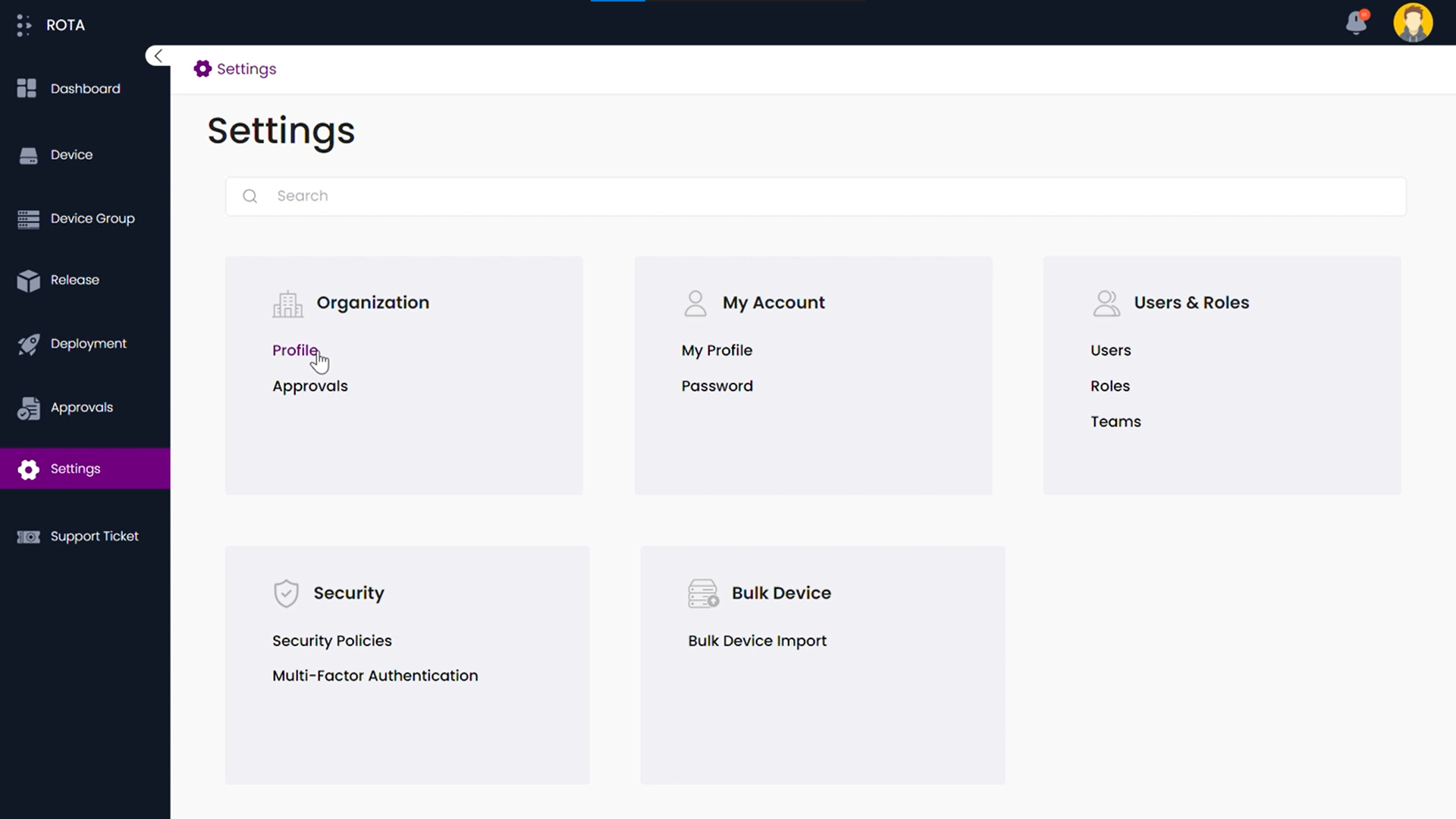
Step 3: Click on the Edit Profile button.
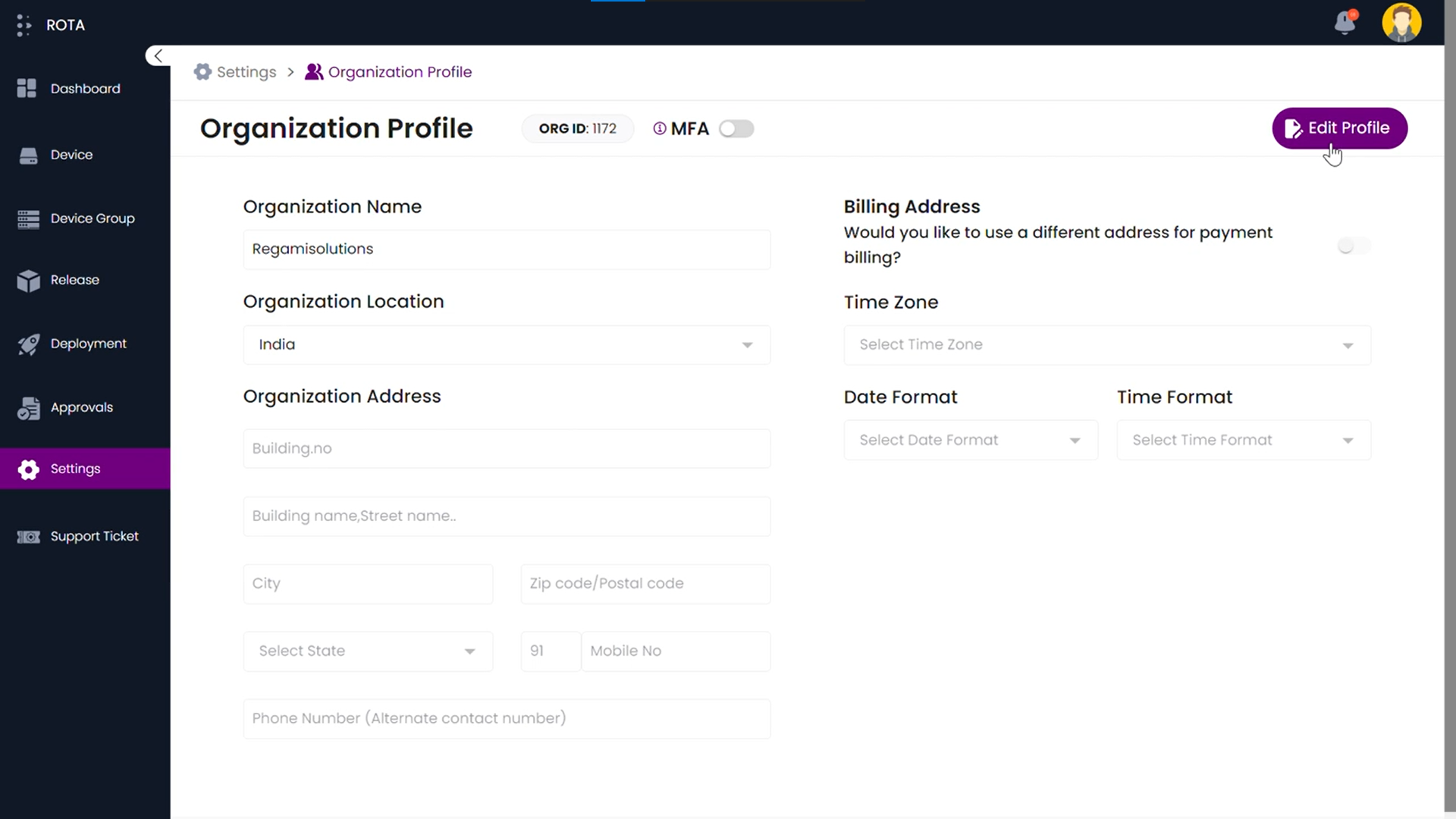
Step 4: Click on the Billing Address toggle button.
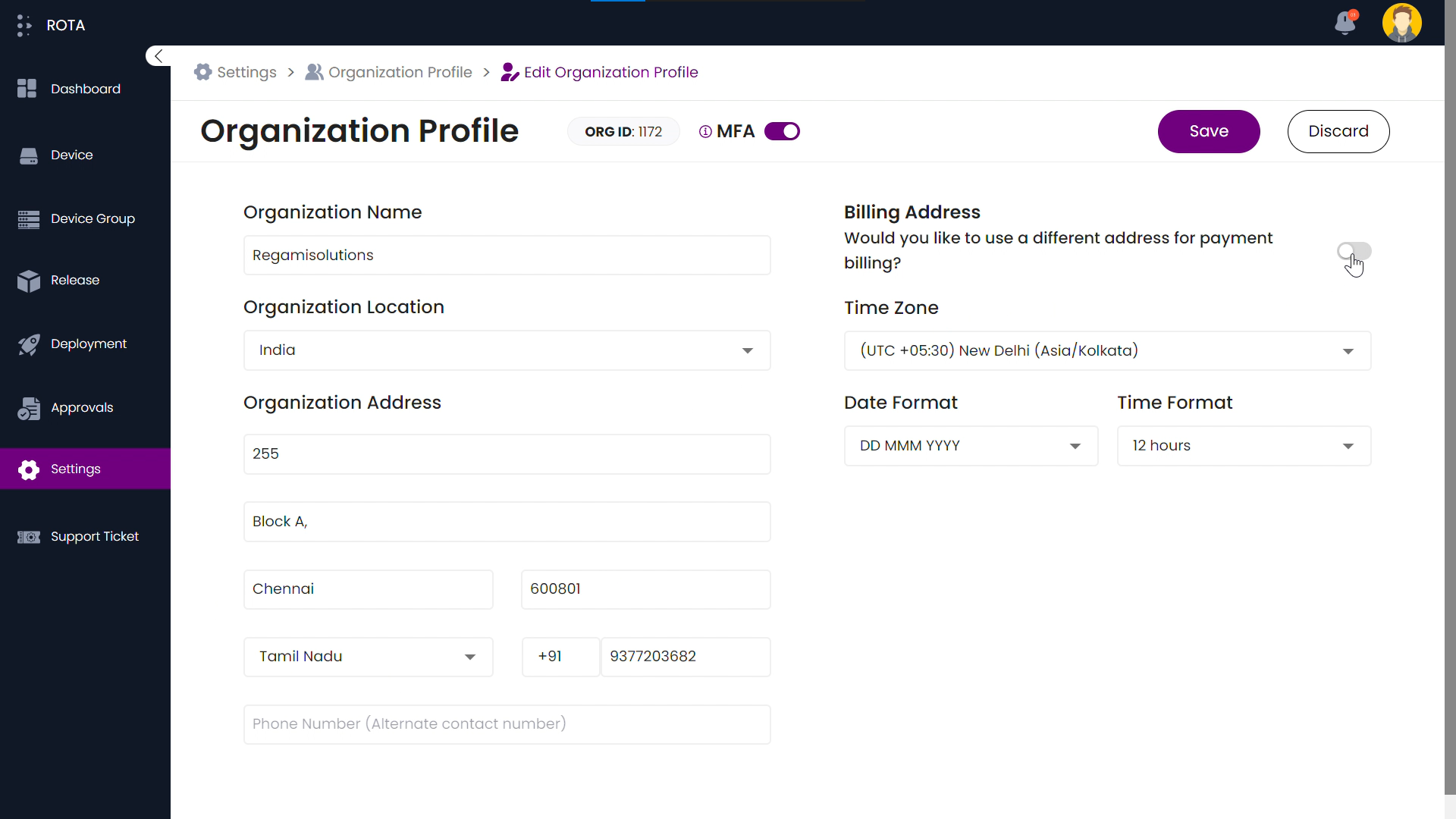
Step 5: Enter the Billing Address and click on the Save button.