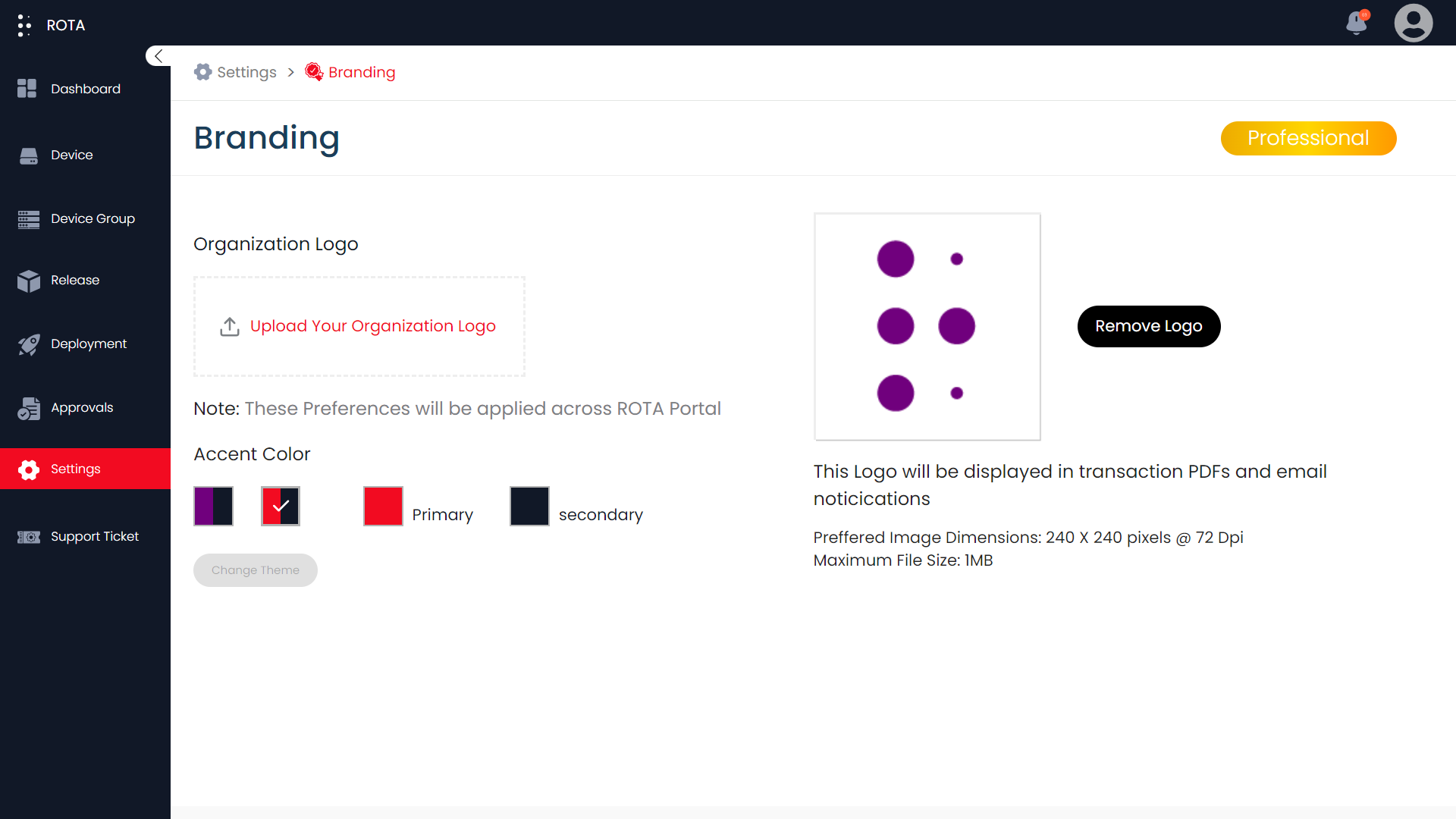Branding
Introduction
A branding page on a website serves as a crucial touchpoint for defining and communicating a company’s identity. This includes your Organization Logo and portal color theme.
Activation Key
Activation Key in our branding page is a unique key which is required for changing the organization logo and the color theme.
Add the organization logo and change the color theme of the portal
Note
The changes made to the branding page will be applied across the ROTA Portal.
Activation Key is required to customize the branding page.
To add the organization logo and change the portal color theme, follow the steps below.
Step 1: Open the ROTA Customer Portal Dashboard and Click on Settings in the Rota Customer Portal menu.
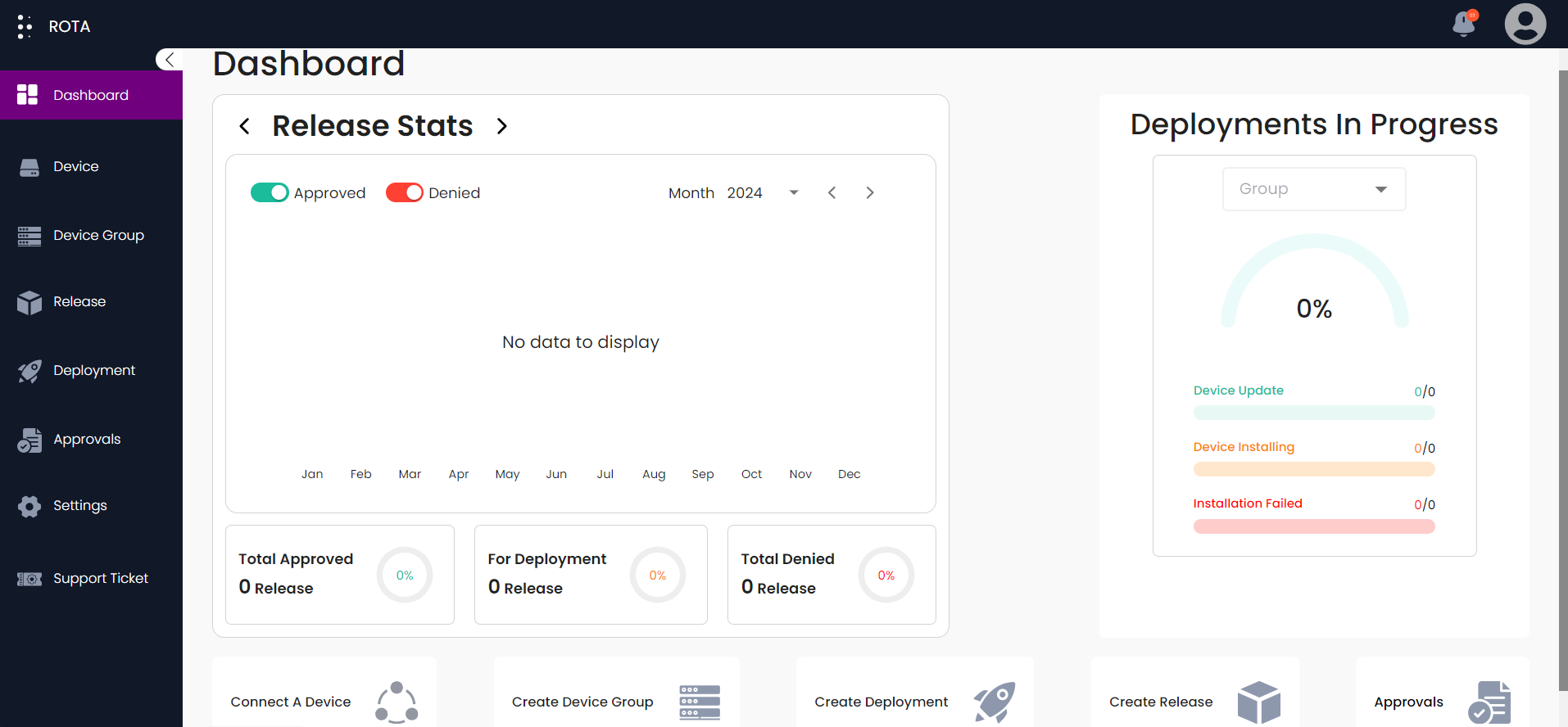
Step 2: Click on Branding in the Organization section.
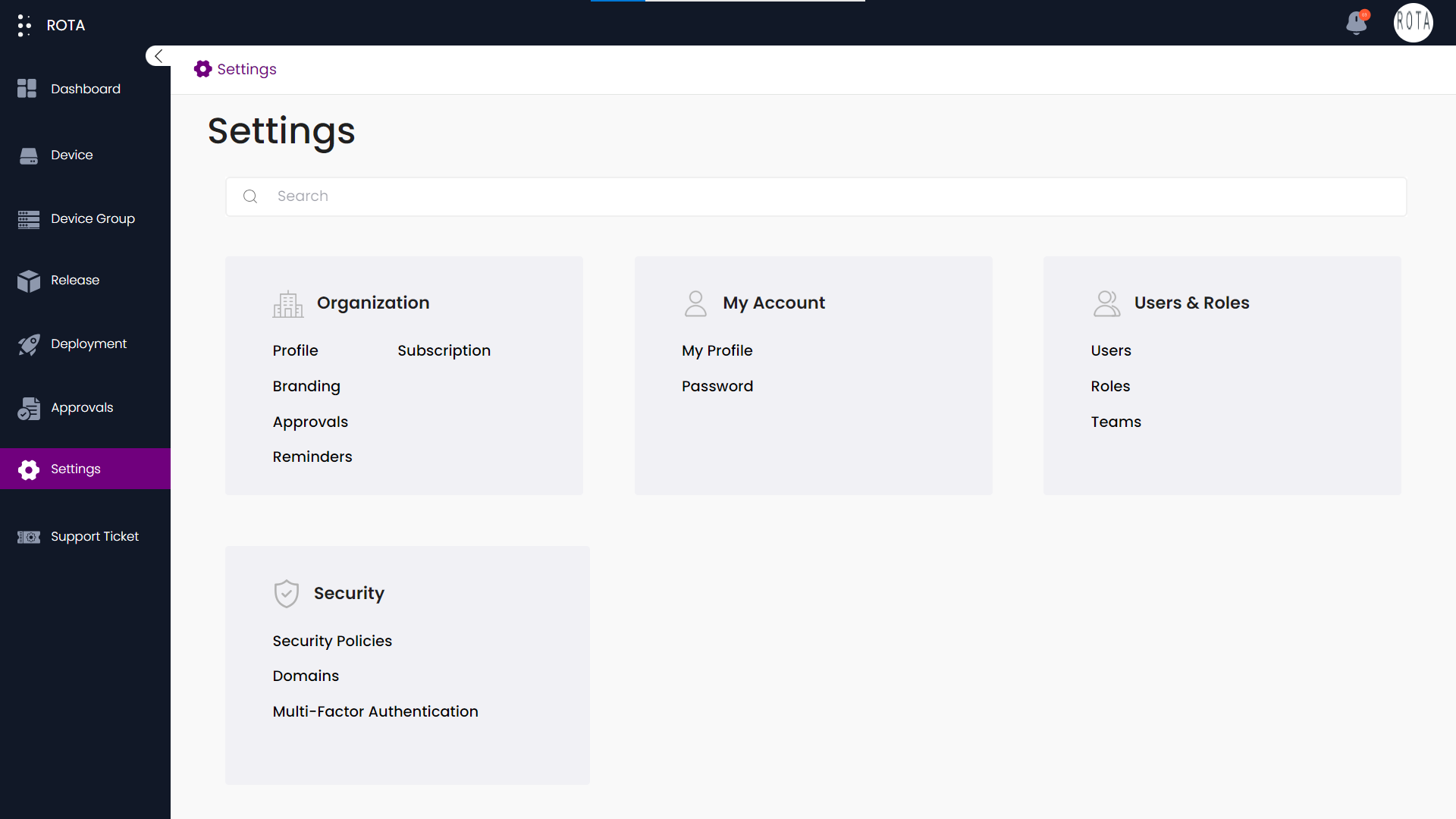
Step 3: Enter the Activation Key and click on the Activate button.
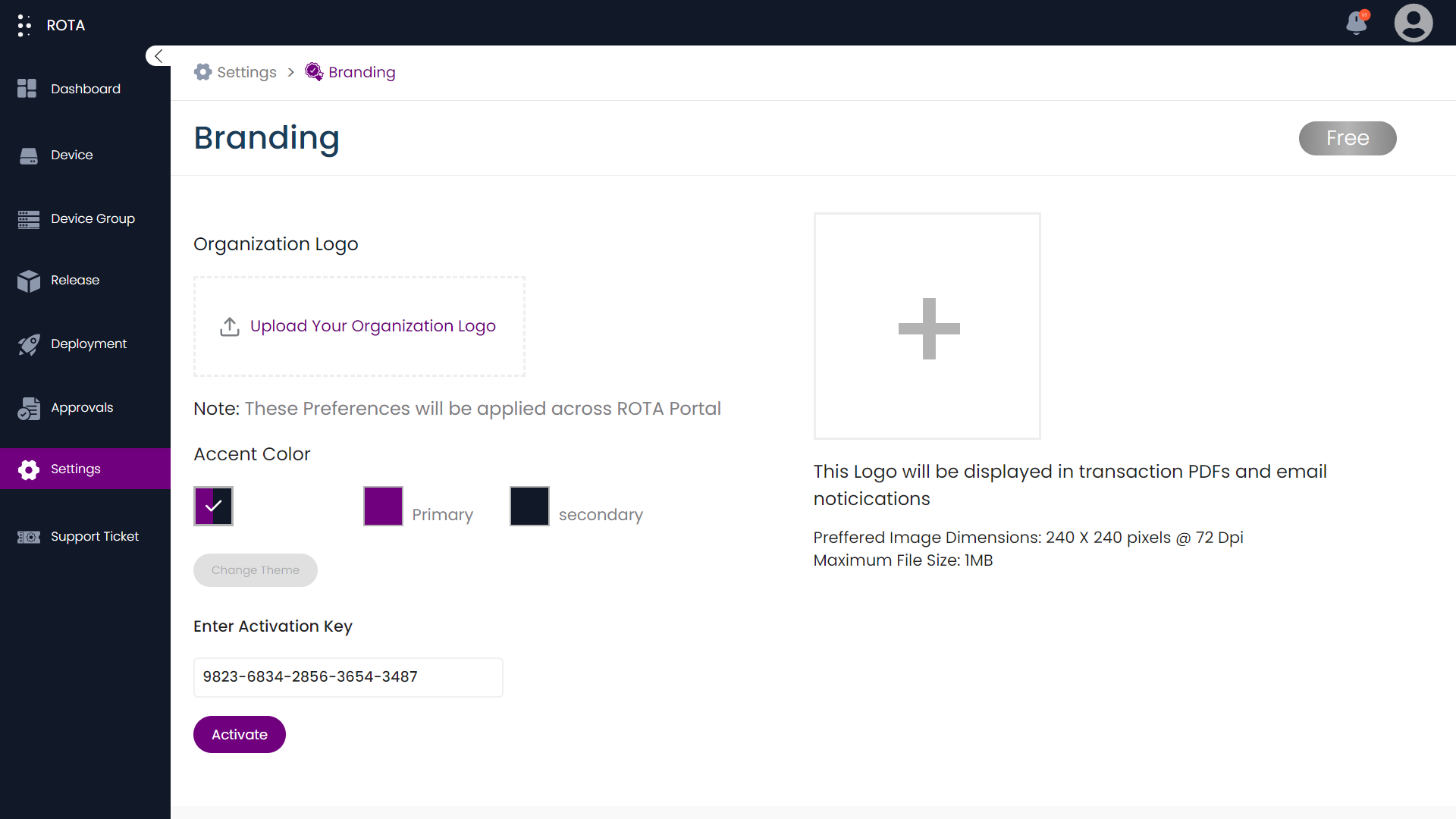
Step 4: Click on Upload Your Organization Logo and Upload your Organization Logo.
Note
The maximum file size of the logo should be 1MB and the prefered image Dimension is 240 X 240 @ 72 DPI
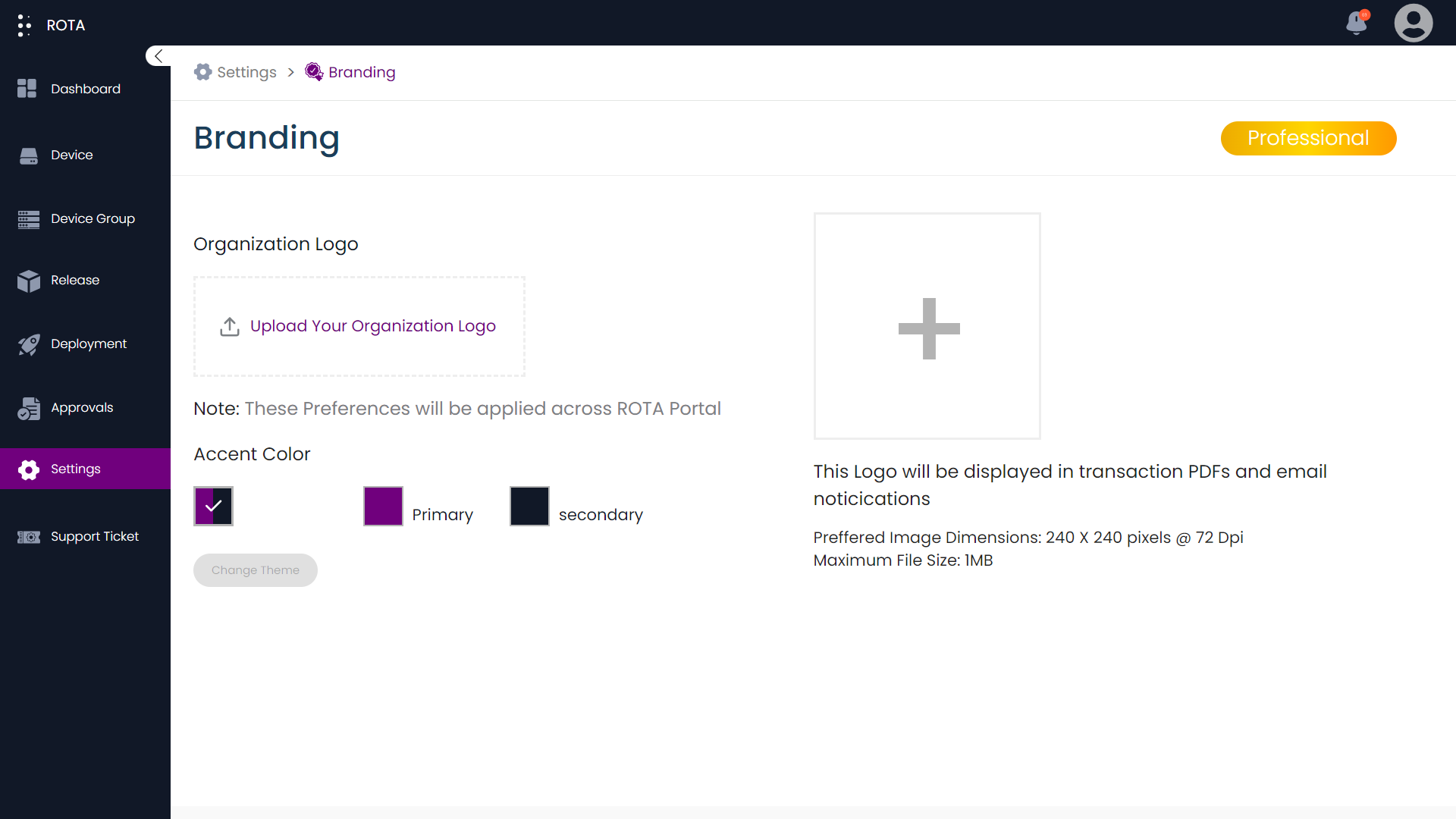
Step 5: Select your preferred Primary and Secondary colors for the portal.
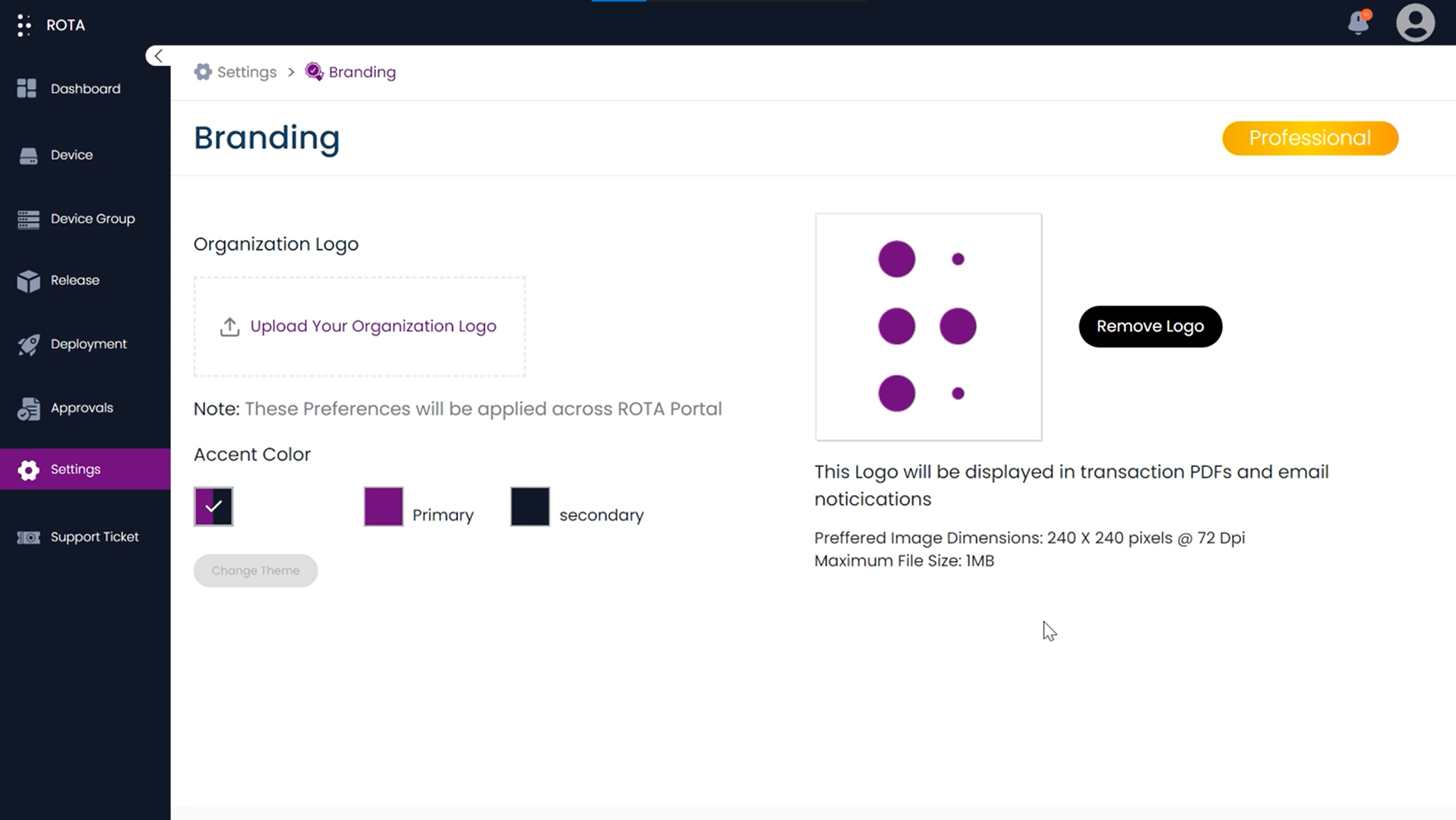
Step 6: Click on the Change Theme button to apply the theme changes in the portal.
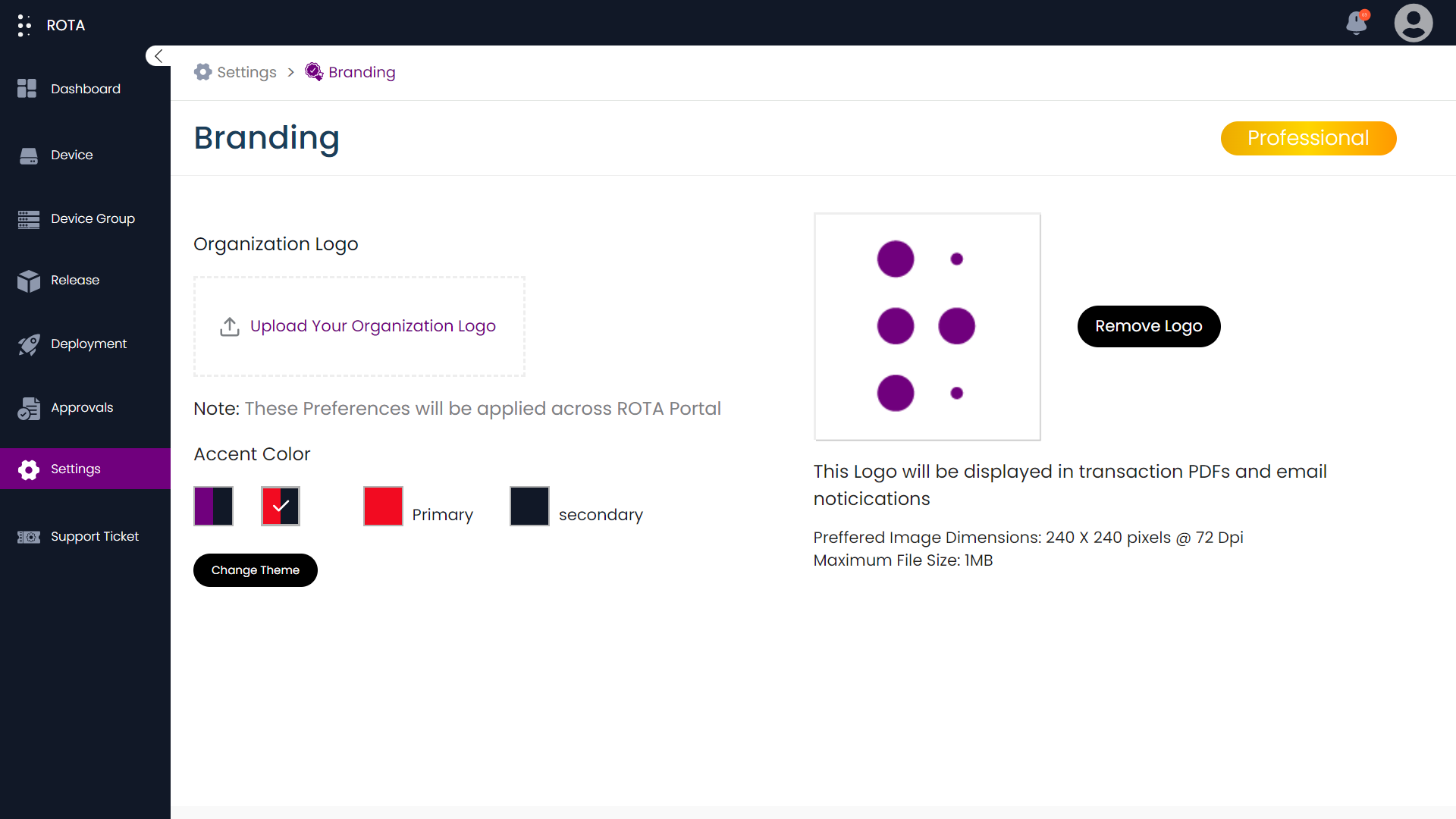
A New theme will be applied across the portal.