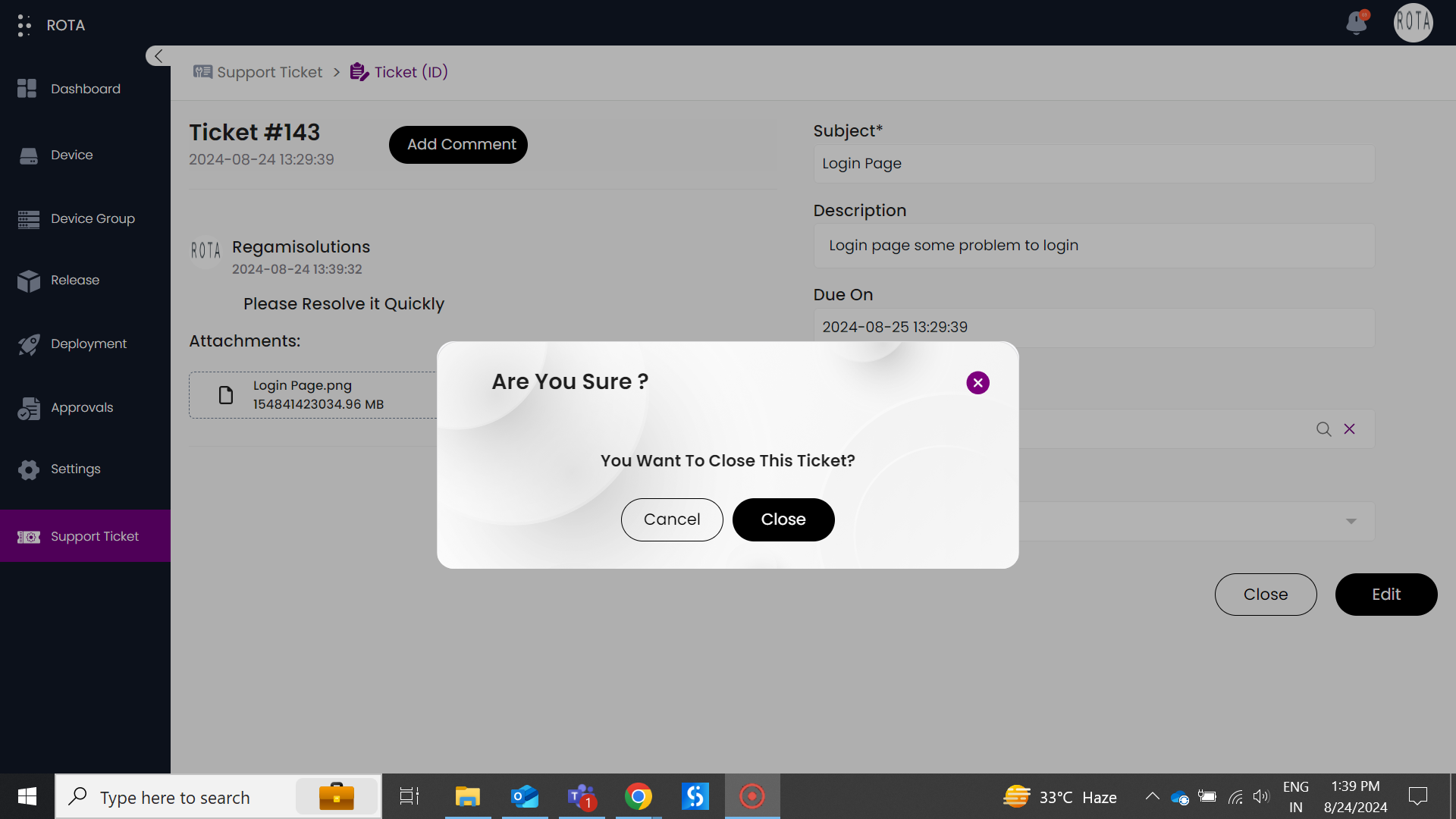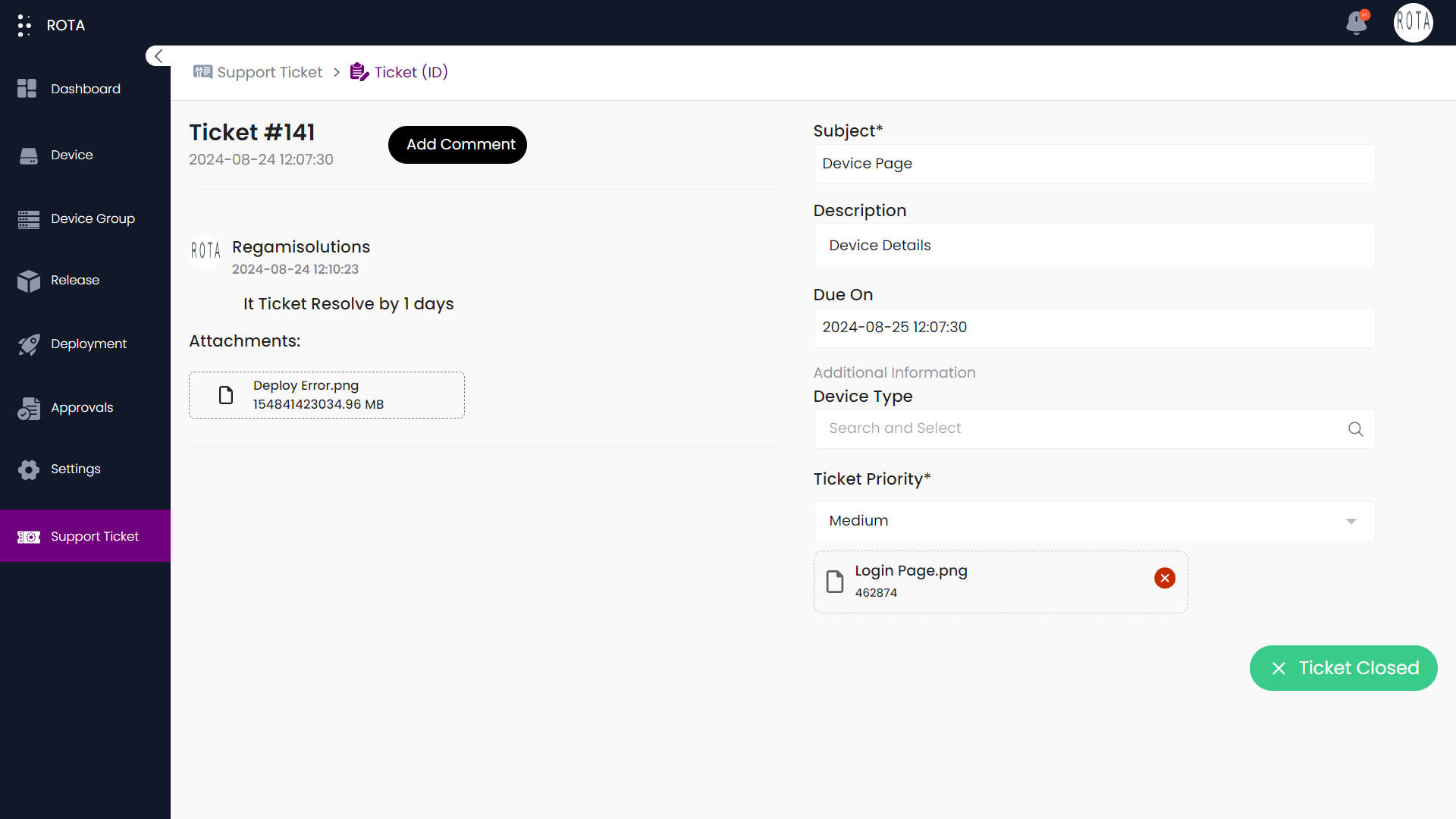Support Ticket
Introduction
The Support section on our website is designed to provide you with prompt and effective assistance. If you have a specific issue or question, please fill out the support ticket with relevant details so our team can address your concerns efficiently. Our goal is to ensure that you receive the support you need as quickly as possible.
Create Support Ticket
A Step-by-Step Guide for Creating Support Ticket on the ROTA Customer Portal
Step 1: Open the ROTA Customer Portal Dashboard and Click on Support ticket in the Rota Customer Portal menu.
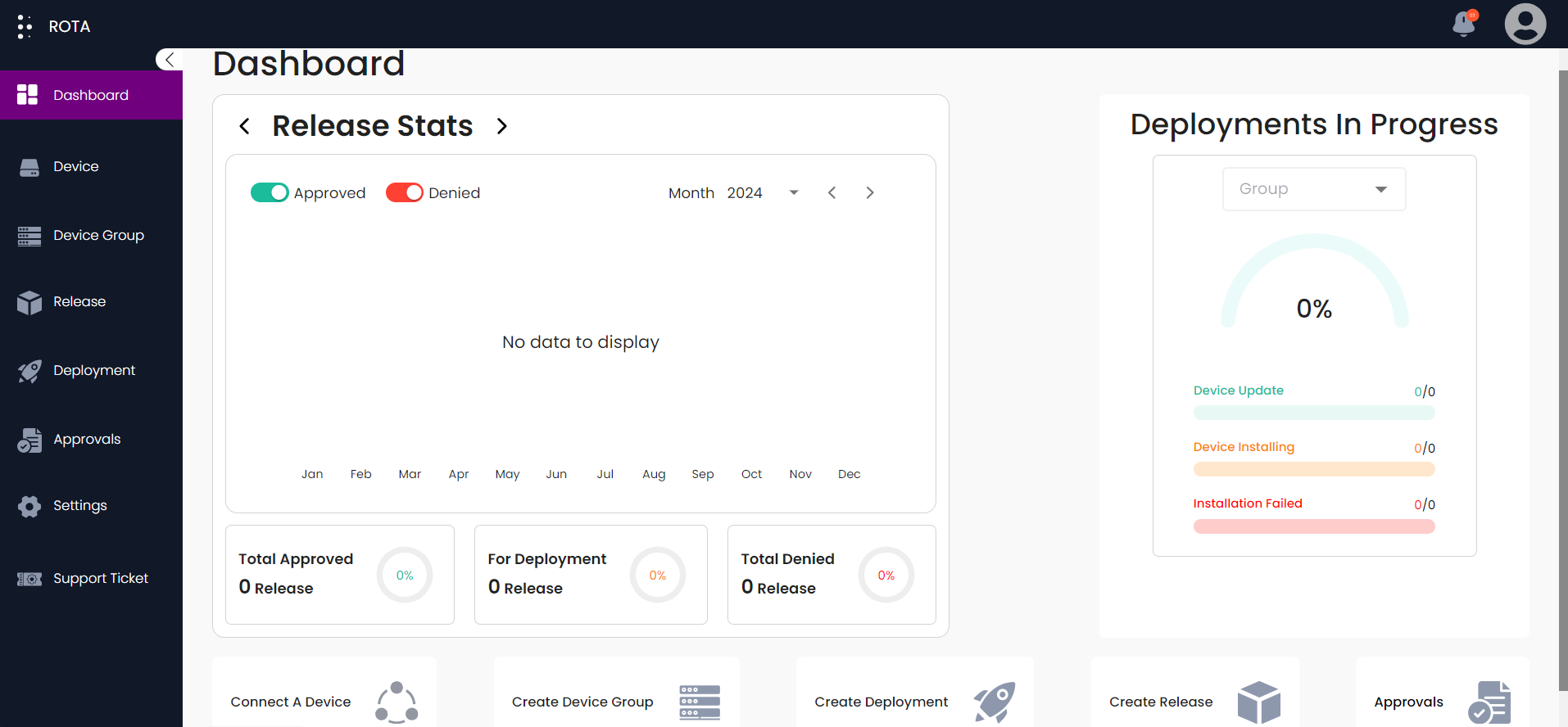
Step 2: Click on the Create Ticket button.
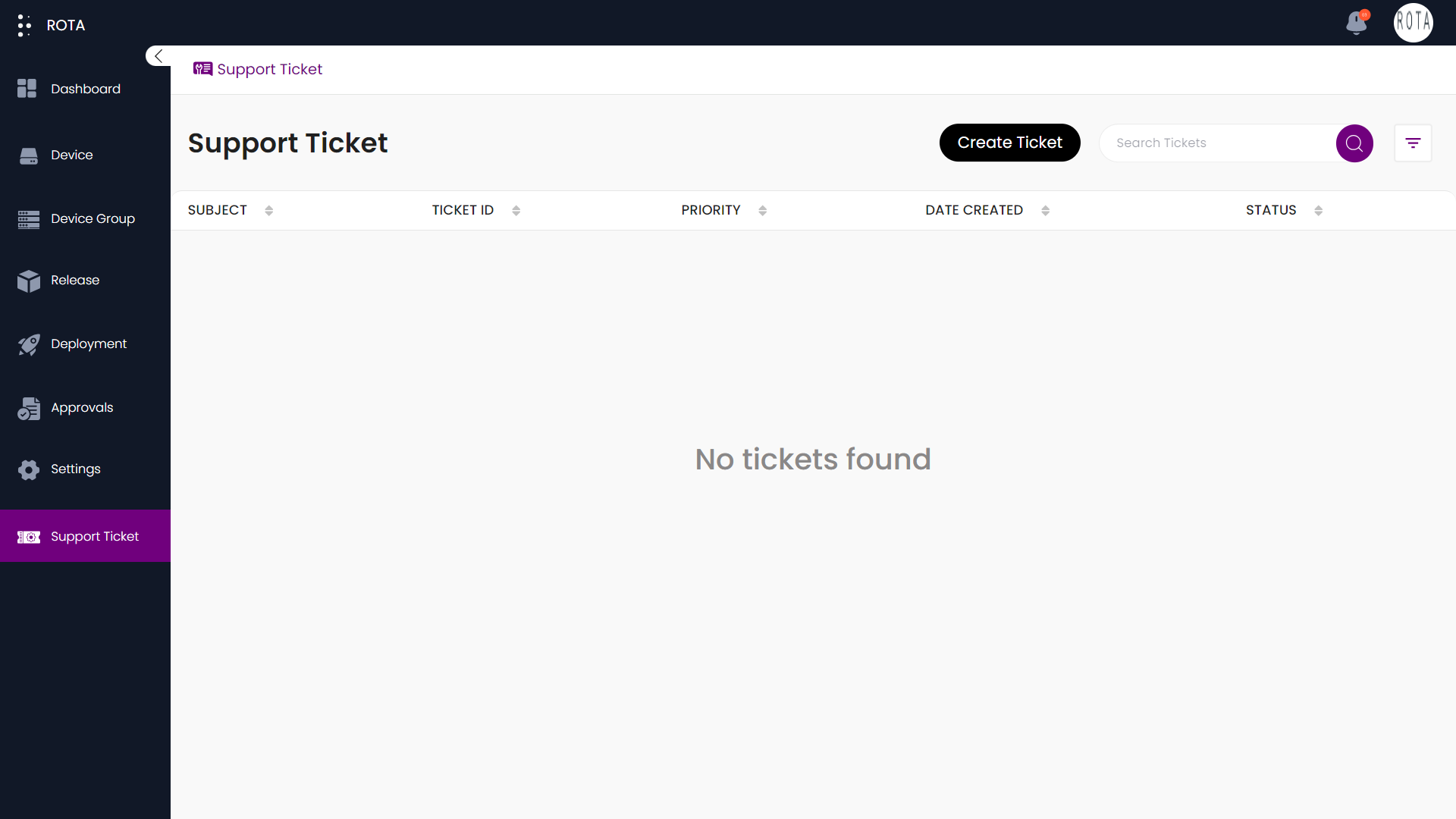
Step 3: Enter your Support title in the Subject text field.
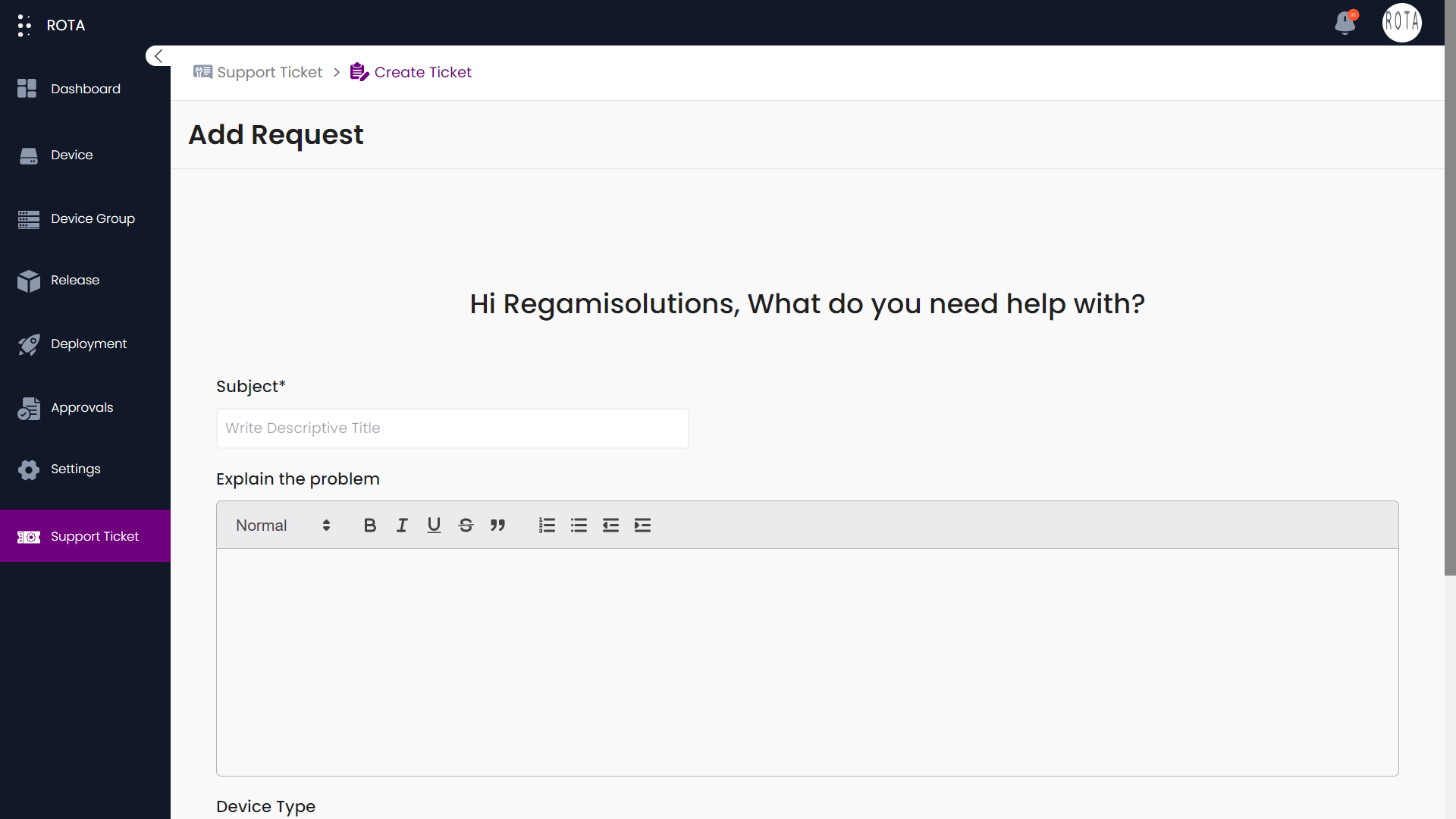
Step 4: Explain the problem you are facing in the text area.
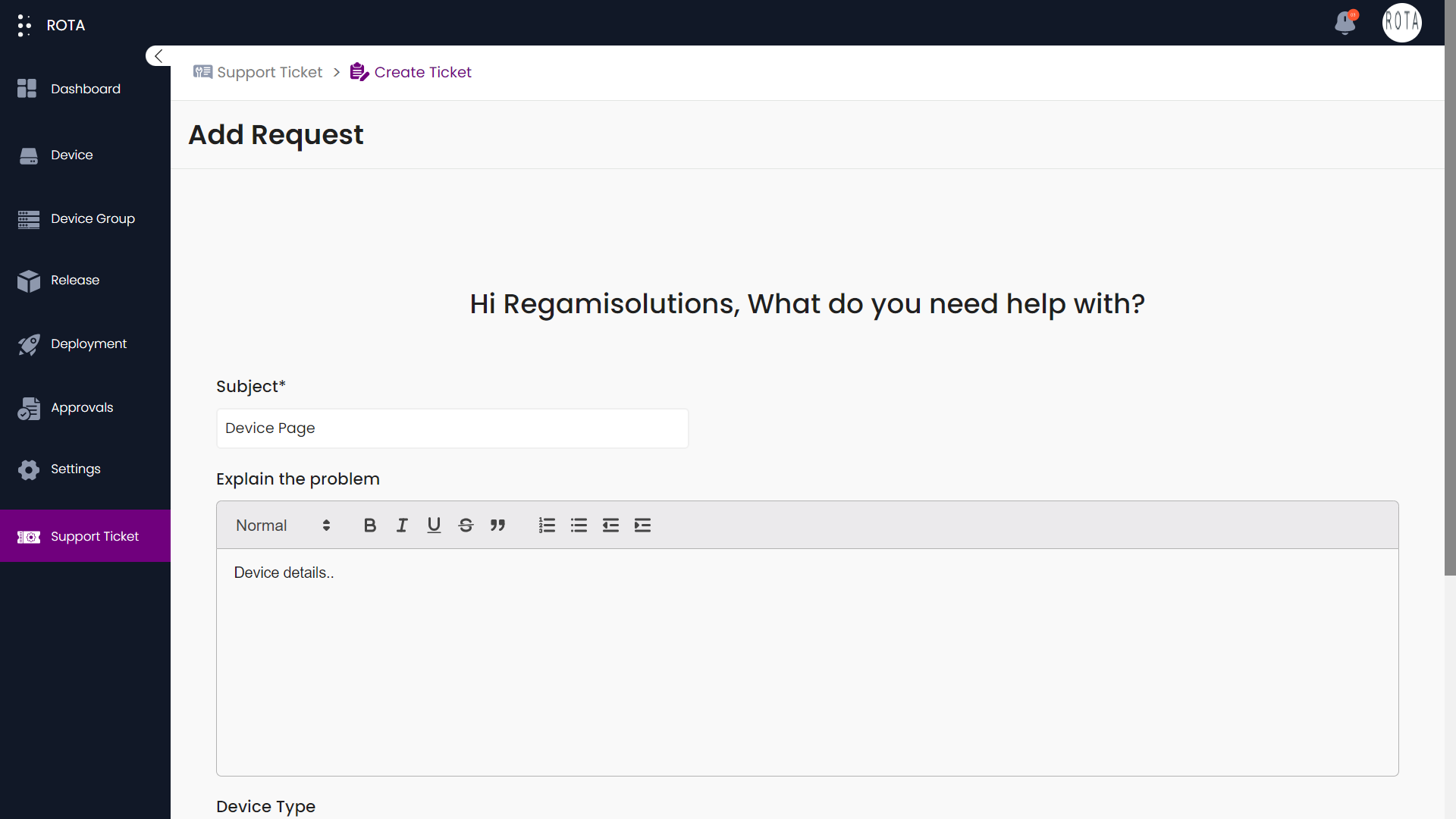
Step 5: Select the device type and Ticket Priority
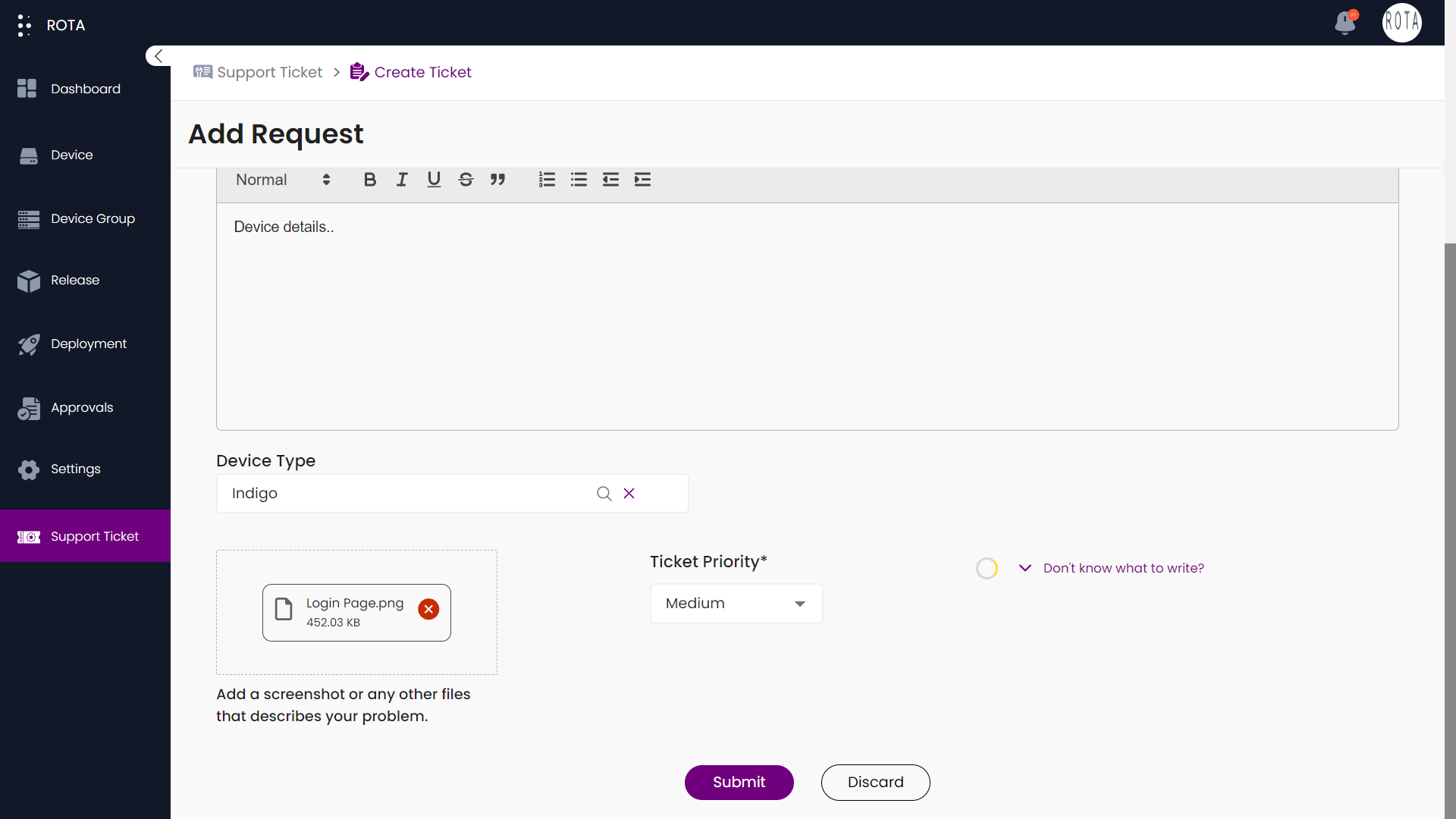
Step 6: Upload the screenshot or video recording that describes your problem and Click on the Submit button.
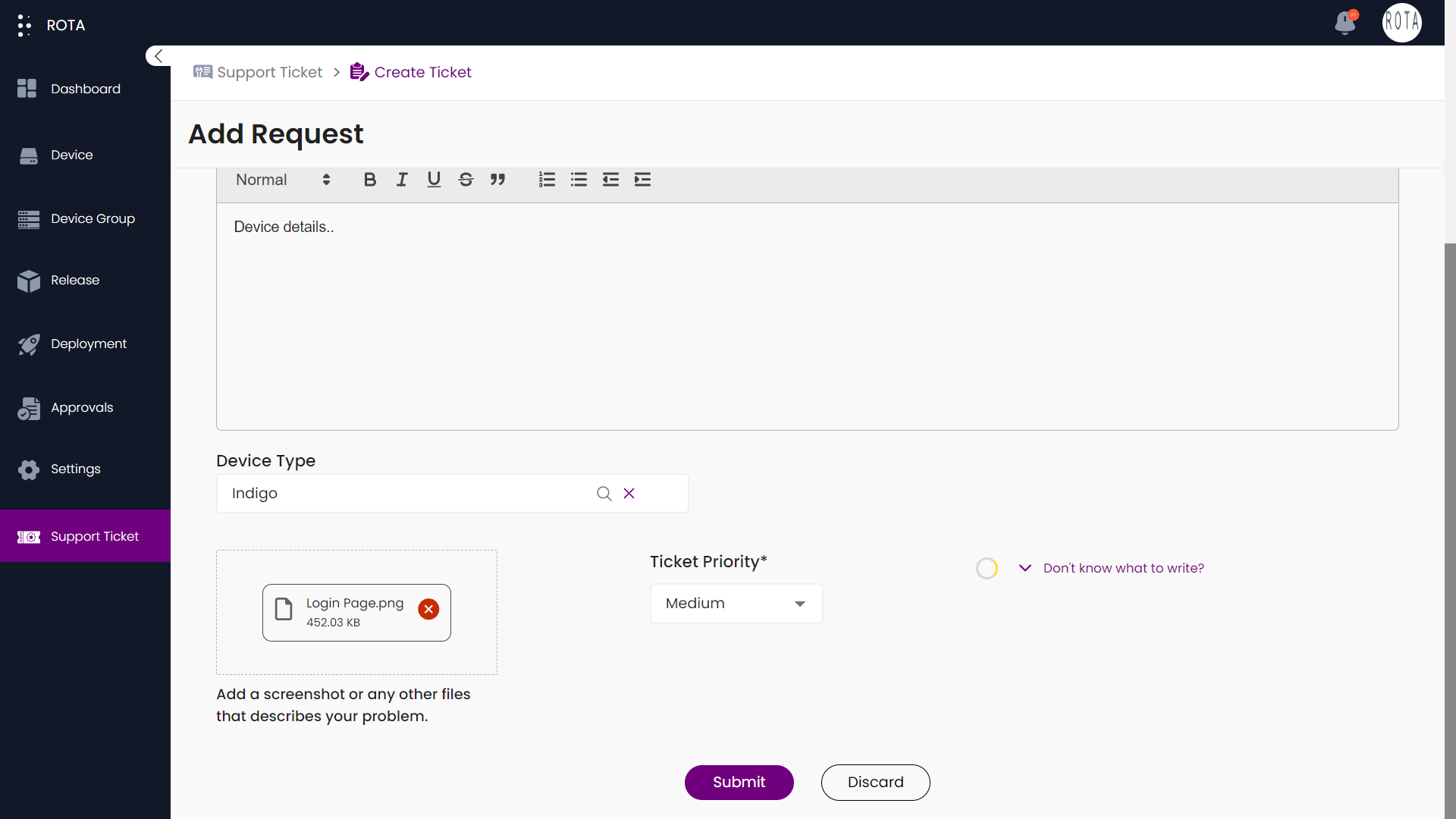
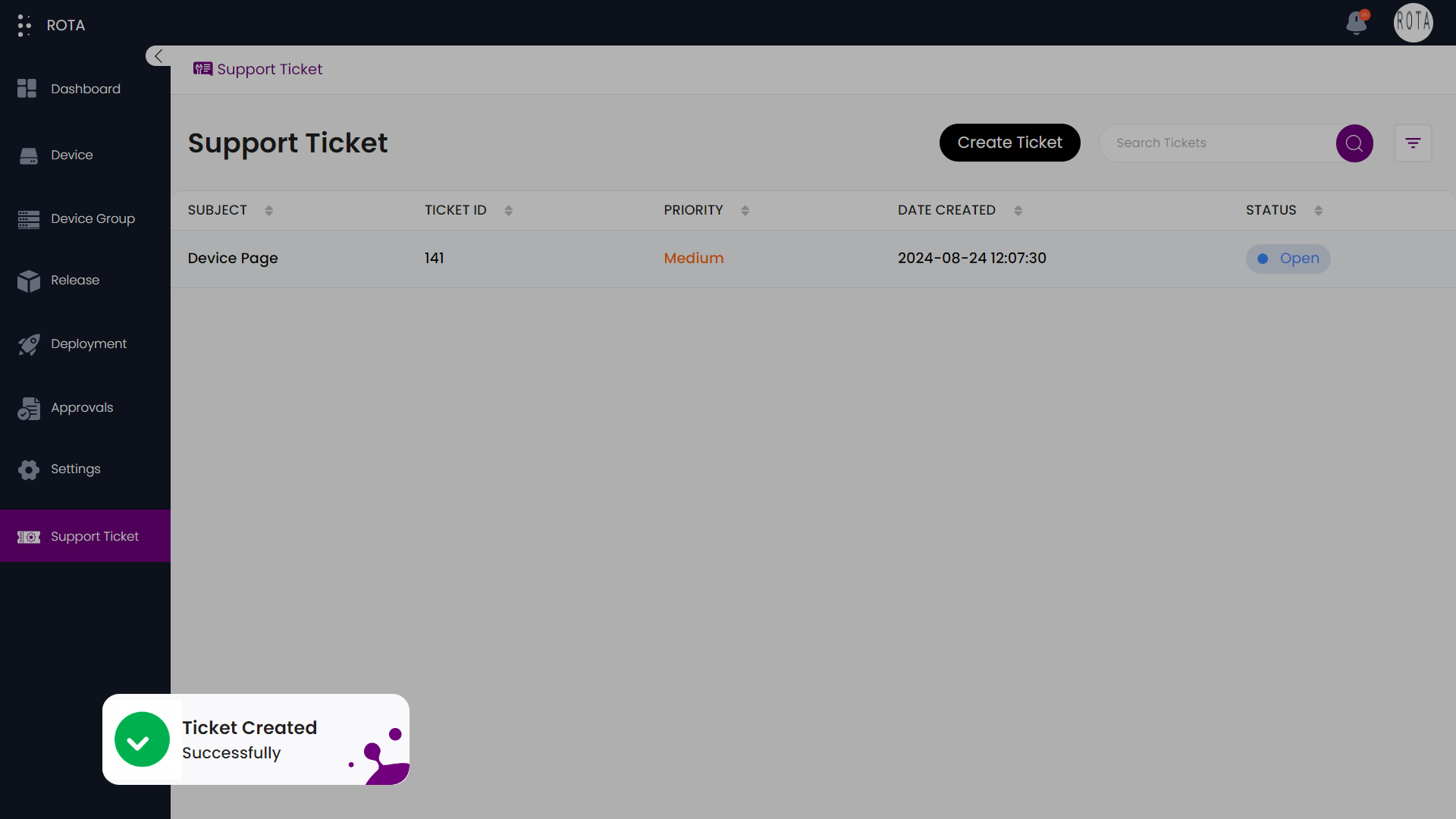
Add Comments in Support Ticket
You can add comments to the support ticket by following the steps.
A Step-by-Step Guide for Adding comments in the Support Ticket on the ROTA Customer Portal
Step 1: Open the ROTA Customer Portal Dashboard and Click on Support ticket in the Rota Customer Portal menu.
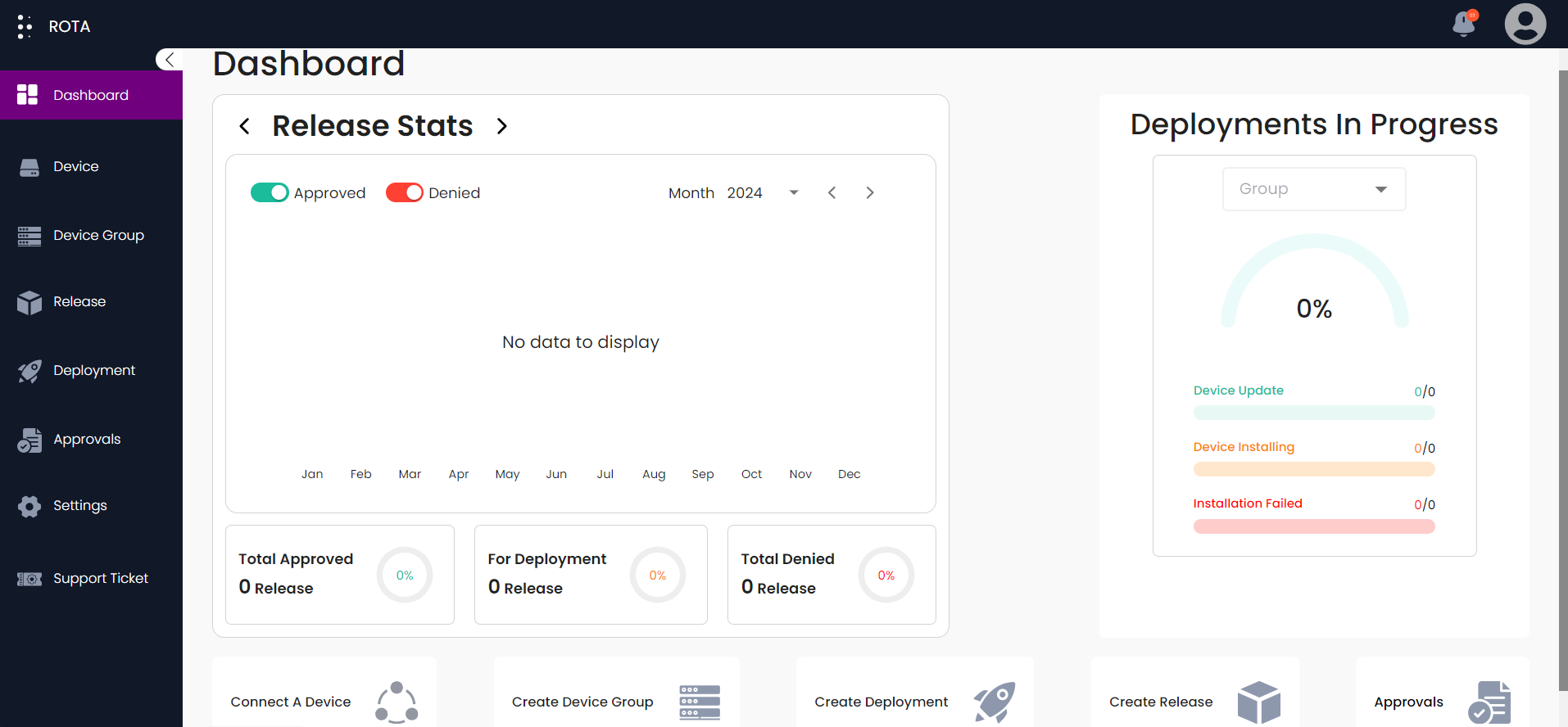
Step 2: Select the ticket you want to add the comments.
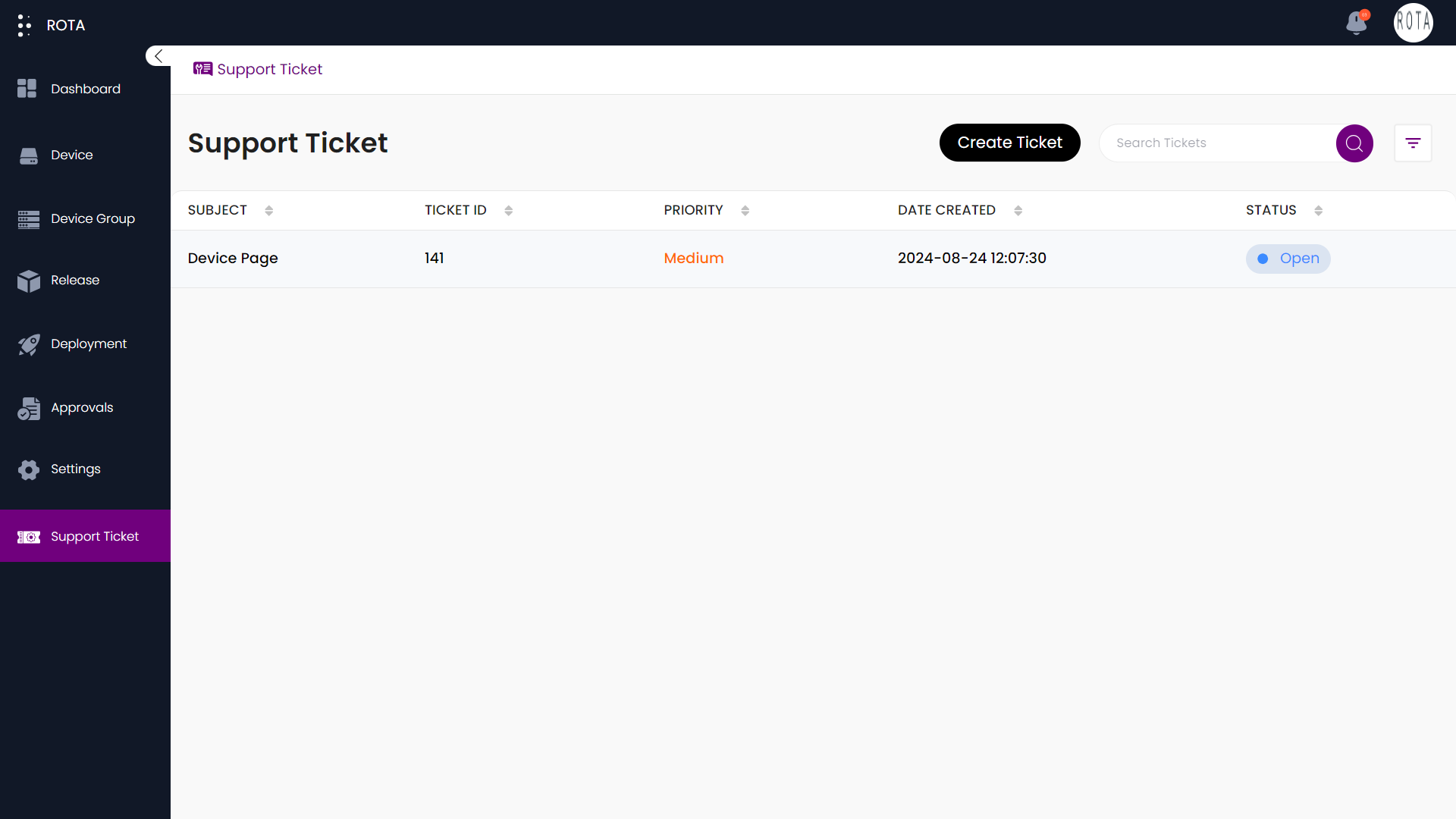
Step 3: Click on the Add Comment button.
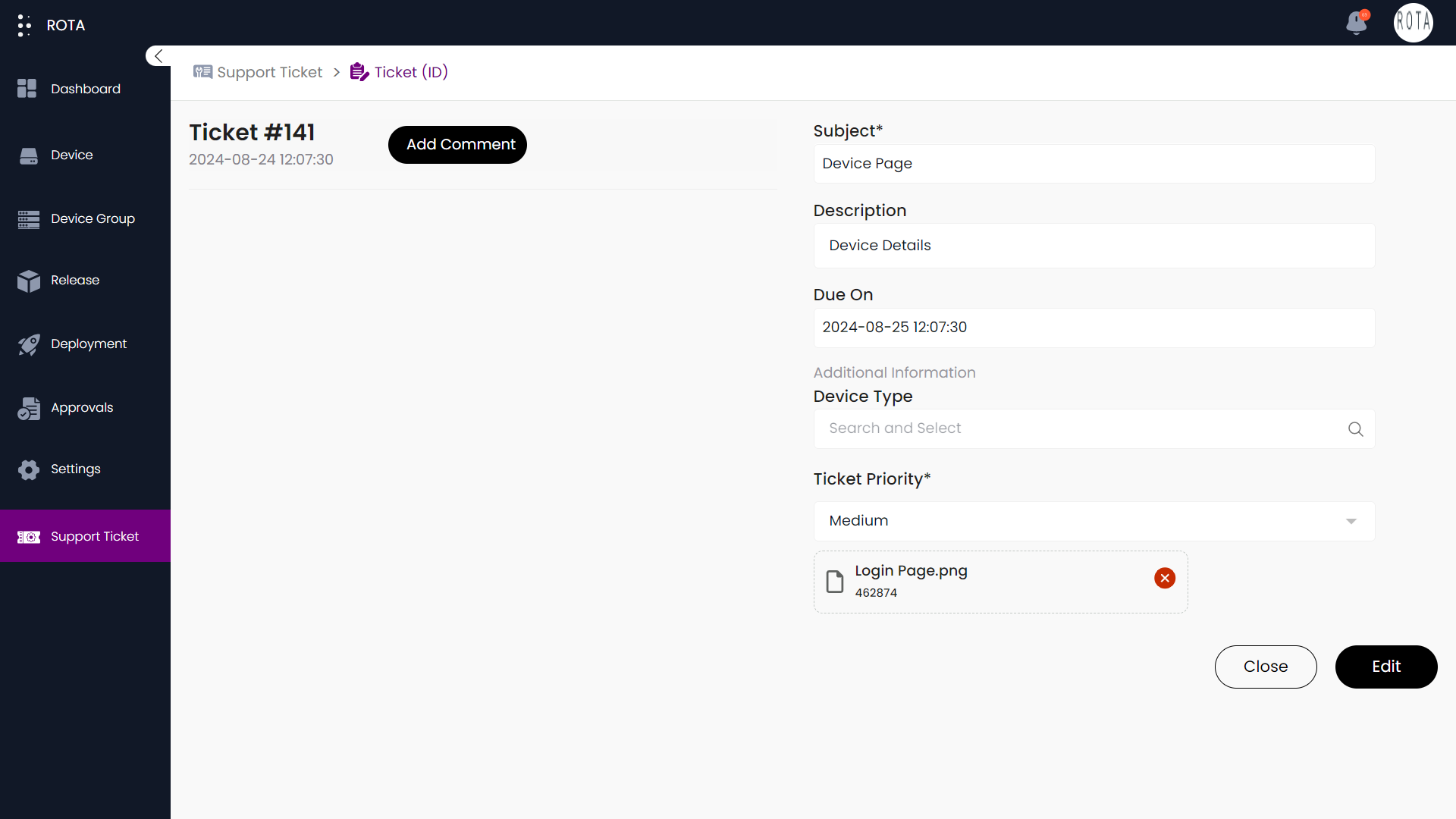
Step 4: Enter your comments and add the attachments.
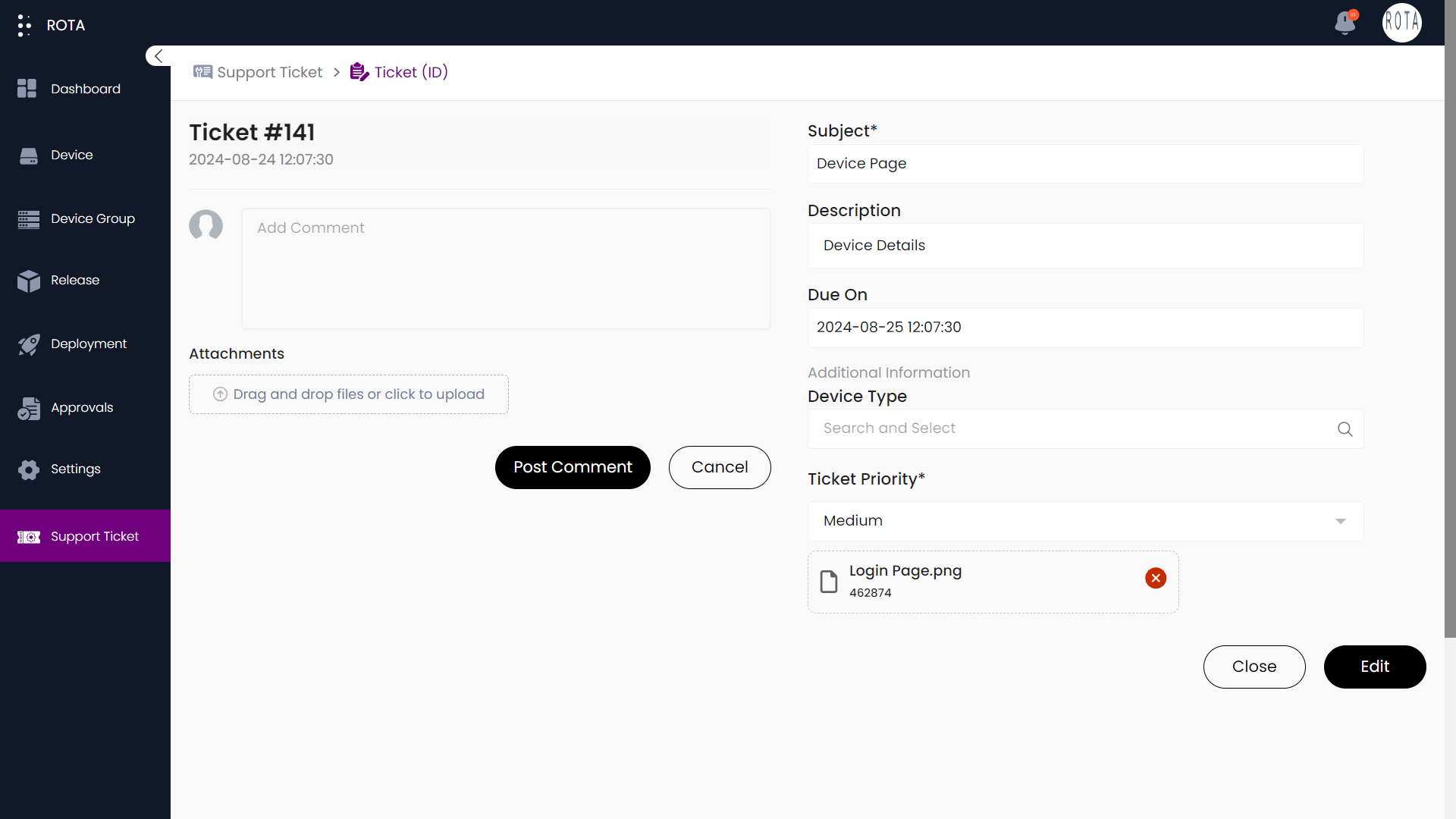
Step 5: Click on the Post Comment button.
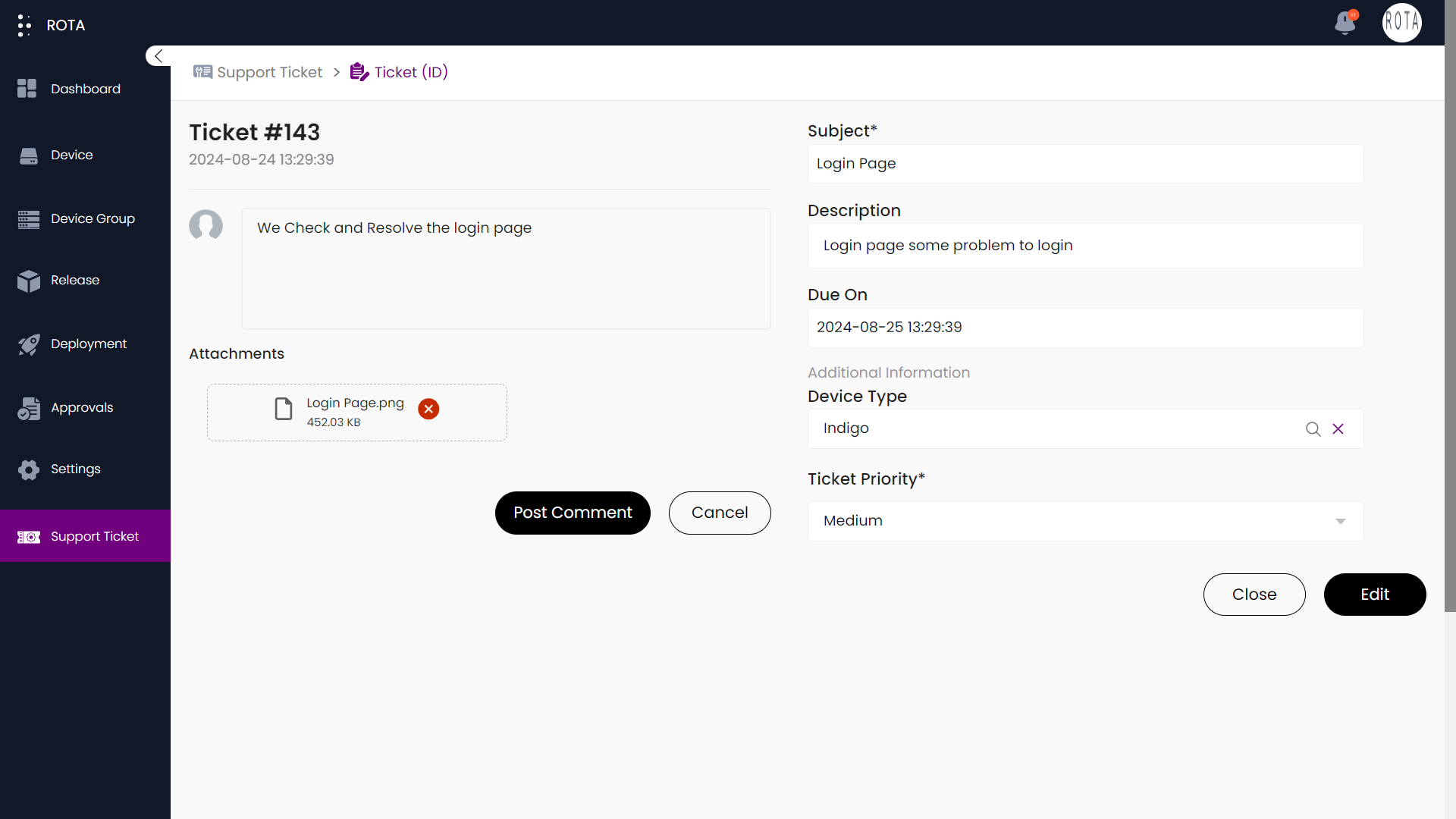
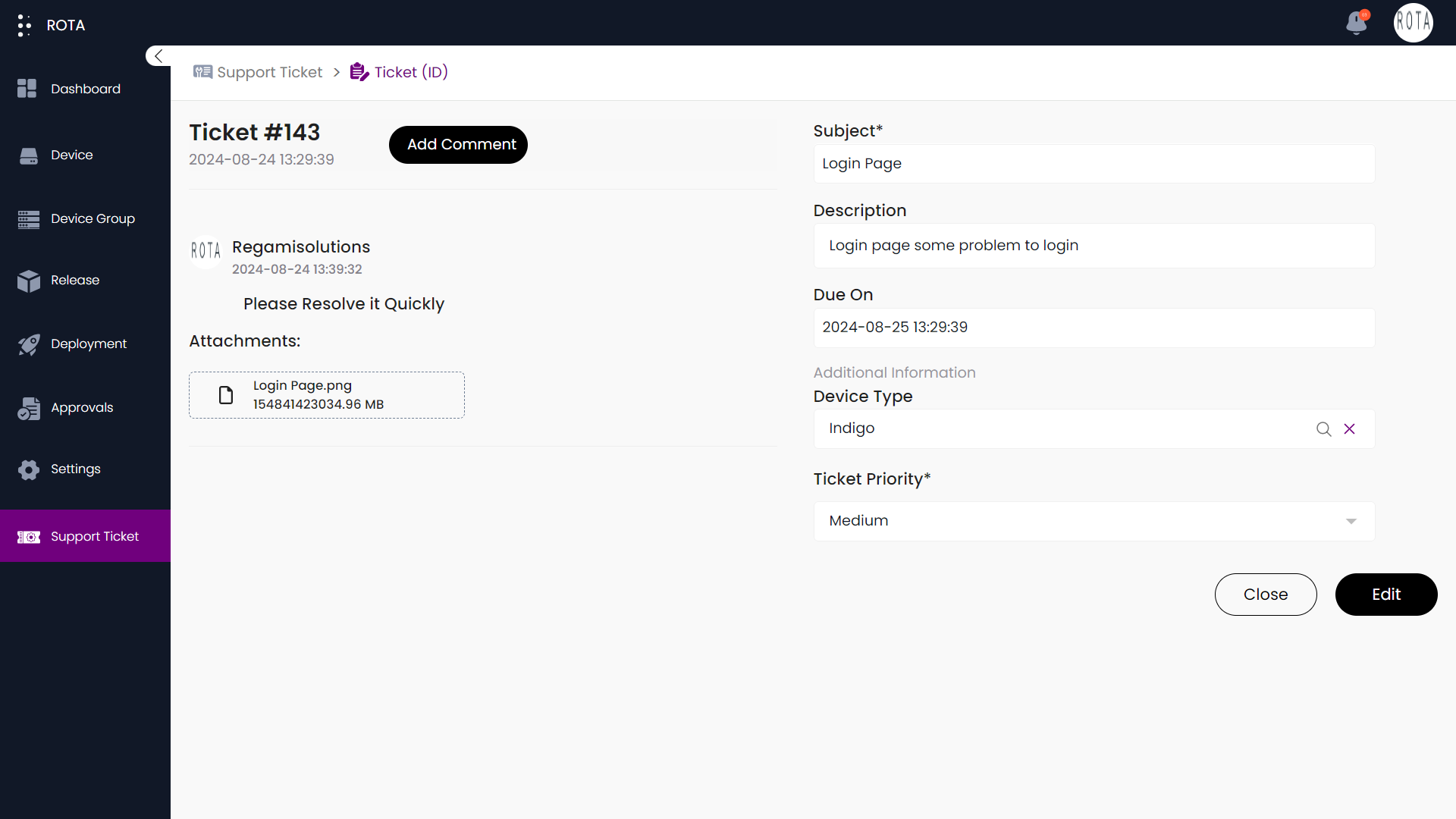
Close Support Ticket
Introduction
Once your problem is resolved you can close the support ticket by following the steps.
A Step-by-Step Guide for Close the Support Ticket on the ROTA Customer Portal
Step 1: Open the ROTA Customer Portal Dashboard and Click on Support ticket in the Rota Customer Portal menu.
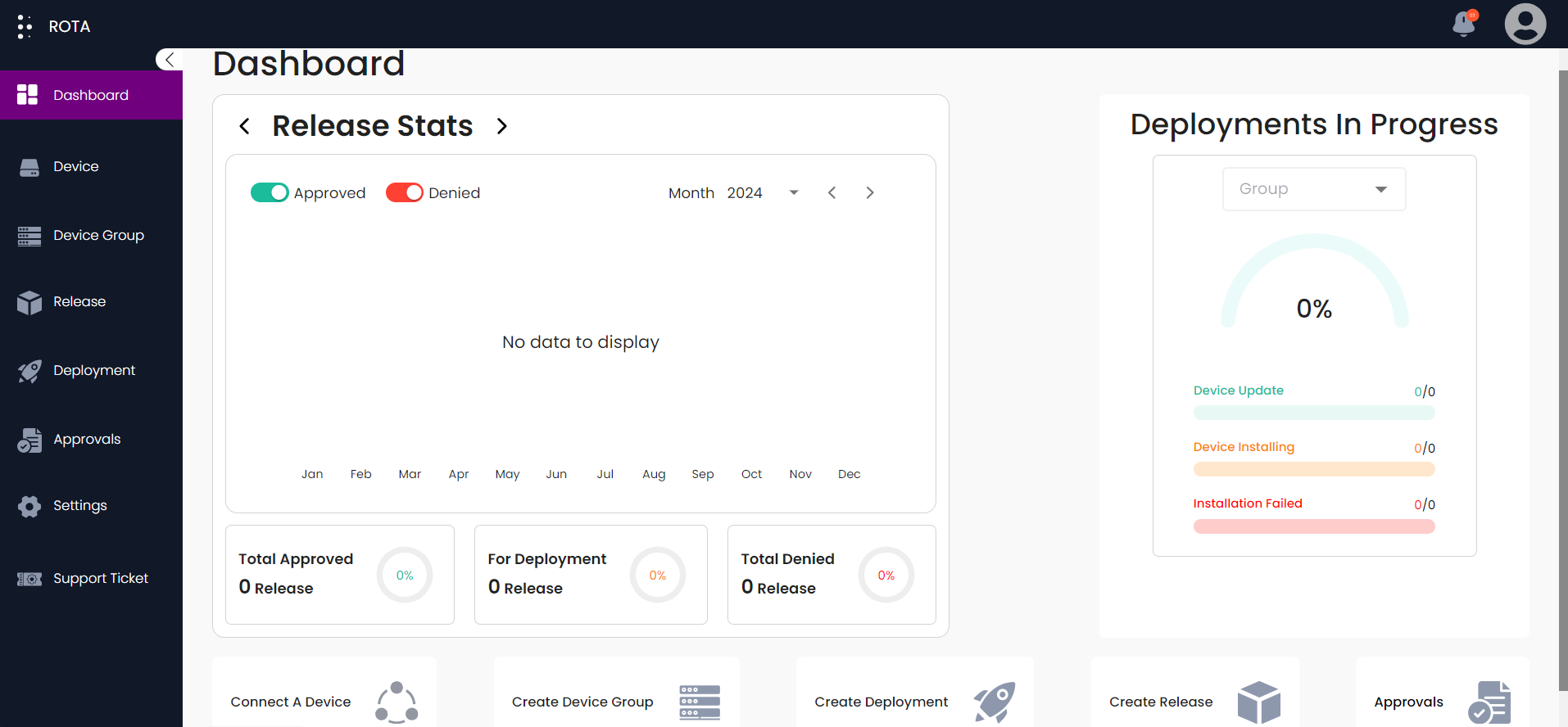
Step 2: Select the ticket you want to close.
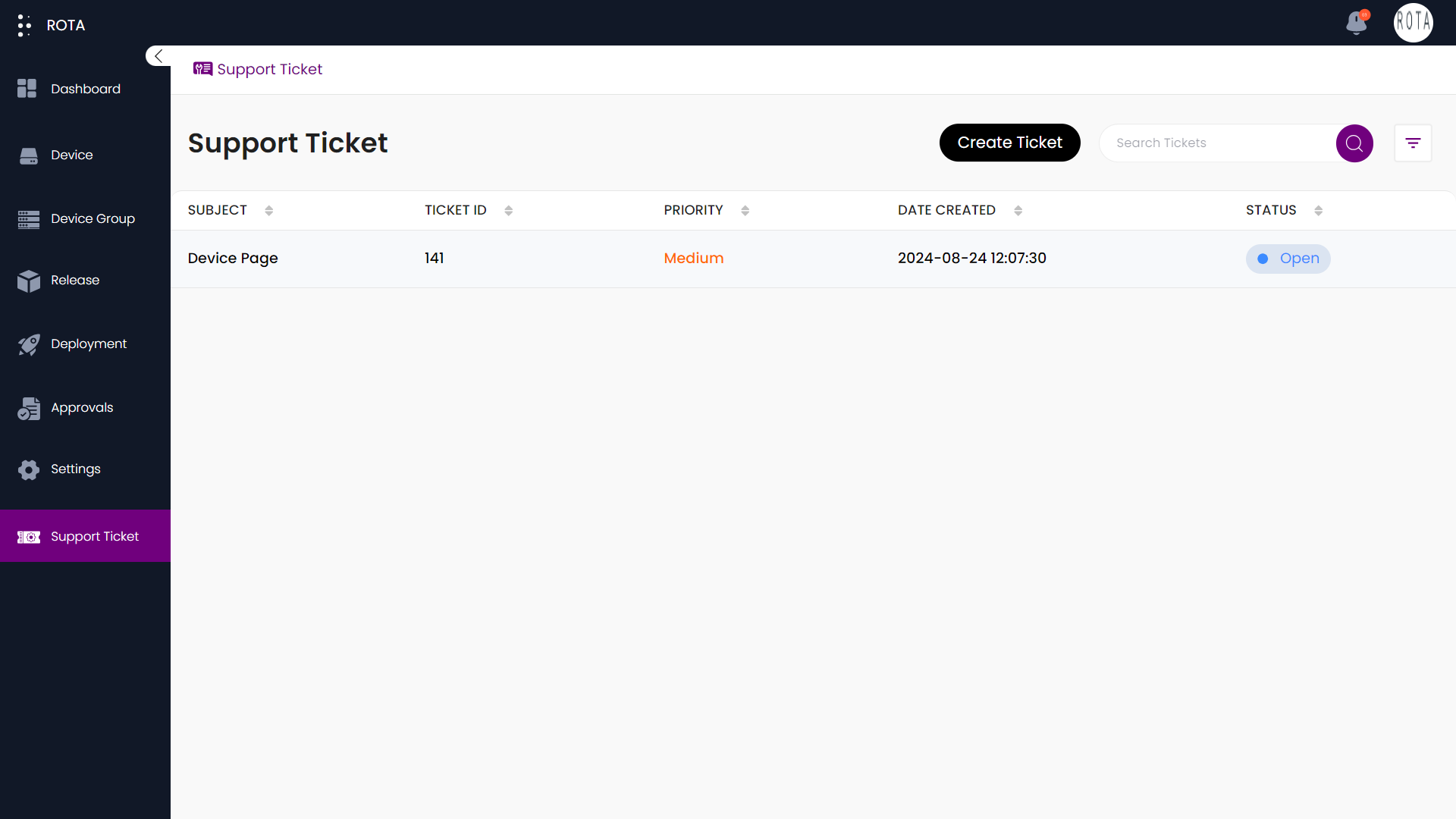
Step 3: Click on the Close button.
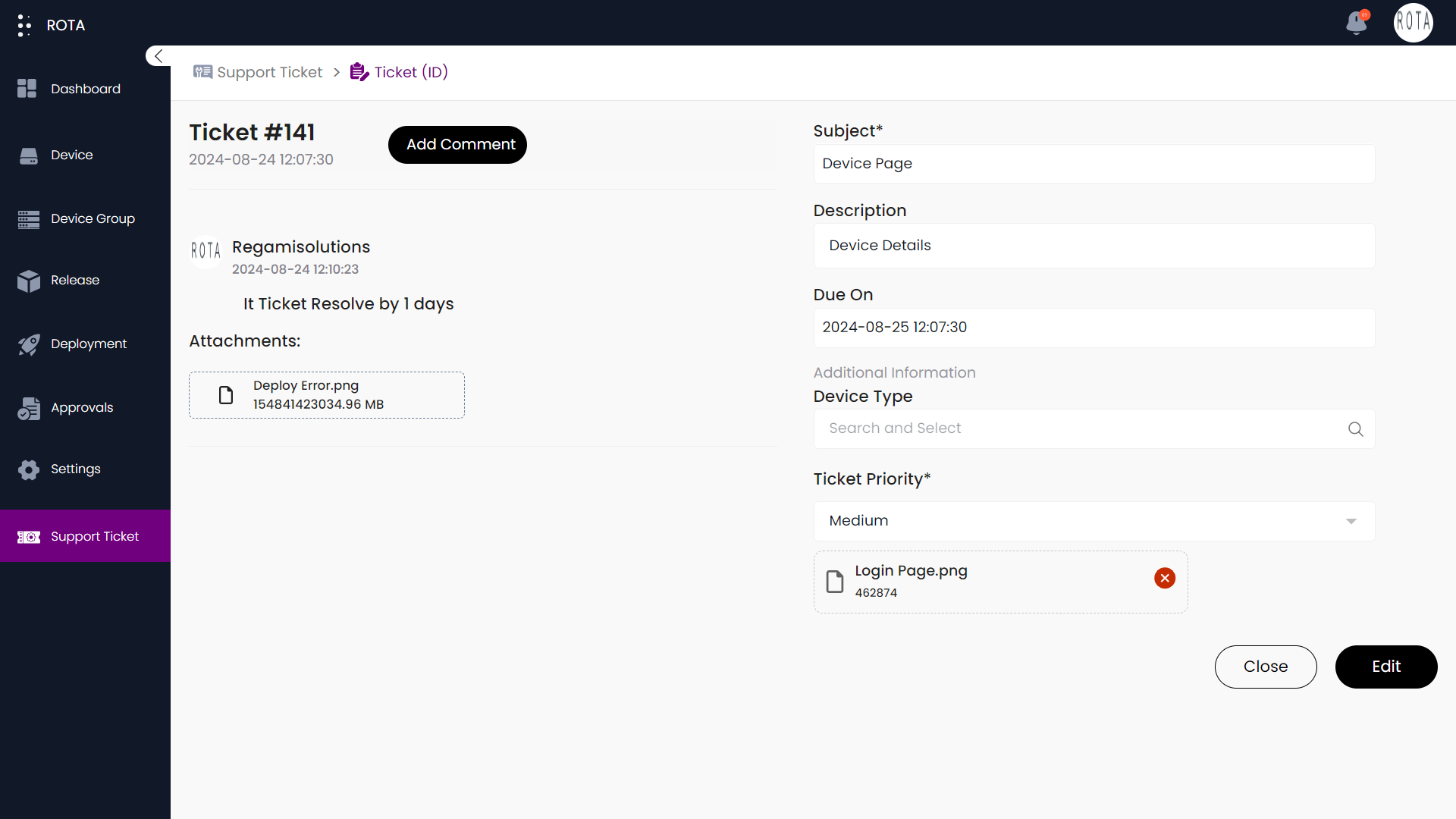
Step 4: Click on the Close button to confirm.